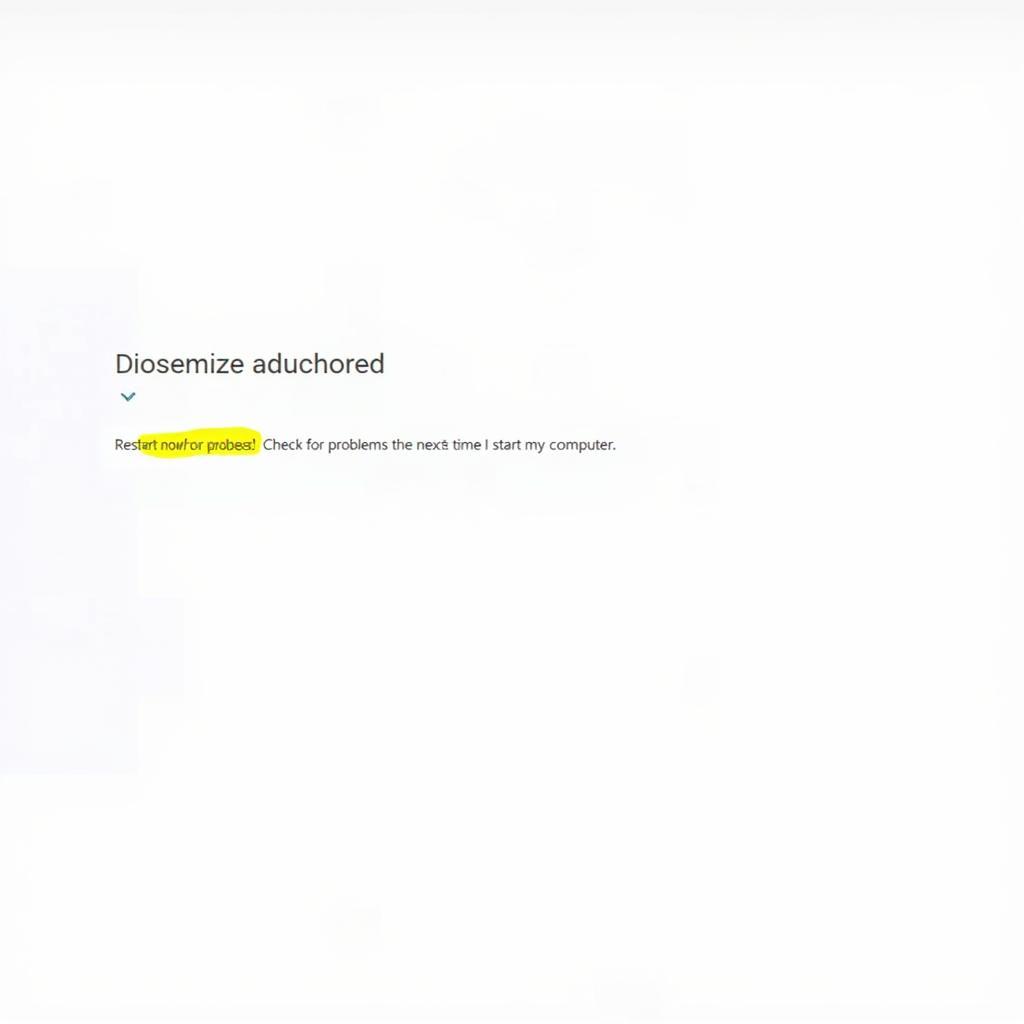The Windows Server 2012 Memory Diagnostic Tool is a powerful, built-in utility designed to identify and diagnose RAM problems within your server. Memory issues can manifest in various ways, from system slowdowns and application crashes to the dreaded Blue Screen of Death (BSoD). This comprehensive guide will walk you through understanding the tool, using it effectively, and interpreting the results to troubleshoot and resolve memory-related issues.
Understanding the Importance of RAM in Server Performance
RAM, or Random Access Memory, acts as your server’s short-term memory. It stores actively used data and instructions, enabling the CPU to access them quickly. Insufficient or faulty RAM can severely impact your server’s performance, stability, and overall reliability.
Here are some common symptoms of RAM problems in Windows Server 2012:
- Slow performance: Applications load slowly, and the system feels sluggish, especially under heavy workloads.
- Frequent crashes: The server experiences random crashes or BSoDs with error messages that may indicate memory issues.
- Data corruption: Files become corrupted, or the server fails to save data correctly.
- Boot errors: The server fails to boot properly, often displaying error messages related to memory.
Running the Windows Server 2012 Memory Diagnostic Tool
The Windows Server 2012 Memory Diagnostic Tool offers two ways to run a memory test:
- Immediate restart and test: This option restarts the server immediately and initiates the memory test.
- Test on next restart: This option schedules the memory test to run the next time you restart the server.
Steps to run the tool:
- Press Windows Key + R to open the Run dialog box.
- Type “mdsched.exe” and press Enter.
- Select either “Restart now and check for problems (recommended)” or “Check for problems the next time I start my computer.”
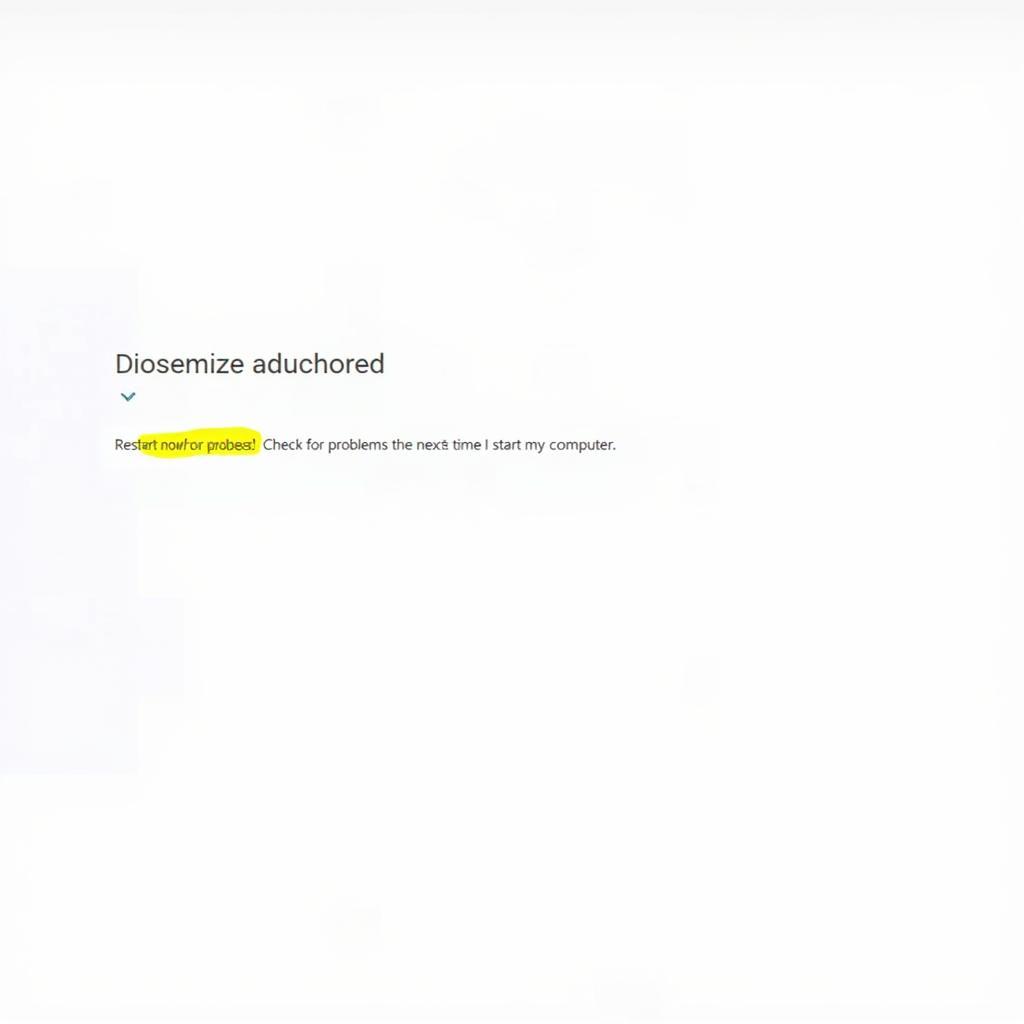 Windows Server Memory Diagnostic Tool
Windows Server Memory Diagnostic Tool
During the memory test:
The tool will run through various tests, including:
- Basic test: This quick test checks for common memory errors.
- Standard test: This more comprehensive test covers a wider range of memory addresses and patterns.
- Extended test: This most thorough test takes the longest to complete and checks for even subtle memory problems.
Note: The duration of the test depends on the size of your server’s RAM and the selected test type.
Interpreting the Test Results
After the memory test completes, the server will reboot, and the test results will be displayed. Here’s how to interpret the results:
- No errors were detected: This indicates that the tool didn’t find any issues with your server’s RAM.
- Errors were detected: If the tool identifies memory problems, it will display detailed information about the errors found.
Common error messages and their implications:
- Hardware error: This indicates a physical problem with one or more RAM modules. Consider replacing the faulty modules.
- Memory address error: This suggests an issue with the memory controller or the RAM itself. Try reseating the RAM modules or replacing them.
- Data pattern error: This points to a problem with the data being written to or read from the RAM. It could be caused by faulty RAM or other hardware components.
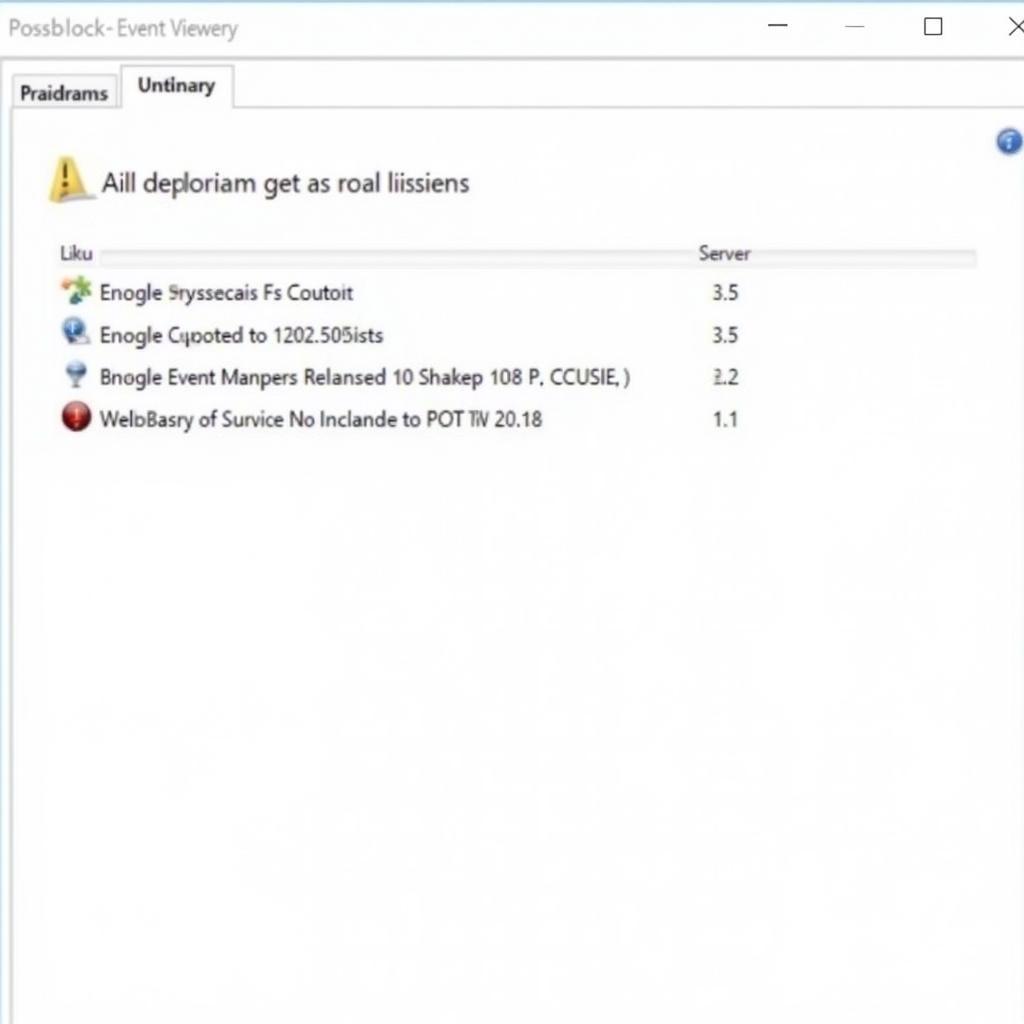 Memory Test Results
Memory Test Results
Troubleshooting Memory Issues: Beyond the Diagnostic Tool
If the Windows Server 2012 Memory Diagnostic Tool detects errors, here are some additional troubleshooting steps you can take:
- Reseat RAM modules: Power down the server, open the case, and carefully remove and reinsert the RAM modules. Ensure they are properly seated in their slots.
- Test RAM modules individually: If you have multiple RAM modules installed, test each one individually in different slots to isolate the faulty module.
- Check for BIOS updates: An outdated BIOS can sometimes cause memory compatibility issues. Check the motherboard manufacturer’s website for the latest BIOS version and update if necessary.
- Run hardware diagnostics from the server manufacturer: Many server manufacturers provide their own diagnostic tools that can identify hardware problems beyond RAM issues.
Expert Insights
“While the Windows Server 2012 Memory Diagnostic Tool is valuable for diagnosing RAM problems, it’s crucial to remember that it’s not foolproof,” says John Smith, Senior Systems Engineer at XYZ Corp. “Sometimes, intermittent memory errors can be challenging to pinpoint. In such cases, stress testing the system with memory-intensive applications or using specialized hardware diagnostic tools can provide further insights.”
Conclusion
The Windows Server 2012 Memory Diagnostic Tool is an indispensable tool for identifying and troubleshooting RAM-related issues. By understanding how to use and interpret its results, you can effectively address memory problems and ensure the optimal performance, stability, and reliability of your server. If you encounter persistent issues despite troubleshooting, consult with a qualified IT professional for further assistance.
Need help diagnosing and resolving your server issues? Contact CARW Workshop at +1 (641) 206-8880 or visit our office at 4 Villa Wy, Shoshoni, Wyoming, United States. Our team of experts is ready to assist you.