When your Windows 7 Memory Diagnostic Tool Freezes, it can be a frustrating experience, especially when you’re trying to pinpoint memory issues. This guide will walk you through common causes and solutions for this problem, helping you get your diagnostic back on track.
Why Does the Windows 7 Memory Diagnostic Tool Freeze?
Several factors can contribute to the Windows 7 Memory Diagnostic tool freezing. These include faulty RAM modules, software conflicts, outdated BIOS, or even issues with the operating system itself. Sometimes, the tool might appear frozen but is actually working through a particularly bad sector in the RAM, taking longer than expected.
How to Fix a Frozen Windows 7 Memory Diagnostic Tool
First, try waiting. Seriously! Sometimes the tool just needs extra time, especially if you have a large amount of RAM. If it’s been more than an hour, then it’s likely a genuine freeze. Here’s a breakdown of troubleshooting steps:
-
Restart your computer: A simple reboot can often resolve temporary glitches that cause freezes. Try running the diagnostic again after restarting.
-
Run the tool from a bootable USB/CD: This bypasses your operating system and can isolate hardware problems. Create a bootable USB with the Memory Diagnostic tool and boot from it. This can help eliminate software conflicts as a cause.
-
Check your RAM physically: Open your computer case and reseat the RAM modules. Ensure they are firmly seated in their slots. Dust or debris can also cause problems, so gently clean the RAM slots and modules with compressed air.
-
Test RAM modules individually: If you have multiple RAM modules, test them one at a time. This isolates the potentially faulty module. Remove all but one stick of RAM and run the diagnostic. Repeat for each module.
-
Update your BIOS: An outdated BIOS can sometimes cause compatibility issues. Check your motherboard manufacturer’s website for the latest BIOS version and update accordingly. Be cautious when updating your BIOS, as an improper update can cause serious problems.
-
Run other memory testing tools: If the Windows 7 tool continues to freeze, consider using alternative memory diagnostic tools like Memtest86+. These can provide a second opinion and sometimes uncover issues that the Windows tool misses.
Software Conflicts and the Memory Diagnostic Tool
Software conflicts can interfere with the memory diagnostic process. Ensure you’ve closed all unnecessary programs before running the diagnostic. Antivirus software and certain background processes can sometimes interfere. Try temporarily disabling your antivirus before running the test. Similar to how to use the ms debug diagnostic tool, analyzing the context is important.
What if the Tool Still Freezes?
If the tool continues to freeze even after trying these steps, it strongly suggests a hardware problem, likely a faulty RAM module. Replacing the faulty RAM is usually the solution. You might also consider checking for other hardware issues like a failing hard drive or problems with the motherboard.
 Checking RAM Modules for Memory Diagnostic Freeze
Checking RAM Modules for Memory Diagnostic Freeze
Preventing Future Freezes
Keeping your system updated and regularly checking your hardware can help prevent future freezes. Here are some preventive measures:
-
Regularly run the Windows Memory Diagnostic tool: Scheduled checks can detect early signs of memory degradation.
-
Keep your drivers updated: Outdated drivers can contribute to system instability.
-
Monitor your system temperature: Overheating can cause various problems, including memory errors and diagnostic tool freezes.
Does a Frozen Diagnostic Always Mean Bad RAM?
Not necessarily. While a frozen diagnostic often points to faulty RAM, it can also be caused by other factors, as mentioned earlier. Therefore, it’s crucial to go through the troubleshooting steps systematically. Sometimes, the problem might be as simple as a loose RAM module or a software conflict. As seen with vram diagnostic tool, the issue may lie within different components.
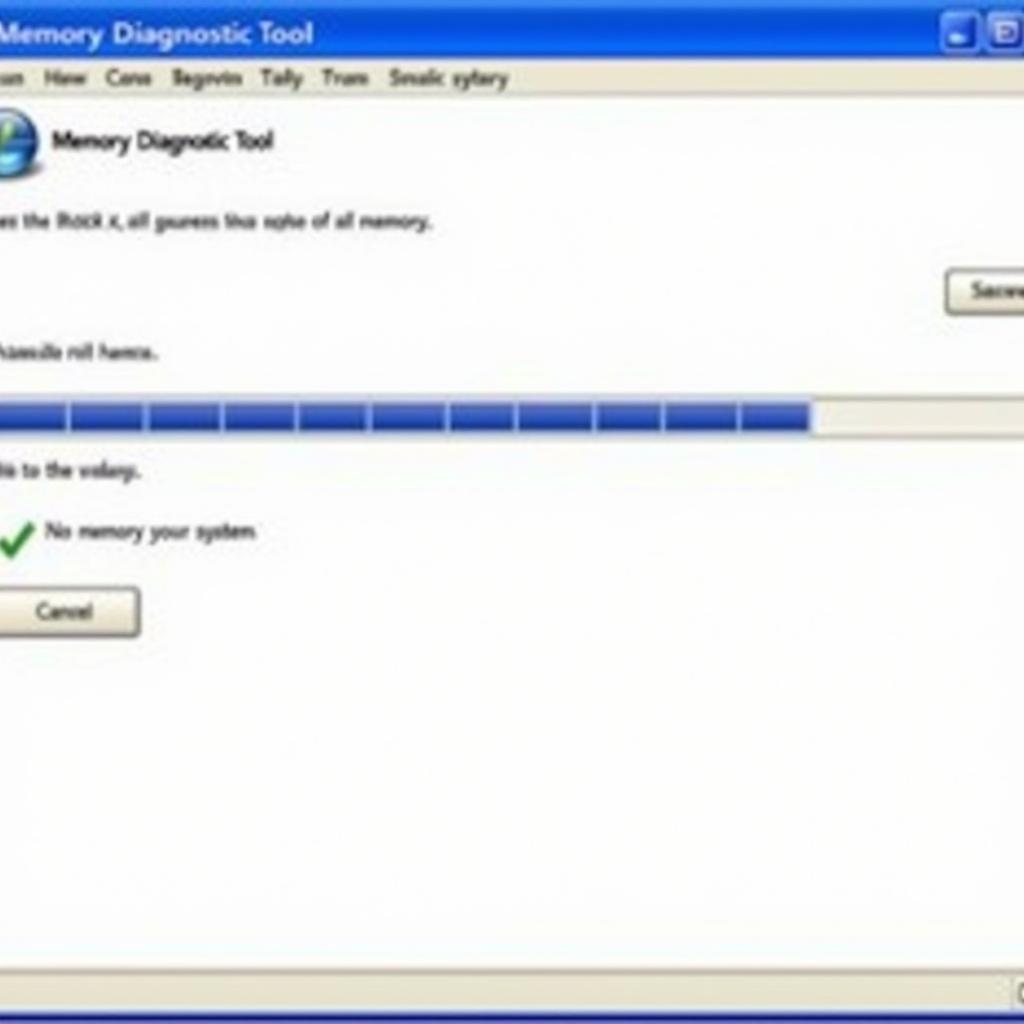 Running Windows Memory Diagnostic Tool
Running Windows Memory Diagnostic Tool
Can I Use the Windows 7 Diagnostic Tool on Other Windows Versions?
While the tool is designed for Windows 7, it can often work on other Windows versions. However, it’s best to use the built-in memory diagnostic tool available in your specific Windows version for optimal results. Just like what is hardware diagnostic tools pc doctor inc, focusing on the right tools provides more accurate results.
Conclusion
A frozen Windows 7 Memory Diagnostic tool can be troublesome, but by following these troubleshooting steps, you can often pinpoint and resolve the issue. Remember to be patient and systematic in your approach. If you need further assistance, feel free to contact CARW Workshop at +1 (641) 206-8880. Our office is located at 4 Villa Wy, Shoshoni, Wyoming, United States. We’re always happy to help. This issue has similarities with windows crash diagnostic tool, emphasizing the importance of troubleshooting. Understanding the difference between windows memory diagnostic tool standard vs extended is crucial for accurate diagnosis.







