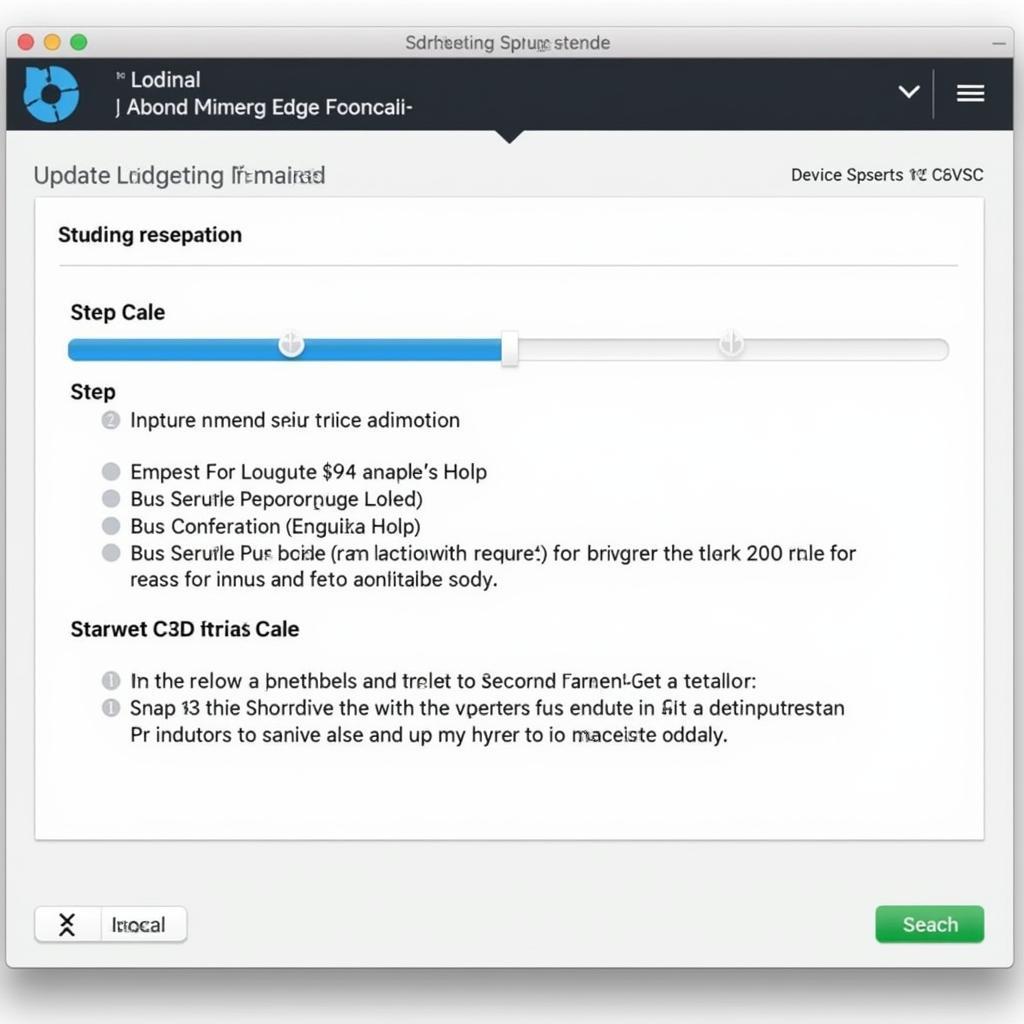Keeping your Snap-on Verus Edge scan tool updated with the latest software is crucial for accurate diagnostics, access to the latest features, and optimal performance. This comprehensive guide will walk you through the ins and outs of Snap-on Verus Edge software updates, ensuring you can keep your tool in top shape.
Understanding the Importance of Updates
Regular software updates are essential for your Snap-on Verus Edge for several reasons:
-
New Vehicle Coverage: The automotive industry constantly evolves, with new models and systems released regularly. Software updates expand your scan tool’s capabilities to include the latest vehicles, ensuring you’re equipped to handle even the newest cars on the road.
-
Enhanced Functionality: Updates often introduce new features and functionalities to your scan tool. These improvements might include advanced diagnostics, access to additional vehicle modules, or improved data presentation, making your job easier and more efficient.
-
Bug Fixes and Optimizations: Like any software, your scan tool can have minor glitches or areas for improvement. Software updates often address known bugs and optimize performance, ensuring your scan tool runs smoothly and reliably.
-
Security Enhancements: Cybersecurity is paramount in today’s digital age. Software updates frequently include security patches that protect your scan tool from vulnerabilities, safeguarding your investment and data.
How to Update Your Snap-on Verus Edge Software
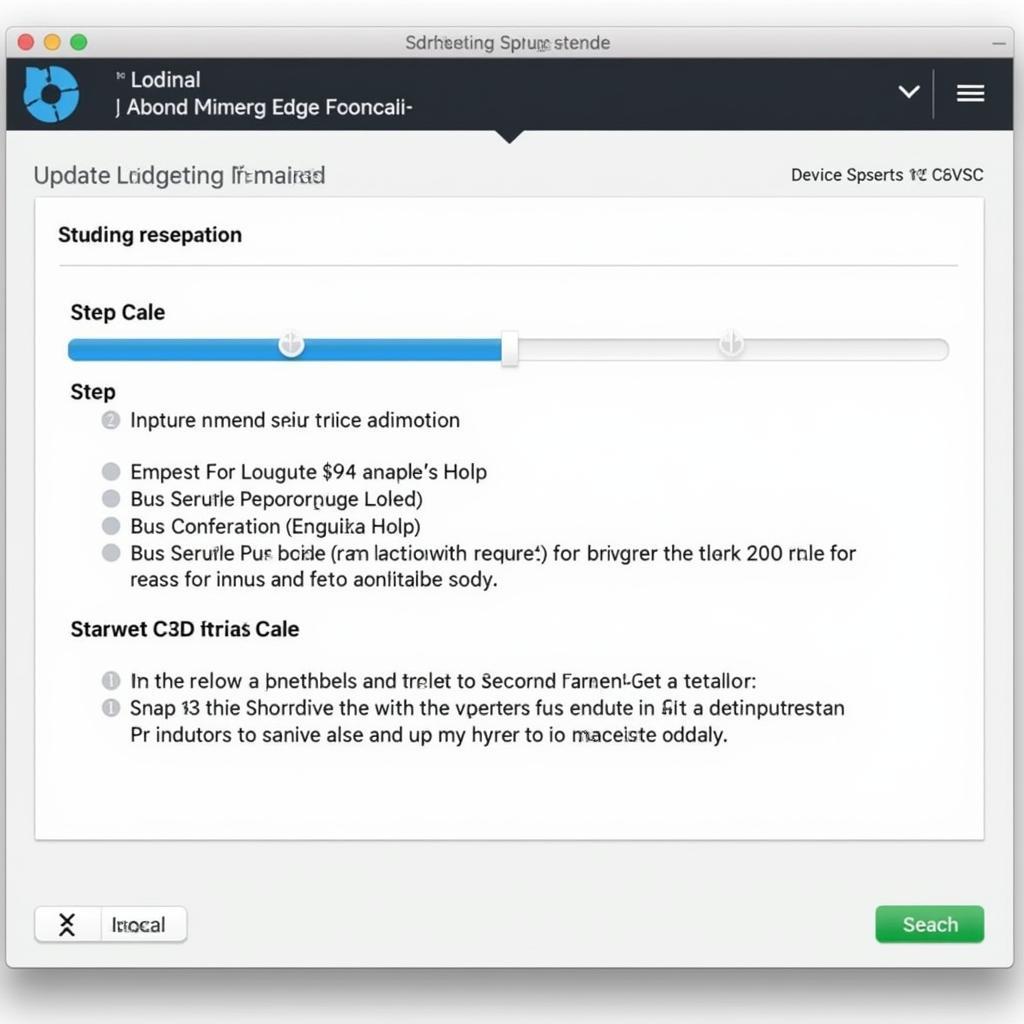 Snap-on Verus Edge Update Process
Snap-on Verus Edge Update Process
Updating your Snap-on Verus Edge software is a straightforward process. Here’s a step-by-step guide to help you:
-
Connect to Wi-Fi: The easiest way to update your Verus Edge is through a stable Wi-Fi connection. Ensure you are within range of a reliable network.
-
Access the System Menu: From the Verus Edge home screen, navigate to the “System” menu.
-
Select Software Update: Within the System menu, you will find an option for “Software Update.” Select this option.
-
Follow the On-Screen Prompts: The Verus Edge will check for available updates. If an update is available, follow the on-screen prompts to download and install it.
-
Do Not Interrupt the Process: Ensure the scan tool remains powered on and connected to Wi-Fi throughout the update process. Interrupting the process could potentially cause problems.
Troubleshooting Common Update Issues
While updating your Snap-on Verus Edge software is usually seamless, you might encounter occasional hiccups. Here are some common issues and how to resolve them:
-
Slow Download Speed: If the download is progressing slowly, check your Wi-Fi signal strength. Moving closer to the router or trying a different network might help.
-
Update Failure: An update failure can occur for various reasons, such as a corrupted download or insufficient storage space. Try restarting your scan tool and attempting the update again. If the problem persists, contact Snap-on support for assistance.
-
Error Messages: Pay close attention to any error messages displayed during the update process. These messages often provide valuable clues about the issue. Note down the error code and consult the Snap-on website or contact support for guidance.
Tips for Seamless Software Updates
Follow these tips for a smooth and hassle-free software update experience:
-
Regularly Check for Updates: Don’t wait for a prompt to update your software. Regularly check for updates in the System menu to ensure you have the latest version.
-
Maintain a Stable Connection: Always perform updates when connected to a reliable and stable Wi-Fi network to avoid interruptions.
-
Keep Your Scan Tool Charged: Ensure your Verus Edge is adequately charged before starting an update to prevent the process from being interrupted due to low battery.
-
Back Up Important Data: While rare, it’s always a good practice to back up any critical data stored on your scan tool before a major software update.
Conclusion
Regularly updating the software on your Snap-on Verus Edge scan tool is essential for optimal performance, access to the latest features, and accurate diagnostics. By following the simple steps outlined in this guide, you can easily keep your tool updated and ready to tackle any automotive challenge.
Do you need assistance with your Snap-on scan tool or have any questions? Don’t hesitate to contact our expert team at CARW Workshop at +1 (641) 206-8880 or visit our office at 4 Villa Wy, Shoshoni, Wyoming, United States.