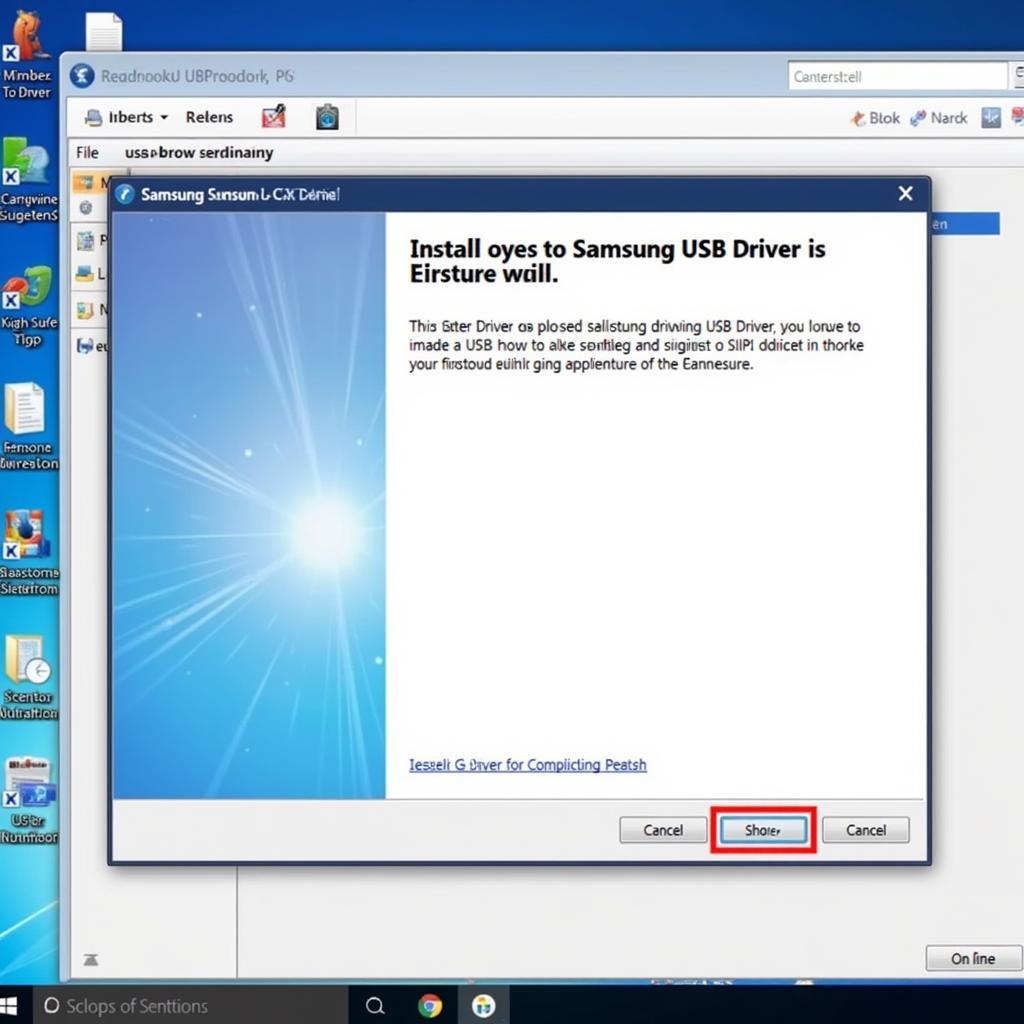The Samsung FRP (Factory Reset Protection) tool scan port is a critical element in bypassing the FRP lock on Samsung devices. This guide dives deep into understanding the scan port functionality, its role in FRP bypass procedures, and common troubleshooting tips for a smoother experience. We’ll explore the intricacies of this tool and empower you with the knowledge to navigate the complexities of Samsung device security.
Understanding the Samsung FRP Tool and its Scan Port
Factory Reset Protection (FRP) is a security feature designed to protect your Samsung device from unauthorized access after a factory reset. However, there are instances where legitimate owners might encounter the FRP lock after resetting their devices, forgetting their Google account credentials. This is where the Samsung FRP tool comes into play. The scan port is the gateway for the tool to communicate with your device, enabling the bypass process.
What is the Scan Port?
The scan port refers to a specific communication protocol and port used by the Samsung FRP tool to interface with the device. This port allows the tool to send commands and receive responses, effectively bypassing the FRP lock. It’s a vital component in the unlocking process and requires a stable connection for successful operation.
Why is the Scan Port Important for FRP Bypass?
The scan port is the bridge between the FRP tool and your locked Samsung device. Without access to this port, the tool cannot communicate with the device or initiate the bypass procedure. It’s the key that unlocks the FRP barrier, allowing you to regain access to your device.
Common Issues with Samsung FRP Tool Scan Port
While the FRP bypass process can be effective, several issues can arise related to the scan port. Understanding these issues and knowing how to troubleshoot them can save you time and frustration.
Driver Issues
Incorrect or outdated drivers are a frequent culprit behind scan port problems. Ensuring you have the correct Samsung USB drivers installed on your computer is essential for proper communication between the tool and the device. 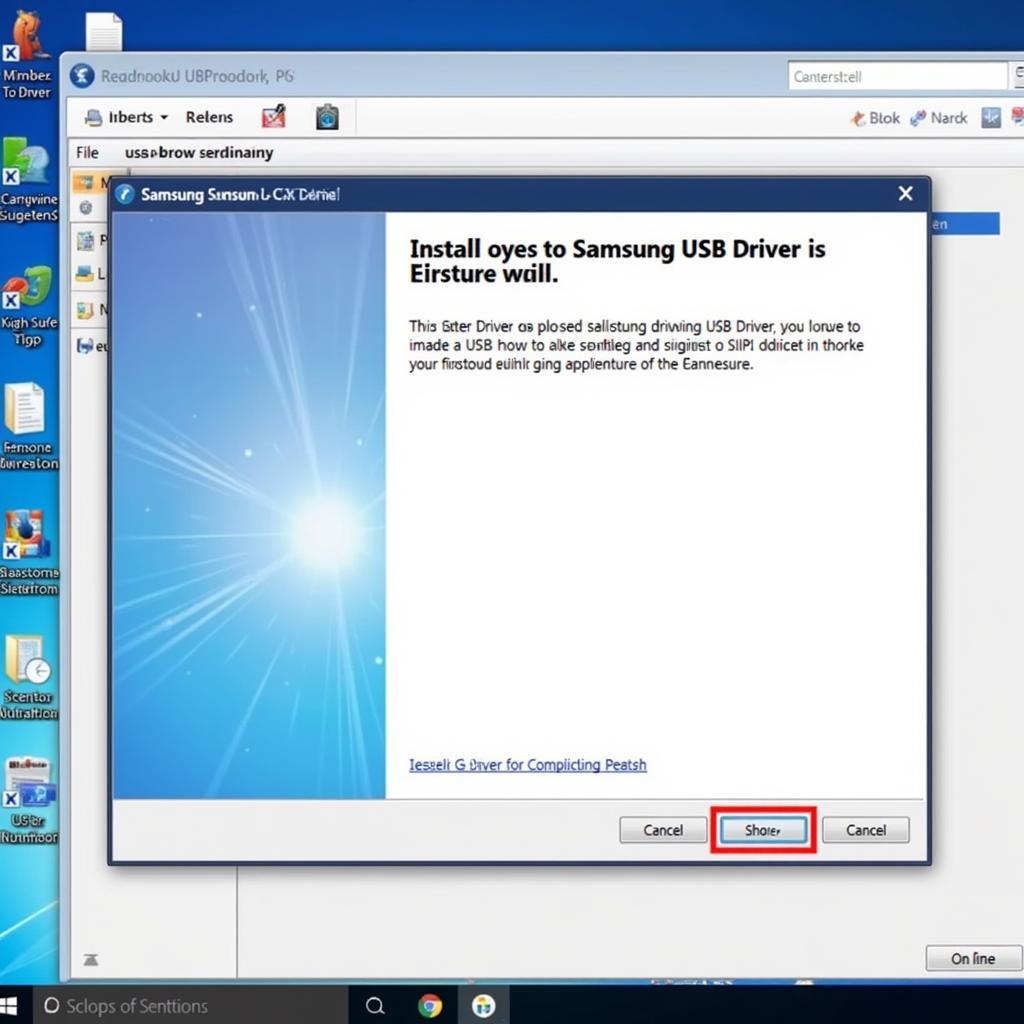 Installing Samsung USB Drivers on a Computer
Installing Samsung USB Drivers on a Computer
Connection Problems
A loose or faulty USB cable can also hinder the scan port connection. Always use a reliable cable and ensure it’s securely connected to both the computer and the Samsung device. Double-checking the port on your device for any physical damage is also recommended.
Software Conflicts
Sometimes, other software running on your computer can interfere with the FRP tool and its scan port functionality. Closing unnecessary applications before initiating the bypass process can often resolve these conflicts.
Troubleshooting Tips for Samsung FRP Tool Scan Port Issues
Here’s a step-by-step guide to troubleshooting common scan port problems:
- Check USB Drivers: Verify that the latest Samsung USB drivers are installed on your computer.
- Test Different Cables: Try using a different USB cable to rule out cable issues.
- Restart Devices: Restart both your computer and the Samsung device.
- Close Conflicting Software: Close any unnecessary applications that might be interfering.
- Consult Online Forums: Online forums and communities can be valuable resources for finding solutions to specific scan port issues.
Samsung FRP Tool Scan Port: Best Practices
Following these best practices can significantly improve your success rate with the FRP bypass process:
- Use a Reliable Tool: Opt for reputable Samsung FRP tools from trusted sources.
- Follow Instructions Carefully: Adhere to the tool’s instructions meticulously to avoid any complications.
- Keep Software Updated: Ensure both the FRP tool and your computer’s operating system are up-to-date.
“Using a high-quality USB cable and keeping your drivers up-to-date are often overlooked but critical steps in ensuring a smooth FRP bypass process,” says John Miller, Senior Automotive Electrical Engineer at CARW CarWorkshop.
Conclusion
The Samsung Frp Tool Scan Port is the crucial link in bypassing the FRP lock on your device. Understanding its function and troubleshooting common issues is essential for a successful unlock process. By following this guide and implementing the best practices, you’ll be well-equipped to navigate the complexities of Samsung FRP and regain access to your device. If you require assistance with automotive diagnostics, programming, or remote software installation, connect with CARW CarWorkshop for expert support.
Whatsapp: +1 (641) 206-8880
Email: Carw@carw.store
Office: 4 Villa Wy, Shoshoni, Wyoming, United States
“Remember, patience and attention to detail are your best allies when dealing with FRP bypass procedures,” adds Maria Sanchez, Lead Diagnostics Technician at CARW CarWorkshop. “Don’t hesitate to reach out for professional help if you encounter persistent difficulties.”
FAQ
- What is the Samsung FRP tool scan port used for? It’s the communication pathway between the FRP tool and your Samsung device.
- Why is my Samsung FRP tool not detecting the scan port? This could be due to driver issues, faulty cables, or software conflicts.
- How can I fix Samsung FRP tool scan port problems? Check your drivers, cables, and close any conflicting software.
- What are some best practices for using the Samsung FRP tool scan port? Use a reliable tool, follow instructions carefully, and keep your software updated.
- Where can I find support for Samsung FRP tool scan port issues? Online forums and communities can be valuable resources, or contact CARW CarWorkshop for expert assistance.
- Is bypassing FRP legal? FRP bypass is legal for personal use on devices you own.
- What are the risks associated with using an FRP tool? Using untrusted tools can potentially damage your device or compromise your data. Choose reputable tools from reliable sources.