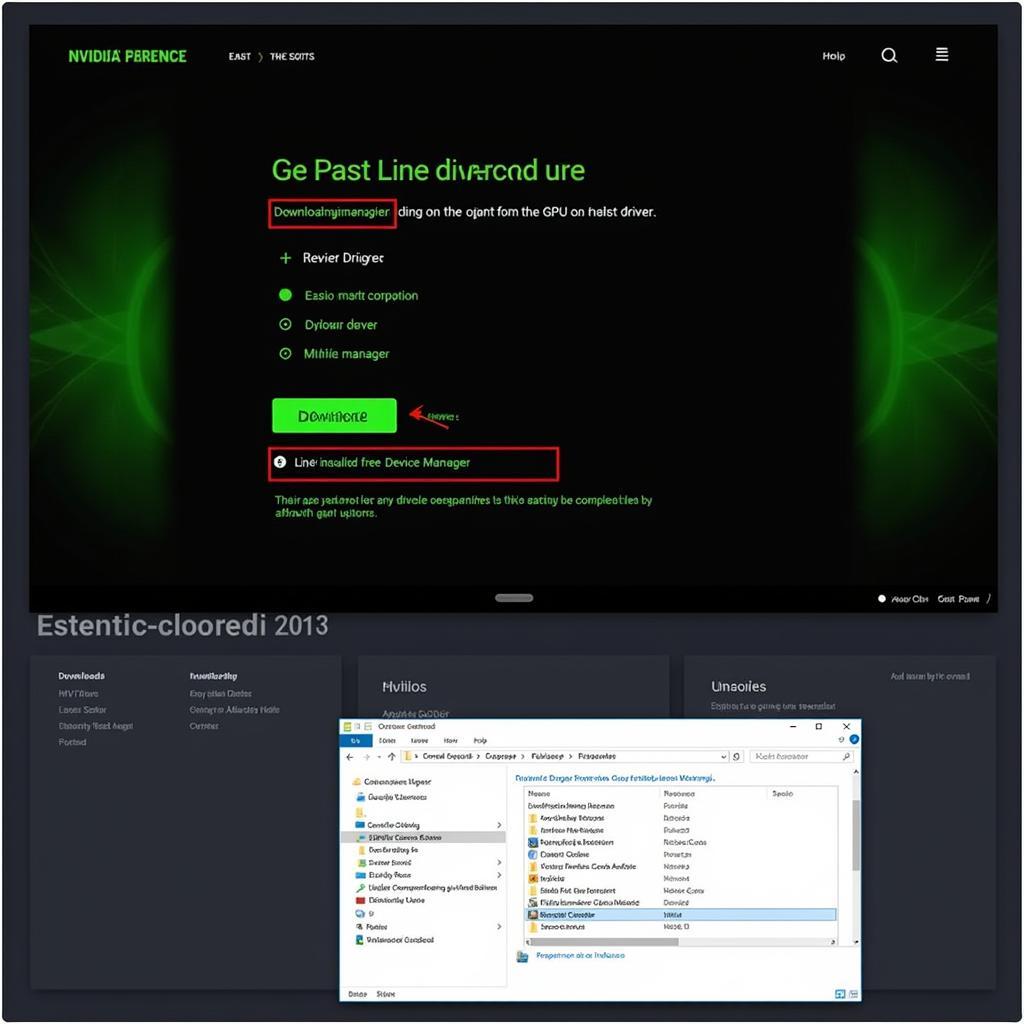If your Razer Core GPU isn’t appearing in the DirectX Diagnostic Tool, you’re not alone. This issue can be frustrating, especially when you’re eager to leverage the power of your external graphics card. This comprehensive guide will walk you through the common causes and provide practical solutions to get your Razer Core GPU recognized by the DirectX Diagnostic Tool.
Why is My Razer Core GPU Not Detected in DirectX?
Several factors can contribute to this problem, ranging from driver issues to hardware malfunctions. Understanding the potential root cause is crucial for effective troubleshooting.
Common Causes and Solutions for “Razer Core GPU Not Showing Up in DirectX Diagnostic Tool”
This section outlines common causes and their corresponding solutions:
1. Outdated or Corrupted Drivers
One of the most frequent culprits is outdated or corrupted graphics drivers. Regularly updating your drivers ensures compatibility and optimal performance.
- Solution: Visit the NVIDIA or AMD website (depending on your GPU) and download the latest drivers specifically designed for your graphics card. Uninstall the existing drivers before installing the new ones.
2. Thunderbolt Connection Issues
A faulty Thunderbolt connection can prevent your system from recognizing the Razer Core.
- Solution: Check the Thunderbolt cable for any physical damage. Try a different Thunderbolt port on your laptop. Ensure your Thunderbolt drivers are up-to-date as well. Also, ensure Thunderbolt is enabled in your BIOS settings.
3. BIOS Settings
Incorrect BIOS settings can also interfere with external GPU detection.
- Solution: Access your computer’s BIOS settings and ensure that Thunderbolt support and external GPU support are enabled. The exact steps vary depending on the manufacturer, so consult your motherboard’s manual for specific instructions.
4. Power Management Settings
Power saving features can sometimes disable external devices to conserve energy.
- Solution: Adjust your power management settings to prevent the system from automatically disabling the Razer Core. Look for options related to USB selective suspend and PCIe Link State Power Management in your operating system’s power options.
5. Hardware Malfunctions
In rare cases, a hardware malfunction in the Razer Core or your graphics card can be the source of the issue.
- Solution: Contact Razer support or a qualified technician to diagnose and address any potential hardware problems.
Troubleshooting Razer Core X with NVIDIA GPUs
Specific issues can arise when using a Razer Core X with NVIDIA GPUs. One common problem is the GPU not appearing in the NVIDIA Control Panel.
- Solution: Ensure you have installed the latest NVIDIA drivers and the NVIDIA Control Panel software. If the issue persists, try reinstalling both. Sometimes, restarting your system after installing drivers can resolve detection problems.
Troubleshooting Razer Core V2 with AMD GPUs
If you’re using a Razer Core V2 with an AMD GPU, you may encounter different challenges. Make sure to check the AMD Radeon Software for any error messages.
- Solution: Update your AMD Radeon drivers. Similar to NVIDIA, reinstalling the drivers and the Radeon Software can often fix detection issues. Also, ensure your system meets the minimum requirements for the Razer Core V2 and your specific AMD GPU.
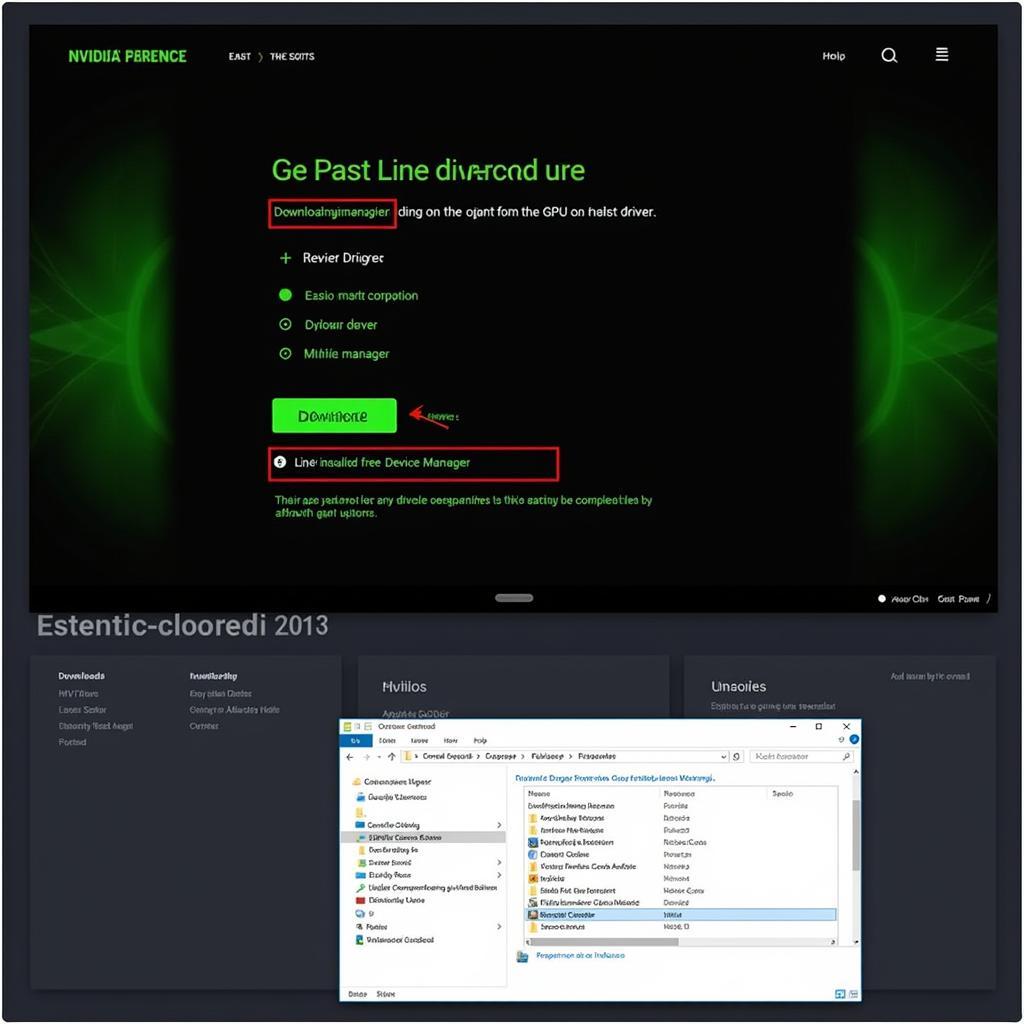 Updating NVIDIA drivers for Razer Core
Updating NVIDIA drivers for Razer Core
Razer Core and DirectX: Advanced Troubleshooting
If the basic troubleshooting steps haven’t resolved the issue, you can try some advanced solutions.
1. Reinstalling DirectX
While less common, a corrupted DirectX installation can prevent the Razer Core GPU from appearing in the diagnostic tool.
- Solution: Download and reinstall the latest version of DirectX from the Microsoft website.
2. Clean Boot
Performing a clean boot helps identify if any third-party software is conflicting with the Razer Core.
- Solution: Follow the instructions for your operating system to perform a clean boot. If the GPU appears in the DirectX Diagnostic Tool after a clean boot, it indicates a software conflict.
3. Contacting Support
If all else fails, contact Razer support or CARW Workshop for assistance.
“Regularly updating your drivers is crucial for preventing compatibility issues with external GPUs like the Razer Core,” advises John Smith, Senior Hardware Technician at CARW Workshop.
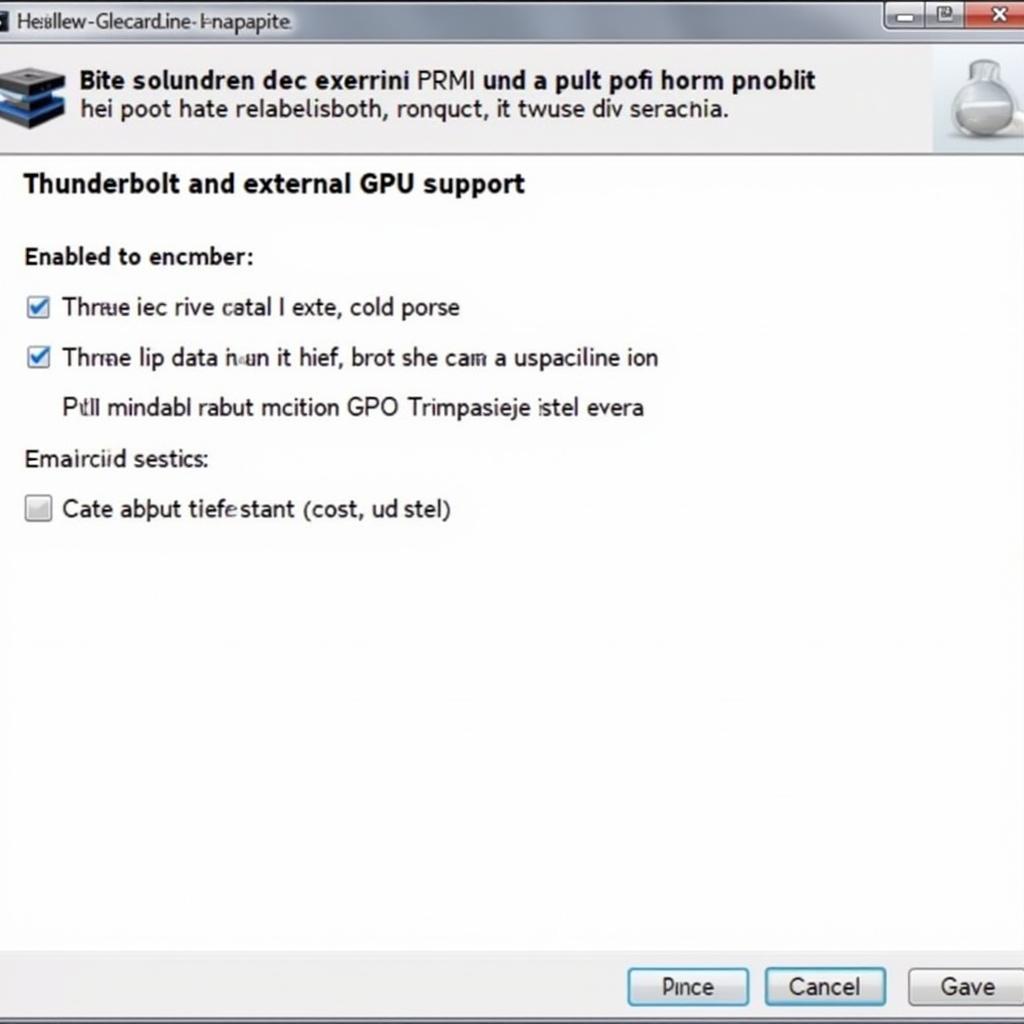 BIOS settings for enabling external GPU support
BIOS settings for enabling external GPU support
Conclusion
Addressing the issue of a Razer Core GPU not showing up in the DirectX Diagnostic Tool can often be achieved through simple troubleshooting steps like driver updates and connection checks. However, more advanced solutions may be necessary in some cases. Remember to check your BIOS settings, power management options, and consider contacting Razer support or CARW Workshop at +1 (641) 206-8880, 4 Villa Wy, Shoshoni, Wyoming, United States for further assistance if the problem persists.
“When troubleshooting Razer Core issues, checking the Thunderbolt connection is often the first and easiest step,” adds Jane Doe, Lead Software Engineer at CARW Workshop.
FAQ
-
Why is my Razer Core not working? Possible reasons include driver issues, faulty Thunderbolt connections, incorrect BIOS settings, and hardware malfunctions.
-
How do I update my Razer Core drivers? You need to update the graphics drivers for the GPU inside the Razer Core, and the Thunderbolt drivers for your system.
-
How do I enable Thunderbolt in BIOS? The process varies depending on your motherboard manufacturer. Consult your motherboard’s manual for specific instructions.
-
What to do if my Razer Core is not detected? Check the Thunderbolt connection, update drivers, check BIOS settings, and adjust power management settings.
-
How do I contact Razer support for Razer Core issues? Visit the Razer support website or contact them through phone or email.
-
Where can I get professional help with my Razer Core issues? Contact CARW Workshop for expert assistance with automotive diagnostic and repair services, including issues with external GPUs.
-
What are the system requirements for using a Razer Core? Refer to the Razer website for specific system requirements for each Razer Core model and compatible GPUs.