In today’s tech-driven world, our PCs have become indispensable, powering our work, entertainment, and communication. But what happens when your trusty machine starts acting up? Before you panic, remember that knowledge is power, especially when it comes to PC hardware diagnostic tools.
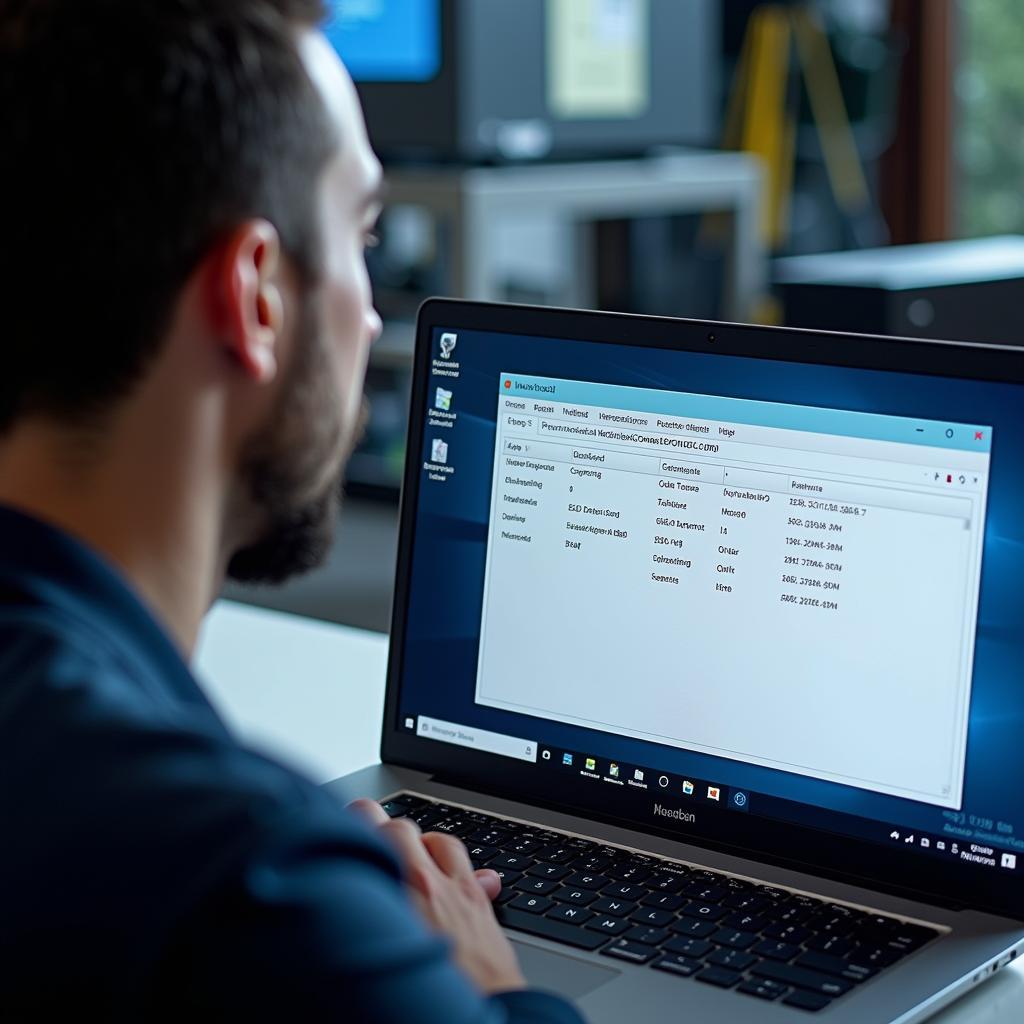 PC Hardware Diagnostic Tools in Action
PC Hardware Diagnostic Tools in Action
What are PC Hardware Diagnostic Tools?
Imagine having a virtual mechanic inside your computer, capable of pinpointing the exact cause of a hardware malfunction. That’s precisely what these tools do. They are software programs designed to rigorously examine your computer’s hardware components, identify potential issues, and provide detailed reports to guide you towards a solution.
From hard drive failures and memory problems to overheating issues and graphics card malfunctions, these tools act as your first line of defense, empowering you to troubleshoot problems effectively.
Why are Diagnostic Tools Essential?
Think of it this way – would you rather call a plumber every time your faucet leaked without even checking for a loose connection? Probably not. Similarly, PC hardware diagnostic tools equip you with the knowledge to resolve minor issues independently, saving you time, money, and potential frustration.
Here’s why they are indispensable:
- Early Detection: They act as an early warning system, detecting issues before they escalate into major problems.
- Accurate Diagnosis: Say goodbye to guesswork! These tools provide precise diagnoses, eliminating unnecessary repairs.
- Cost-Effectiveness: By identifying the root cause, you avoid replacing perfectly functional parts.
- Time-Saving: No more endless troubleshooting! Quickly identify the issue and get back to what matters most.
- User Empowerment: Take control of your PC’s health and gain a deeper understanding of its inner workings.
Types of PC Hardware Diagnostic Tools
Navigating the world of diagnostic tools can feel overwhelming, but it doesn’t have to be. Here’s a breakdown of the most common types:
-
Windows Built-in Tools: Your Windows operating system comes equipped with its own set of diagnostic tools, such as the Memory Diagnostic Tool and the Performance Monitor, which can help identify basic issues.
-
Manufacturer-Specific Tools: Leading computer manufacturers often provide their own diagnostic software pre-installed on your system. These tools are tailored to your specific hardware and can provide more detailed insights. For example, you can learn more about the HP laptop PC hardware diagnostics tool in our detailed guide.
-
Third-Party Software: Numerous reputable third-party software options offer comprehensive diagnostic capabilities, often exceeding the features of built-in tools.
Choosing the Right Tool for Your Needs
Selecting the most effective PC hardware diagnostic tool depends on your specific requirements and technical expertise.
- For basic troubleshooting: Windows built-in tools or manufacturer-specific utilities might suffice.
- For in-depth analysis and advanced features: Opt for comprehensive third-party software solutions.
Factors to consider when choosing a tool:
- Ease of Use: Look for user-friendly interfaces and intuitive navigation.
- Comprehensive Testing: Ensure the tool covers all essential hardware components.
- Detailed Reporting: Choose a tool that provides clear and concise reports.
- Cost: Explore free and paid options to find one that fits your budget.
Maximizing Your Diagnostic Experience
Using a PC hardware diagnostic tool effectively can mean the difference between a quick fix and a frustrating ordeal.
Here are some tips to maximize your experience:
- Regular Checkups: Just like visiting a doctor for regular checkups, schedule routine diagnostic scans to catch issues early on.
- Update Drivers: Outdated drivers can cause various problems. Ensure your drivers are up-to-date before running diagnostics.
- Understand the Results: Take the time to understand the diagnostic reports and research any unfamiliar terms or error messages.
- Seek Professional Help: If you encounter persistent issues or complex error messages, don’t hesitate to seek assistance from qualified technicians.
- Explore Resources: The internet is a treasure trove of information. Utilize online forums, tutorials, and manufacturer websites for additional guidance.
If you’re interested in expanding your knowledge of diagnostic tools, be sure to check out our resources on PC tools hardware diagnostics and downloading the Classroom Diagnostic Tool for PC.
Conclusion
Armed with the power of PC hardware diagnostic tools, you can confidently tackle PC troubles and ensure your digital companion remains in top shape. Remember, a stitch in time saves nine, and proactive diagnostics can save you from costly repairs and data loss down the road.
Need expert assistance with your PC diagnostics? Contact CARW Workshop at +1 (641) 206-8880 or visit our office at 4 Villa Wy, Shoshoni, Wyoming, United States. Our team of skilled technicians is here to help you navigate any tech challenges.

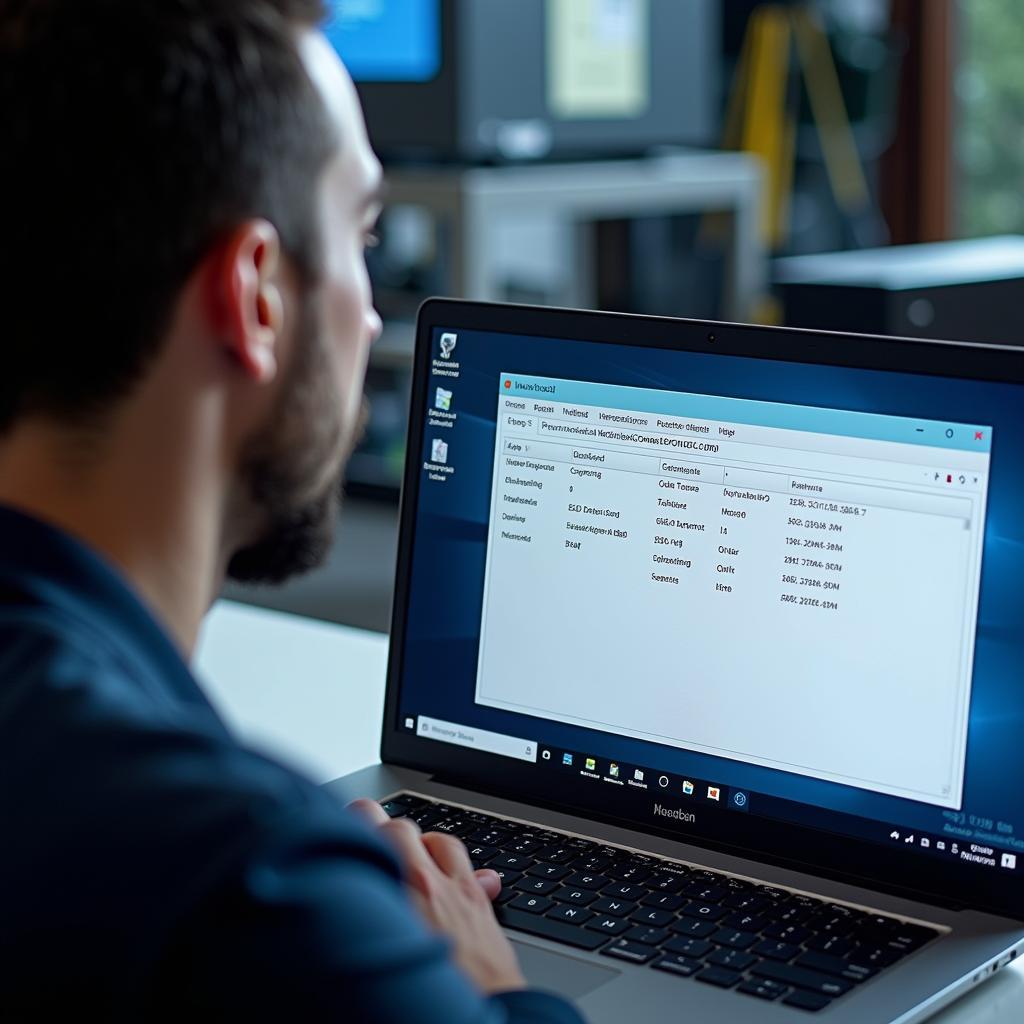






One Response