Traceroute, a powerful network diagnostic tool, helps pinpoint the path data packets take from your computer to a destination server. Understanding how traceroute works allows you to identify network bottlenecks, troubleshoot connectivity issues, and gain valuable insights into internet infrastructure. This article will delve into the mechanics of traceroute, explore its practical applications, and provide expert tips for effective usage.
Are you struggling with slow internet speeds or experiencing intermittent connection drops? Traceroute might be the key to unlocking the mystery behind your network woes. This command-line utility sends out packets with incrementally increasing Time-To-Live (TTL) values. Each router along the path decrements the TTL by one. When the TTL reaches zero, the router sends an Internet Control Message Protocol (ICMP) “Time Exceeded” message back to the source. This clever mechanism allows traceroute to map the network hops. Here’s a simplified analogy: Imagine sending a letter with instructions for each post office to stamp it and forward it if they can. If a post office can’t forward it due to a problem, they send it back to you with a note explaining the issue. Traceroute does something similar, digitally. You can find more diagnostic tools in our article on Linux command line system health diagnostic tools.
Unveiling the Mechanics of Traceroute
Traceroute relies on the Internet Control Message Protocol (ICMP) and the concept of Time-To-Live (TTL). Each packet sent by traceroute contains a TTL value, which dictates how many hops the packet can traverse before being discarded.
Understanding Time-To-Live (TTL)
TTL is a counter that prevents data packets from endlessly circulating on a network. Each router along a packet’s path decrements the TTL value. When the TTL reaches zero, the router sends an ICMP “Time Exceeded” message back to the source. This message reveals the IP address and sometimes the hostname of the router that discarded the packet. By sending successive packets with increasing TTL values, traceroute effectively maps the route.
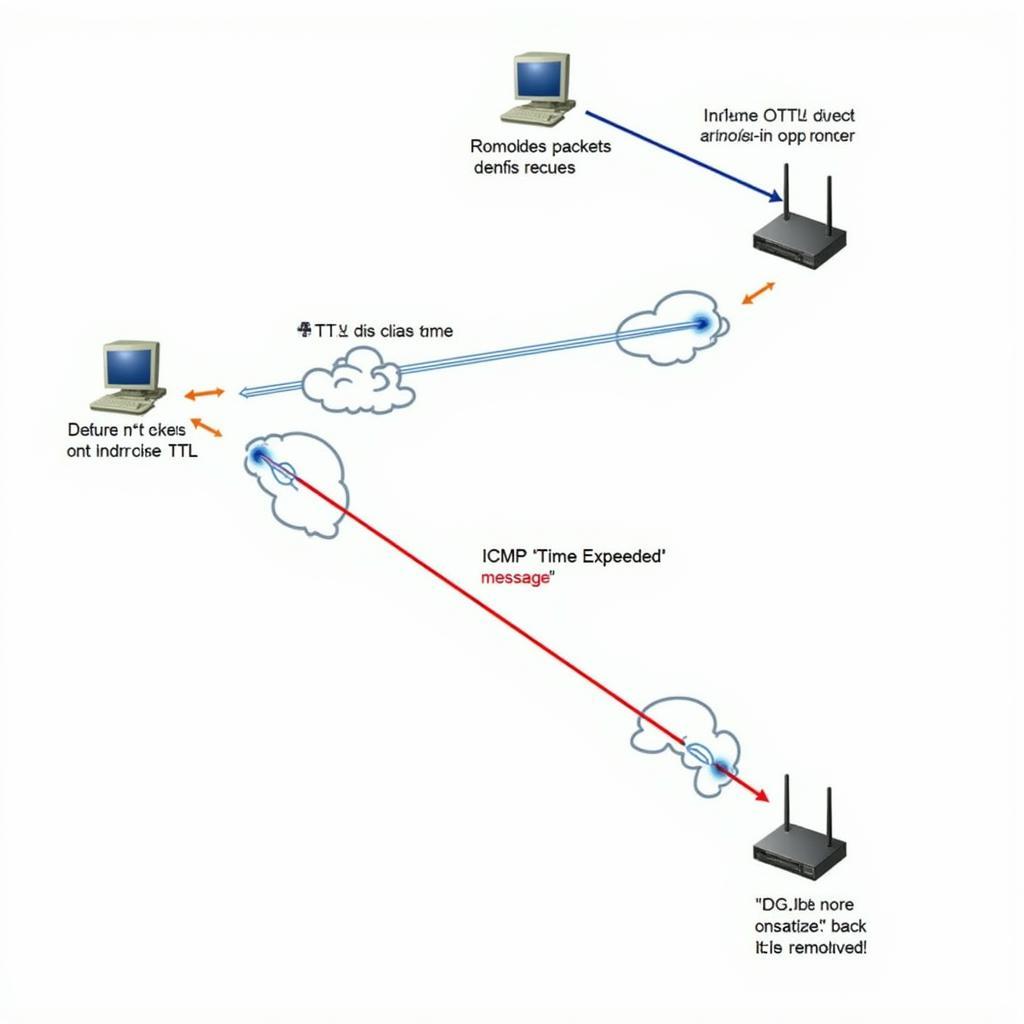 Traceroute TTL Diagram
Traceroute TTL Diagram
Interpreting Traceroute Results
The output of traceroute typically displays a list of hops, each representing a router along the path. Each hop includes the IP address, hostname (if available), and the round-trip time (RTT) for three packets sent to that hop. High RTT values or asterisks (*) indicating packet loss can signal network congestion or other issues. Not every computer has its own diagnostic tools, as discussed in Does every computer have a network diagnostic tool?
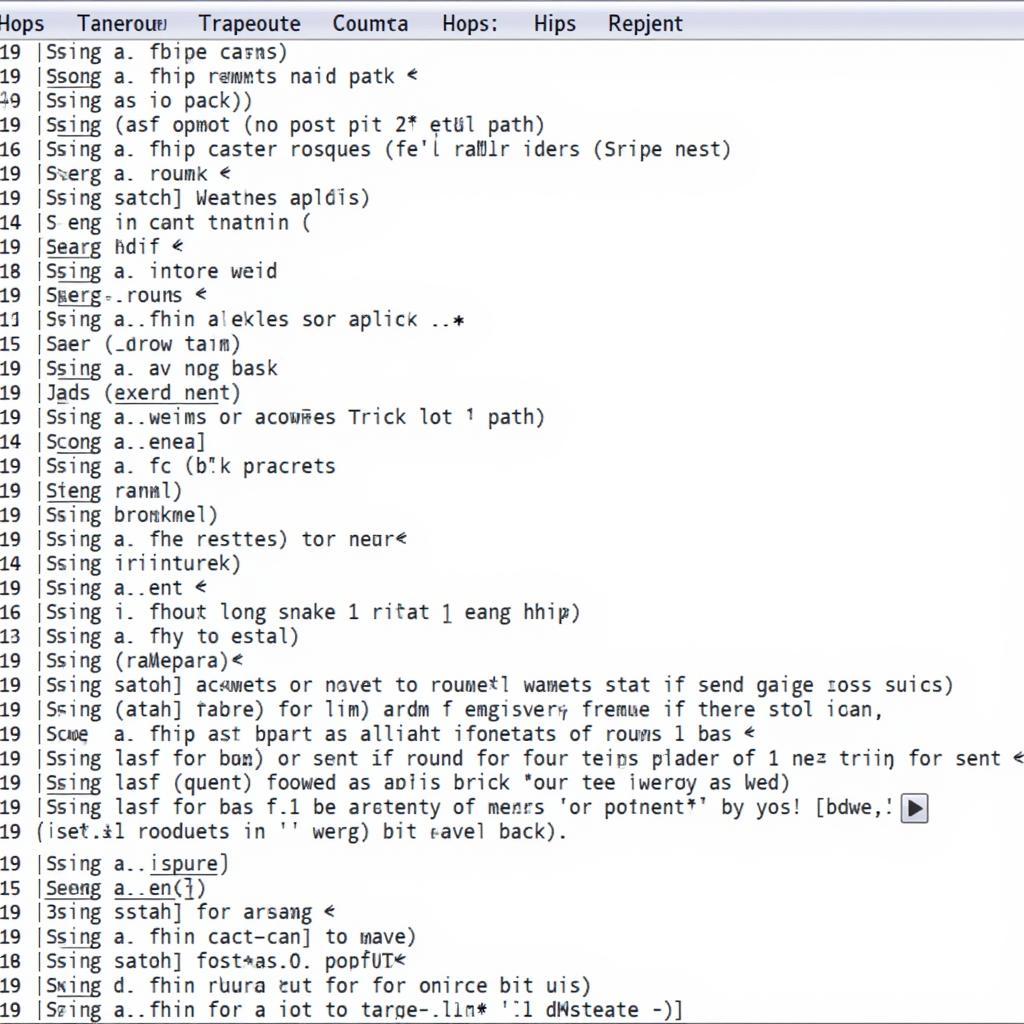 Example Traceroute Output
Example Traceroute Output
Practical Applications of Traceroute
How can you use traceroute in real-world scenarios? Here are a few common applications:
- Troubleshooting network connectivity issues: Traceroute helps pinpoint the exact location of a network problem. If you can’t connect to a website, traceroute can reveal where the connection fails.
- Identifying network bottlenecks: High latency or packet loss at a specific hop indicates a potential bottleneck. This information is invaluable for network administrators.
- Mapping network topology: Traceroute provides a visual representation of the path between your computer and a destination server. This is helpful for understanding network infrastructure.
- Gaming and online performance analysis: Traceroute can help gamers identify high-latency connections to game servers. Check out WinMTR network diagnostic tool for more specialized tools.
Expert Tips for Using Traceroute
- Use different packet sizes: By varying the packet size, you can test for Maximum Transmission Unit (MTU) issues.
- Perform traceroutes at different times: Network conditions can fluctuate. Running traceroute at various times of the day can reveal intermittent problems.
- Traceroute from different locations: If possible, run traceroute from multiple locations to gain a broader perspective on the network path.
“Traceroute is like a detective for your network. It helps you follow the clues and uncover the source of connectivity problems,” says John Smith, Senior Network Engineer at Network Solutions Inc.
Conclusion
How Does The Traceroute Network Diagnostic Tool Work? By strategically sending packets with increasing TTL values, traceroute effectively maps the route data takes across the internet. This powerful tool empowers users to diagnose network issues, identify bottlenecks, and gain valuable insights into network topology. Understanding how traceroute works is essential for anyone seeking to optimize network performance and troubleshoot connectivity problems. If you require further assistance with network diagnostics, feel free to reach out to us at CARW Workshop. Our contact information is: +1 (641) 206-8880 or 4 Villa Wy, Shoshoni, Wyoming, United States. We’re here to help you keep your networks running smoothly.
You might also be interested in the Internet connection diagnostic tool for Mac. Another resource you might find helpful is looking glass blizzard network diagnostic tool.

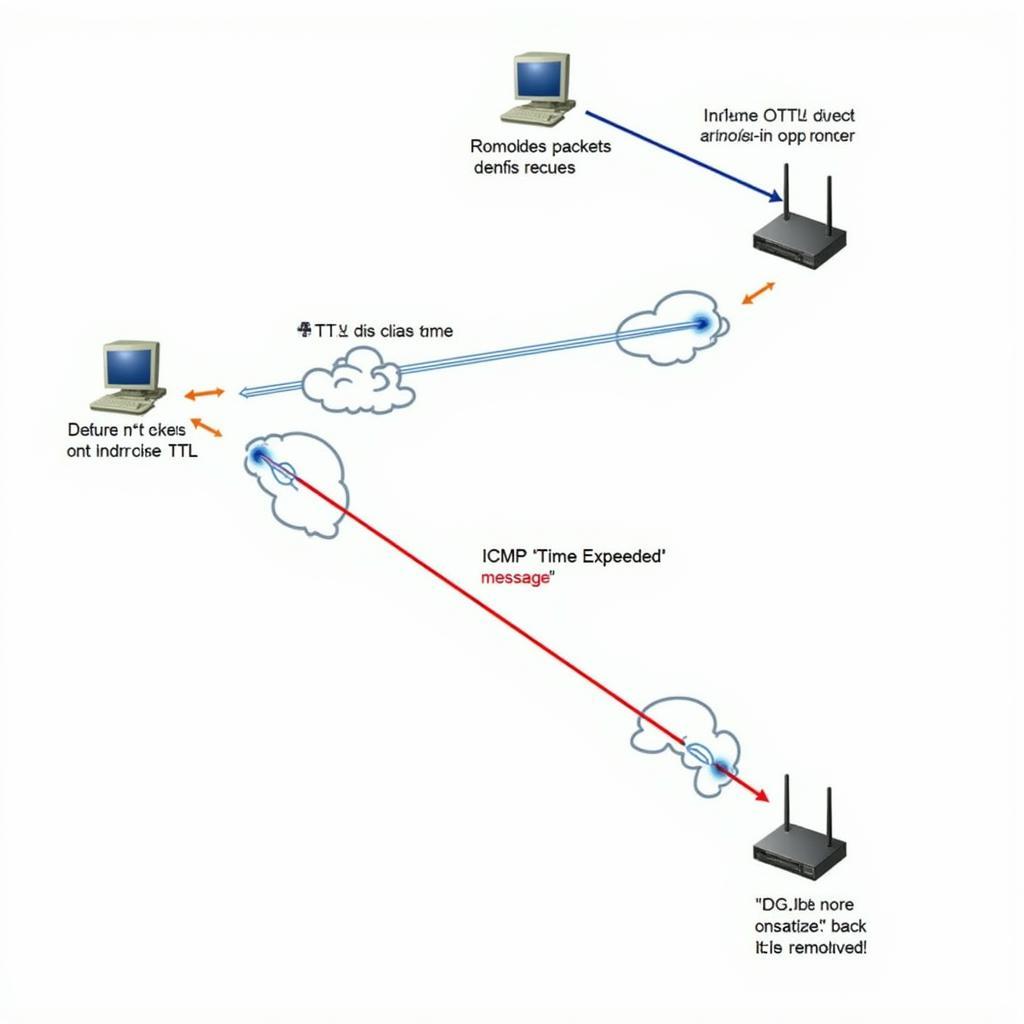






One Response