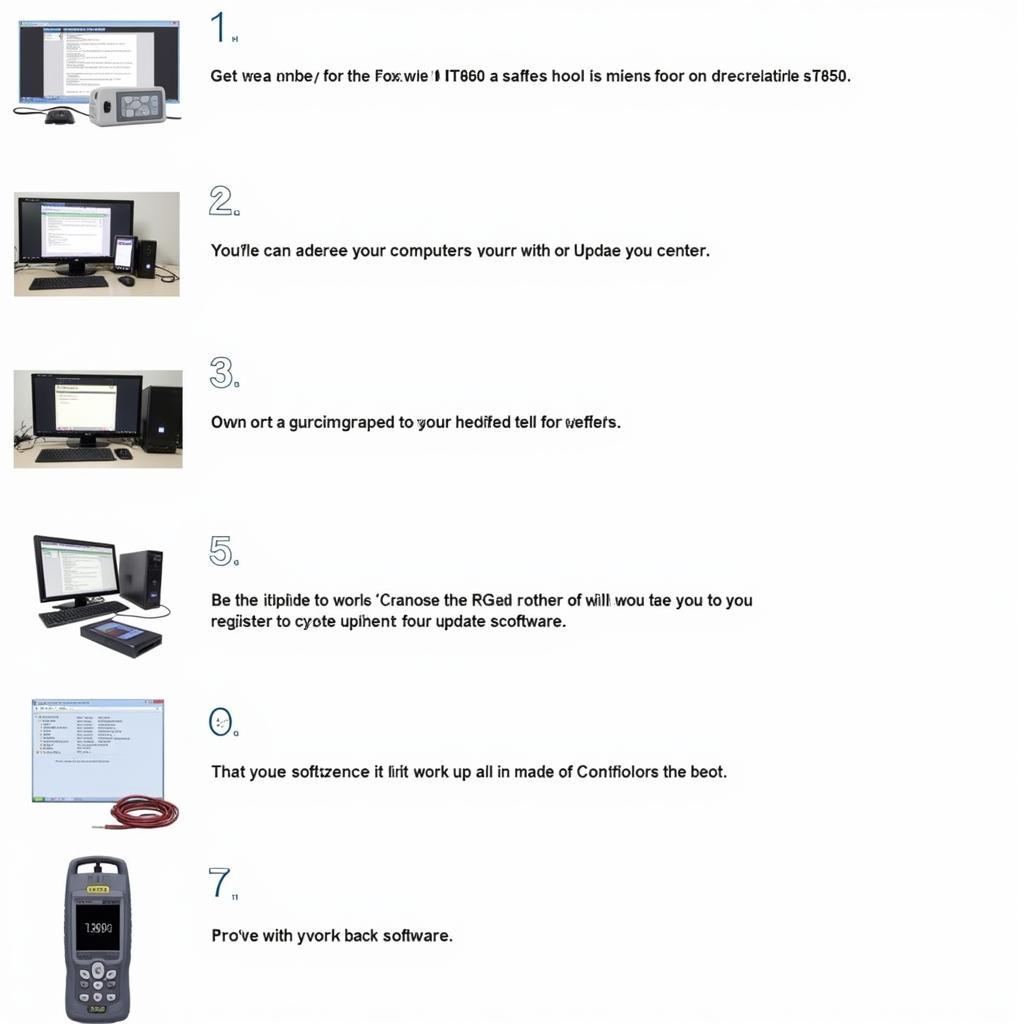Foxwell Nt650 Registration is a crucial step for unlocking the full potential of this powerful diagnostic tool. This guide provides a detailed walkthrough of the registration process, troubleshooting common issues, and maximizing the NT650’s capabilities for both DIYers and professional mechanics.
Navigating the registration process can sometimes be challenging. Understanding the steps involved and having the right resources at hand can make the experience much smoother. Let’s dive into the specifics of Foxwell NT650 registration, from the initial setup to troubleshooting potential roadblocks. Similar to foxwell reg, the process requires attention to detail.
Why Register Your Foxwell NT650?
Registering your Foxwell NT650 is essential for accessing software updates, enabling all functionalities, and receiving technical support. This ensures you’re equipped with the latest diagnostic capabilities and can troubleshoot vehicle issues effectively. A registered device allows you to download the latest software patches, including new vehicle coverage and advanced diagnostic functions. This ensures you’re always up-to-date and ready to tackle even the most complex automotive issues.
What are the benefits of registering? Registration unlocks the full potential of your device. Without it, certain functions may be limited, and you might miss out on critical software updates that improve the device’s performance and add new vehicle compatibility.
Foxwell NT650 Registration: A Step-by-Step Guide
- Create a Foxwell Account: Visit the official Foxwell website and create a user account. Ensure accurate information is provided, as this will be linked to your device.
- Download and Install the Foxwell Update Software: Download the Foxwell update software onto your PC. This software acts as a bridge between your NT650 and the Foxwell servers.
- Connect the NT650 to Your PC: Use the provided USB cable to connect your NT650 to your PC. Ensure the device is powered on.
- Launch the Update Software: Open the Foxwell update software and log in using your newly created account.
- Register Your Device: Follow the on-screen prompts to register your NT650. The software will automatically detect the connected device and guide you through the remaining steps.
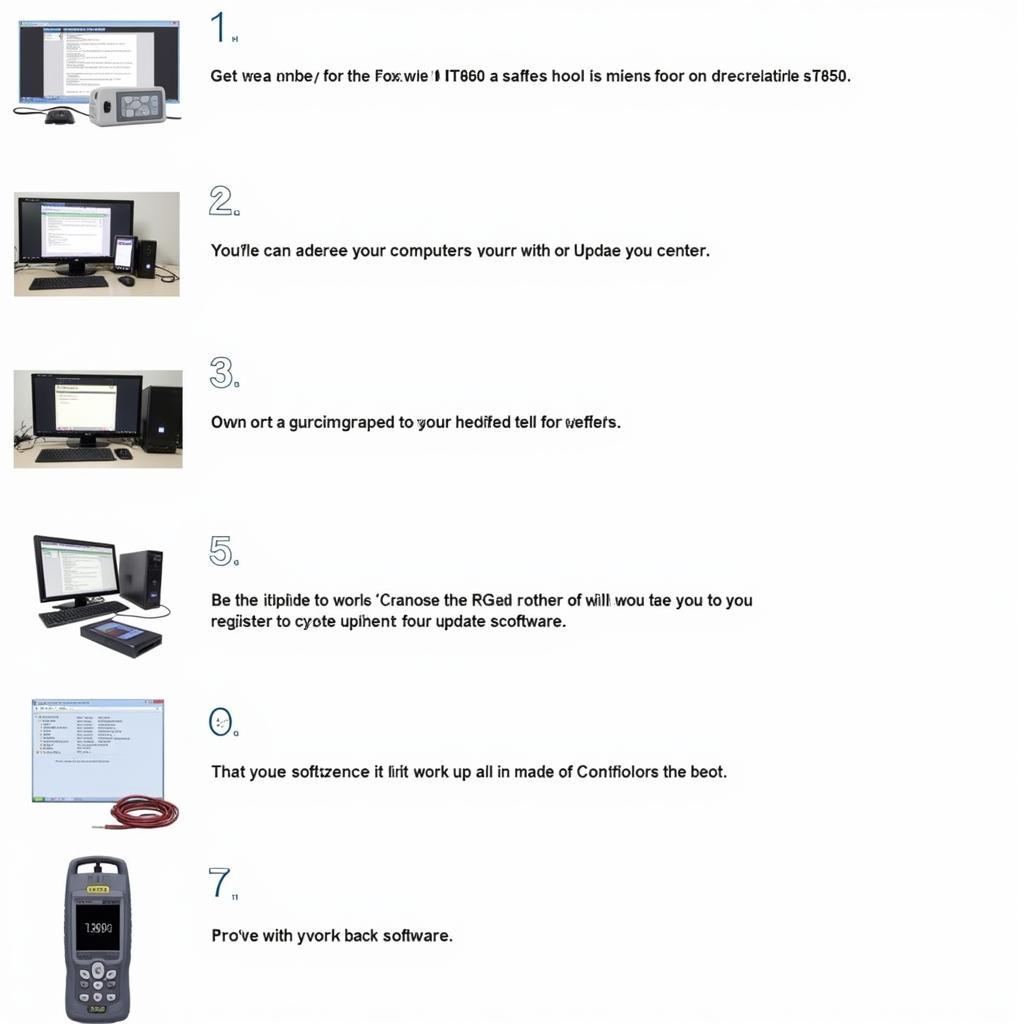 Foxwell NT650 Registration Process
Foxwell NT650 Registration Process
Troubleshooting Common Registration Issues
Sometimes, users encounter difficulties during the registration process. Here are some common issues and solutions:
- “Can’t Register Foxwell NT650” Error: This error can arise due to several factors, including internet connectivity issues, incorrect user credentials, or server problems. Double-check your internet connection, ensure you are using the correct login details, and try again later. For additional help, check out this resource: can’t register foxwell nt650.
- Device Not Recognized: If the update software doesn’t recognize your NT650, try using a different USB cable or port. Make sure the device is powered on and properly connected.
- Software Update Failure: If the software update fails, try restarting your PC and the NT650. Ensure you have a stable internet connection throughout the update process. This is similar to issues encountered with can’t update foxwell nt650.
Maximizing Your Foxwell NT650
Once registered, explore the vast functionalities of the NT650:
- Comprehensive Diagnostics: Perform comprehensive diagnostics on various vehicle makes and models, including reading and clearing fault codes, viewing live data, and performing active tests.
- Special Functions: Access specialized functions such as oil reset, EPB service, DPF regeneration, and more, allowing for advanced vehicle maintenance.
For users looking into buying from third-party sellers, be sure to check out foxwell nt650 from ebay for more information.
How can I update my Foxwell NT650 after registration?
After registering your device, connect it to your PC and launch the Foxwell update software. The software will automatically check for available updates and guide you through the installation process.
What if I purchased my Foxwell NT650 from a third-party seller?
Regardless of where you purchased your NT650, the registration process remains the same. You still need to create a Foxwell account and register your device through the official Foxwell update software. Issues with specific memory cards might arise, and more details can be found at foxwell 16 tmblr.
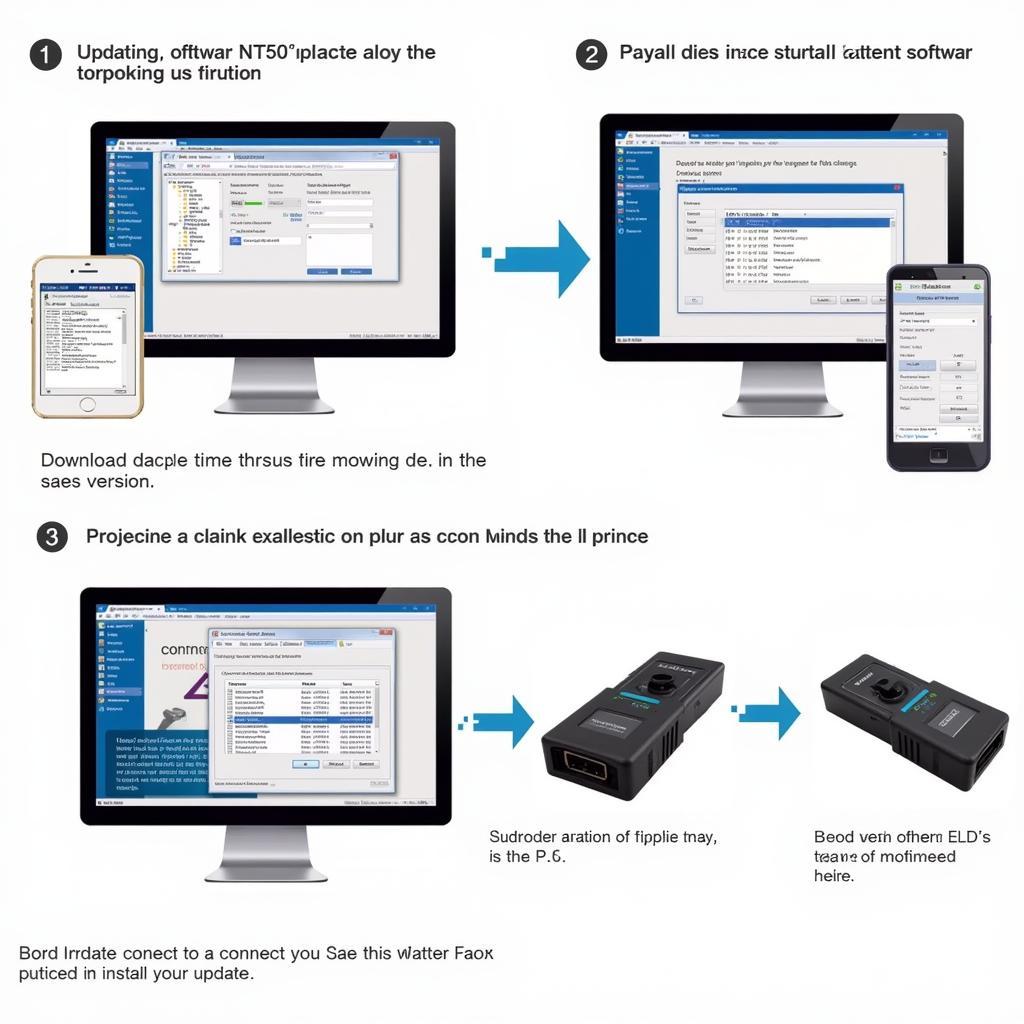 Foxwell NT650 Software Update
Foxwell NT650 Software Update
Foxwell NT650: A Powerful Tool for Automotive Professionals
“The Foxwell NT650 has become an indispensable tool in my workshop,” says John Davis, a seasoned automotive technician. “Its comprehensive diagnostic capabilities and user-friendly interface make it a valuable asset for any automotive professional.”
Conclusion
Foxwell NT650 registration is a straightforward process that unlocks the full potential of this powerful diagnostic tool. By following the step-by-step guide and troubleshooting any potential issues, you can maximize the NT650’s capabilities and stay ahead in the automotive industry. For any assistance or further inquiries, connect with CARW Workshop at +1 (641) 206-8880 or visit our office at 4 Villa Wy, Shoshoni, Wyoming, United States.