Thinking about coding your Audi A4 B8.5 but feeling intimidated? Don’t worry, you’re not alone. Many Audi owners want to unlock hidden features and customize their driving experience but hesitate due to the technical aspects. This comprehensive guide will walk you through the process of coding your Audi A4 B8.5 using a Foxwell scanner, empowering you to take control of your vehicle’s settings.
Why Code Your Audi A4 B8.5?
Coding your Audi allows you to activate hidden features, tailor settings to your preferences, and potentially enhance performance. Some popular coding options for the Audi A4 B8.5 include:
- Needle Sweep: Add a dramatic flair to your dashboard by enabling needle sweep, which makes the gauges sweep through their full range upon startup.
- Daytime Running Lights (DRL) Modifications: Customize your DRL settings, such as adjusting brightness levels or activating the rear DRLs for increased visibility.
- Comfort Turn Signals: Change the number of blinks your turn signals make with a light tap, enhancing convenience during lane changes.
- Automatic Window Roll-Up: Enable automatic window roll-up when the ignition is turned off, adding an extra layer of security.
- Lap Timer: Access a hidden lap timer within your instrument cluster, perfect for track enthusiasts or those who simply enjoy monitoring their driving performance.
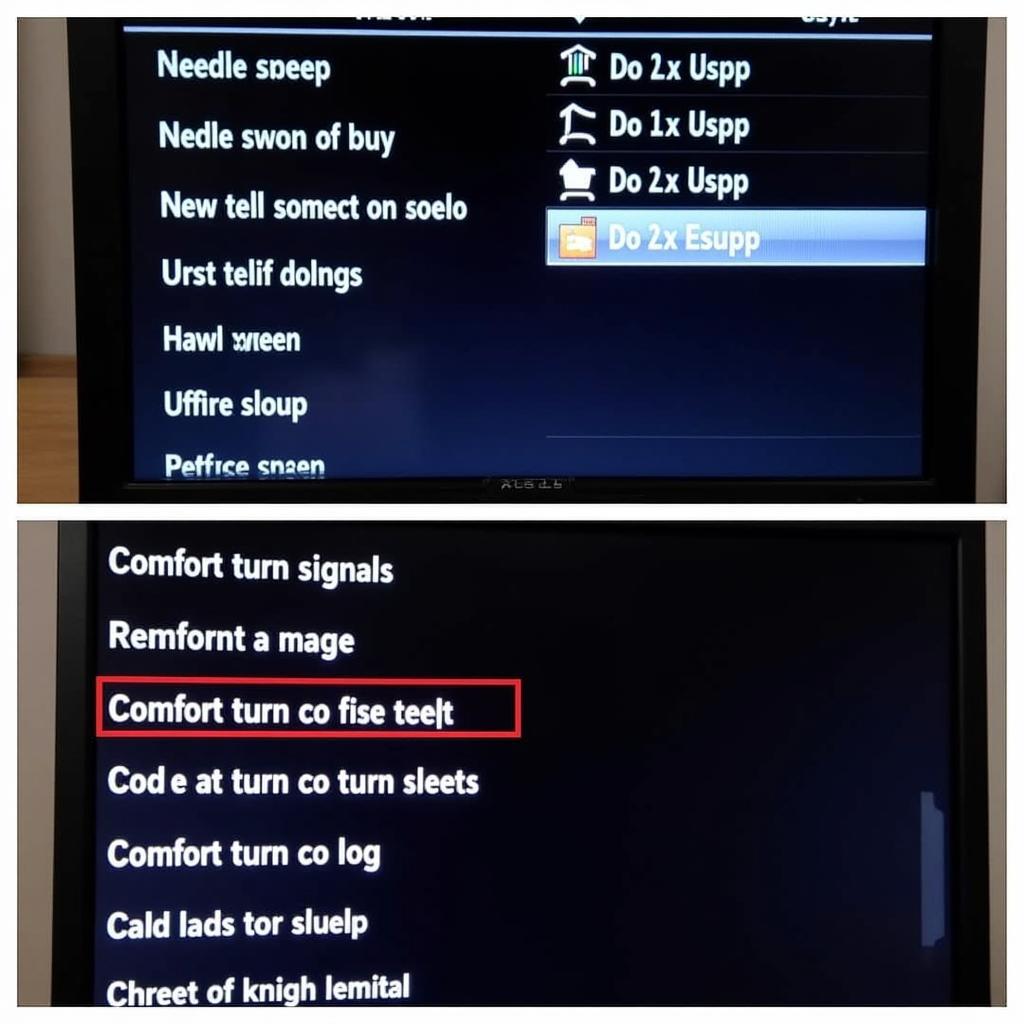 Audi A4 B8.5 Coding Options
Audi A4 B8.5 Coding Options
Choosing the Right Foxwell Scanner for Your Audi A4 B8.5
While several Foxwell scanners are available, not all support the advanced coding functions required for the Audi A4 B8.5. Ensure you choose a model specifically designed for VAG vehicles (Volkswagen Audi Group), such as the Foxwell NT530 or Foxwell NT520 Pro. These scanners offer comprehensive diagnostic and coding capabilities, making them ideal for the task.
Before You Begin Coding
Before diving into coding your Audi A4 B8.5, it’s crucial to take a few precautionary steps:
- Back Up Your Existing Coding: Before making any changes, back up your existing coding using the Foxwell scanner. This backup serves as a safety net, allowing you to revert to the original settings if needed.
- Charge Your Battery: Coding requires a stable power supply. Connect a battery charger to your Audi A4 B8.5 to prevent any interruptions during the process.
- Find a Safe Location: Park your vehicle in a well-lit, safe location, away from traffic and distractions. This ensures you can focus on the coding process without interruptions.
Step-by-Step Guide to Coding Your Audi A4 B8.5 with a Foxwell Scanner
Now that you’re prepared, let’s delve into the step-by-step process of coding your Audi A4 B8.5 using a Foxwell scanner:
-
Connect the Scanner: Connect the Foxwell scanner to your Audi’s OBD-II port, typically located under the dashboard on the driver’s side.
-
Turn On the Ignition: Turn the ignition on but do not start the engine. This powers up the vehicle’s electronics, allowing the scanner to communicate with the car’s control modules.
-
Launch the Software: Power on the Foxwell scanner and navigate to the main menu. Select the appropriate software for your Audi A4 B8.5 model.
-
Select “Control Unit”: Once the software loads, choose the “Control Unit” option. This will display a list of the vehicle’s electronic control units (ECUs).
-
Choose the Target ECU: Navigate through the list of ECUs and select the one responsible for the feature you wish to code. For example, to modify DRL settings, you’d select the “Central Electrics” or “BCM” (Body Control Module) ECU.
-
Access “Coding” or “Adaptation”: Within the selected ECU, look for options such as “Coding,” “Adaptation,” or “Long Coding.” These sections allow you to modify the ECU’s parameters.
-
Locate the Desired Function: The coding interface may vary depending on the ECU and Foxwell scanner model. However, most scanners provide a user-friendly interface with clear labels. Carefully browse through the available options to find the specific function you want to change.
-
Modify the Coding: Once you’ve located the desired function, select it to access its settings. You can then modify the value, enable or disable the function, or adjust parameters according to your preferences.
-
Save the Changes: After making the desired changes, ensure you save them before exiting the coding menu. The Foxwell scanner will typically prompt you to confirm the changes.
-
Clear Fault Codes: It’s recommended to clear any fault codes that may have been triggered during the coding process. Navigate to the “Fault Codes” section on your Foxwell scanner and follow the prompts to clear any existing codes.
-
Test Your Modifications: After clearing fault codes, disconnect the scanner and test the modifications to ensure they function as intended.
Seeking Professional Assistance
While coding your Audi A4 B8.5 with a Foxwell scanner is achievable for DIY enthusiasts, there’s always the option to seek professional assistance if you’re uncomfortable with the technical aspects.
“While coding can seem daunting, it’s remarkably empowering to personalize your Audi’s settings. Just remember to back up your original coding and proceed with caution.” – John Miller, Lead Technician at CARW Workshop
Conclusion
Coding your Audi A4 B8.5 with a Foxwell scanner opens up a world of customization, allowing you to tailor your driving experience to your preferences. While the process requires attention to detail, the rewards are well worth the effort. Remember to back up your existing coding, proceed carefully, and don’t hesitate to seek professional help if needed. With the right tools and guidance, you can unlock the full potential of your Audi A4 B8.5.
For expert assistance with your Audi coding needs, contact CARW Workshop at +1 (641) 206-8880 or visit our office at 4 Villa Wy, Shoshoni, Wyoming, United States.
FAQs
1. Can coding void my Audi’s warranty?
While unlikely, certain modifications might affect your warranty coverage. Consult your warranty terms or contact your dealer for clarification.
2. What if I make a mistake during coding?
That’s why backing up your original coding is crucial. If you encounter issues, you can always restore the factory settings.
3. Can I code any feature on my Audi A4 B8.5?
Coding possibilities vary depending on the specific model year and trim level. Consult your Foxwell scanner’s documentation or online forums for compatible coding options.
4. Are Foxwell scanners compatible with other car brands?
Yes, many Foxwell scanners support a wide range of vehicle makes and models. However, it’s essential to choose a model that explicitly lists compatibility with your Audi A4 B8.5.
5. Do I need to repeat the coding process after a software update?
Software updates might overwrite your coding modifications. It’s a good practice to re-apply any custom coding after updating your Audi’s software.

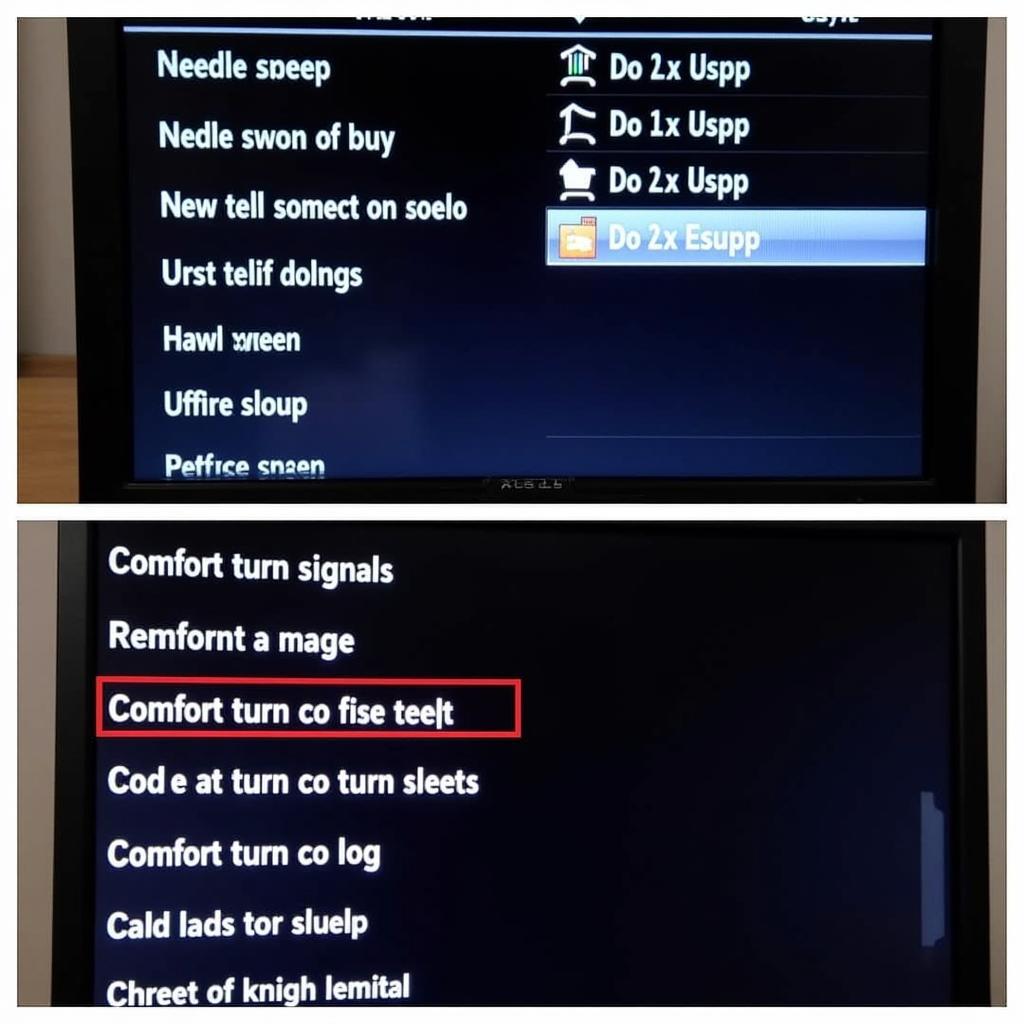






One Response