The Surface Pro 3, a versatile 2-in-1 device from Microsoft, offers a range of ports for connecting peripherals and expanding its functionality. Understanding these ports is crucial for maximizing the device’s potential. This guide provides a detailed overview of the ports available on the Surface Pro 3.
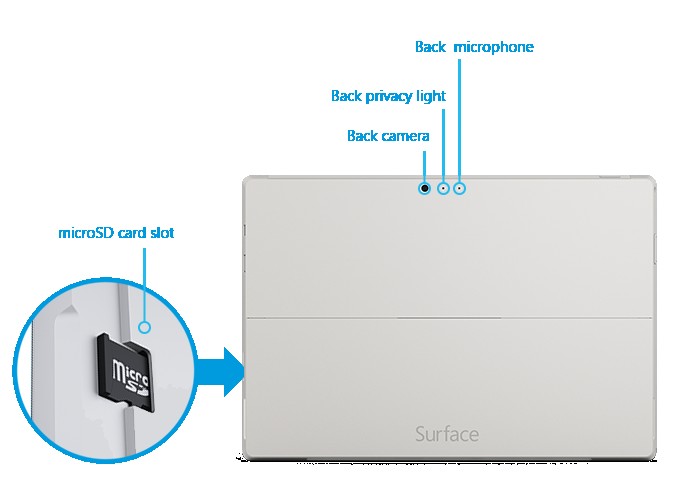 Surface Pro 3 Ports
Surface Pro 3 Ports
Exploring the Connectivity Options of Surface Pro 3
The Surface Pro 3 boasts several ports designed for various uses, enabling seamless connectivity with a wide array of devices. Let’s delve into the specifics of each port:
Essential Ports for Everyday Use
- Full-size USB 3.0 Port: This port allows you to connect various devices, such as external hard drives, flash drives, printers, and keyboards. Its USB 3.0 capability ensures fast data transfer speeds.
- Mini DisplayPort: This port enables connection to external displays, projectors, or TVs, expanding your screen real estate for presentations or multitasking. You’ll need a Mini DisplayPort to HDMI or VGA adapter depending on your display.
- Headset Jack: This standard 3.5mm jack allows you to connect headphones or a microphone for private listening or communication.
- MicroSD™ Card Reader: Expand your storage capacity with a microSD card, perfect for storing photos, videos, and other files.
- Charging Port: This proprietary port connects to the included power supply for charging the Surface Pro 3’s battery.
Additional Ports for Enhanced Functionality
- Cover Port: This port, located at the bottom edge, connects to the optional Surface Pro 3 Type Cover, transforming the device into a laptop-like experience with a physical keyboard and trackpad.
Understanding Surface Pro 3’s Port Limitations
While the Surface Pro 3 offers a good selection of ports, it’s important to be aware of its limitations:
- Single USB Port: The device only features one USB port, which can be limiting if you need to connect multiple USB devices simultaneously. A USB hub can address this limitation.
- No Ethernet Port: The lack of a built-in Ethernet port means you’ll rely on Wi-Fi for internet connectivity. A USB to Ethernet adapter can provide a wired connection if needed.
Maximizing Your Surface Pro 3 with Ports
Understanding the available ports on your Surface Pro 3 is key to unlocking its full potential. By utilizing these ports effectively and employing adapters when necessary, you can enhance your productivity and workflow. Whether connecting to external displays, transferring files, or using a variety of peripherals, the Surface Pro 3’s ports provide the necessary connectivity for a versatile computing experience.
Surface Pro 3 Specifications Table – Ports Focus
| Feature | Description |
|---|---|
| Ports | Full-size USB 3.0, Mini DisplayPort, Audio jack, microSD™ card reader, Charging port, Headset jack, Cover port |
Conclusion
The Surface Pro 3’s port selection caters to a range of needs, enabling users to connect essential peripherals and expand the device’s functionality. While limitations exist, understanding these ports and utilizing appropriate adapters allows for a seamless and productive user experience. By leveraging the available connectivity options, users can maximize the versatility and power of their Surface Pro 3.
