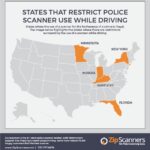Connecting an ELM327 OBD2 adapter to a car scanner app on your phone can be straightforward, but sometimes, it just doesn’t work. While the Car Scanner app is designed for mobile devices, many users wonder about PC connectivity. Unfortunately, the Car Scanner app itself is not directly compatible with PCs. This article focuses on troubleshooting common connection problems between your ELM327 adapter and the Car Scanner app on your mobile device, which often lead users to seek PC alternatives.
Connecting your car to a computer for diagnostics usually requires different software and potentially a different type of adapter. However, addressing the common mobile connection issues outlined below might resolve your problem and eliminate the need for a PC connection altogether.
Common ELM327 Connection Problems and Solutions
Let’s explore the most frequent reasons why your ELM327 adapter might not connect to the Car Scanner app on your mobile device:
1. Incorrect Device Selection
Double-check that you’ve selected the correct ELM327 adapter within the Car Scanner app settings. Often, users accidentally select another Bluetooth device.
Solution: Navigate to Settings -> ELM327 Adapter -> Device Name and choose your ELM327 adapter. The name is usually “OBDII” or related to the adapter brand (e.g., Viecar, V-Link, OBDLink). Avoid selecting names associated with your car or phone brand.
2. Multiple Adapters with Identical Names
Having multiple adapters with the same name (like “OBDII”) can cause confusion. The connection relies on the adapter’s unique address, not just its name.
Solution: In Settings -> Adapter -> Device Name, carefully select the correct ELM327 adapter. Removing unused Bluetooth devices from your phone’s settings can help prevent this issue.
3. Wrong Connection Type
ELM327 adapters use either classic Bluetooth or Bluetooth Low Energy (LE). Choosing the wrong type prevents connection.
Solution: Determine your adapter’s Bluetooth type. Most Android adapters use classic Bluetooth. If your adapter uses Bluetooth LE (like Kiwi 3 or OBDLink CX), select the corresponding option in the app. On Android, classic Bluetooth is generally recommended if your adapter supports both. iOS typically requires Bluetooth LE.
4. Communication Channel Interference
Another app might be using the adapter’s communication channel.
Solution: Close any other OBD2 apps running on your phone. Force-quitting them might be necessary. On Android, check for background services that might still be connected to the adapter. The Car Scanner app itself might offer options to release the connection.
5. Adapter Power Issues
The adapter might be off, asleep, or frozen.
Solution: Unplug and re-plug the adapter. If it has a power button, ensure it’s turned on.
6. Bluetooth Stack Issues
Problems with your phone’s Bluetooth software can hinder connection.
Solution: Toggle Bluetooth off and on. Restarting your phone can also resolve this issue.
7. Bluetooth Permissions
The Car Scanner app requires permission to access Bluetooth.
Solution: Grant the necessary permissions. On Android, this often involves enabling location access for the app. On iOS, enable Bluetooth access for Car Scanner in privacy settings.
8. Bluetooth or Adapter Not Enabled
Ensure both your phone’s Bluetooth and the ELM327 adapter (if it has a power switch) are turned on.
9. Android Bluetooth Permission Glitch (Android Only)
Sometimes, a system glitch during app installation prevents Bluetooth access.
Solution: Reinstalling the Car Scanner app might fix this issue.
10. Faulty Adapter
A malfunctioning adapter is the most common culprit.
Solution: If all else fails, try a new ELM327 adapter.
Adapter Not Detected?
If the Car Scanner app doesn’t detect the adapter at all, review the solutions for issues #3, #4, #5, #6, #7, and #8. Ensuring location services are enabled on Android devices (for Bluetooth LE discovery) is also crucial.
Conclusion
Connecting an ELM327 adapter to the Car Scanner app can be tricky. By systematically troubleshooting these common issues, you can increase your chances of a successful connection and access valuable vehicle diagnostic information. Remember, while a PC connection might seem like a solution, the Car Scanner app is designed for mobile use. Focusing on resolving mobile connectivity issues is the most effective approach.