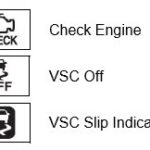Sharing a scanner across multiple computers on a local area network (LAN) can significantly improve workflow and efficiency. NAPS2, a free and open-source document scanning application, offers a straightforward solution for sharing scanners via LAN, enabling seamless scanning from various devices, including Windows, Mac, and Linux. This guide provides a comprehensive walkthrough on how to share your scanner over a LAN using NAPS2 and the ESCL driver.
Setting up the Server (Scanner Host)
The computer directly connected to the scanner acts as the server. To share the scanner:
-
Open NAPS2 and Navigate to Scanner Sharing: Launch NAPS2 on the server computer. Access the “Scanner Sharing” window through the “Profiles” window or the “Scan” dropdown menu.
-
Initiate Sharing: Click the “Share” button in the “Scanner Sharing” window.
-
Select the Scanner: Choose the specific scanning device you wish to share from the available list. You can also customize the name that will be visible to other computers on the network.
-
Confirm Sharing: NAPS2 will display the shared scanners. These scanners remain accessible to other network devices as long as NAPS2 is running on the server computer. You can share multiple scanners simultaneously.
Configuring the Client (Scanning Computer)
On the computer you want to scan from:
-
Create an ESCL Profile: Open NAPS2 and create a new profile. In the profile settings, select “ESCL Driver” as the driver type.
-
Choose the Shared Scanner: From the list of available scanners, select the shared scanner you want to use. This list will display the scanners shared by the server computer.
-
Start Scanning: Once the shared scanner is selected, you can initiate scanning as you normally would.
Advanced Configurations and Troubleshooting
Compatibility with Other Clients and Servers
- ESCL Compatibility: NAPS2 utilizes the ESCL (eSCL) protocol, ensuring compatibility with any ESCL-compliant scanning software or device, including mobile apps on Android and iOS.
- Alternative Server Setups: On Linux servers, ESCL can be configured without NAPS2. For Windows clients connecting to Linux servers, SANE over the network with SANEWinDS offers a TWAIN-based alternative to ESCL.
Network Considerations
- Running NAPS2 as a Service: While not currently supported, running NAPS2 as a service on the server is planned for future updates, enabling continuous scanner availability.
- Network Firewall: Ensure your network firewall allows mDNS packets (UDP 224.0.0.251:5353) and direct communication between the client and server computers for seamless scanner discovery and connection.
- Dynamic IP Addresses: NAPS2 dynamically handles IP address changes using mDNS, maintaining connectivity even if the server’s IP address changes.
- Subnet Issues: For clients and servers on different subnets, mDNS often requires configuration adjustments to traverse subnet boundaries. Consult your network documentation for solutions.
- HTTPS Security: NAPS2 defaults to HTTPS with a self-signed certificate for secure communication but can fall back to HTTP if necessary. Administrators can enforce HTTPS or utilize custom certificates for enhanced security.
Conclusion
Sharing a scanner via LAN with NAPS2 offers a convenient and efficient solution for centralized scanning. By following these steps, you can easily configure both the server and client computers to enable seamless scanning across your network. Understanding the advanced configurations and troubleshooting tips ensures a robust and reliable scanning setup.