If you’re searching for the right Canon MF249dw scan tool for Windows 10, you’ve come to the right place. This comprehensive guide will walk you through everything you need to know about scanning with your Canon MF249dw printer on a Windows 10 operating system. We’ll cover troubleshooting common issues, optimizing scan settings, and ensuring a smooth scanning experience.
Getting Started with Canon MF249dw Scanning on Windows 10
Before we dive into specific tools and troubleshooting, let’s cover the basics of setting up your Canon MF249dw for scanning on Windows 10. Ensure your printer is properly connected to your computer, either via USB or a network connection. Install the latest drivers from the Canon support website. This crucial step often resolves many scanning issues before they even begin. Once the drivers are installed, you should be able to access the scanning functionality through several Windows 10 applications.
Utilizing Windows Fax and Scan
Windows Fax and Scan is a built-in tool that often gets overlooked. It provides a simple and effective way to scan documents directly from your computer. Open the application, select “New Scan,” choose your Canon MF249dw from the scanner list, and configure your scan settings. This tool is ideal for quick scans without the need for additional software.
Troubleshooting Windows Fax and Scan Issues
Sometimes, Windows Fax and Scan might encounter hiccups. Ensure your printer is turned on and connected. Check the scanner settings within the application to ensure they match your desired scan type (e.g., photo, document). Restarting your computer and the printer can also resolve minor connection issues.
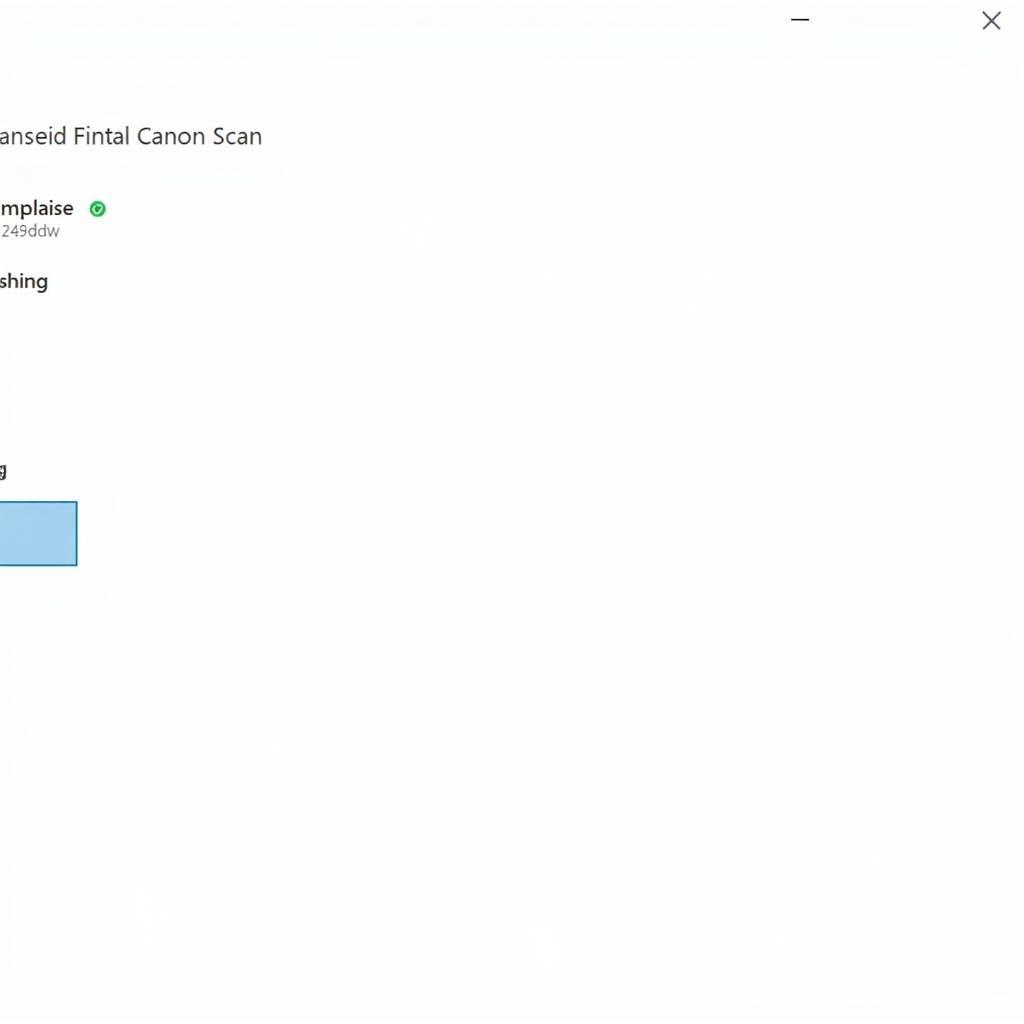 Canon MF249dw and Windows Fax and Scan Interface
Canon MF249dw and Windows Fax and Scan Interface
Exploring Canon MF Toolbox
Canon MF Toolbox is a powerful software suite designed specifically for Canon multifunction printers. It provides advanced scanning features, including OCR (Optical Character Recognition) and the ability to save scans in various file formats. Download and install the MF Toolbox from the Canon support website. This software offers a more streamlined and feature-rich scanning experience compared to the basic Windows Fax and Scan utility.
Maximizing Canon MF Toolbox Features
Canon MF Toolbox offers a wealth of functionalities. Explore the different scan modes, such as “Auto Scan” for quick scans or “Custom Scan” for precise control over settings. Utilize the OCR feature to convert scanned documents into editable text. Experiment with different file formats like PDF, JPEG, and TIFF to find the best option for your needs.
“Regularly updating your printer’s firmware and drivers is essential for maintaining optimal performance and compatibility,” advises John Smith, Senior Technician at CARW Workshop.
Canon MF249dw Scan Tool Windows 10: IJ Scan Utility
The IJ Scan Utility is another excellent option for scanning with your Canon MF249dw. It offers a user-friendly interface and several helpful features like image correction and stitching. This tool often comes bundled with the driver installation, but you can also download it separately from the Canon website.
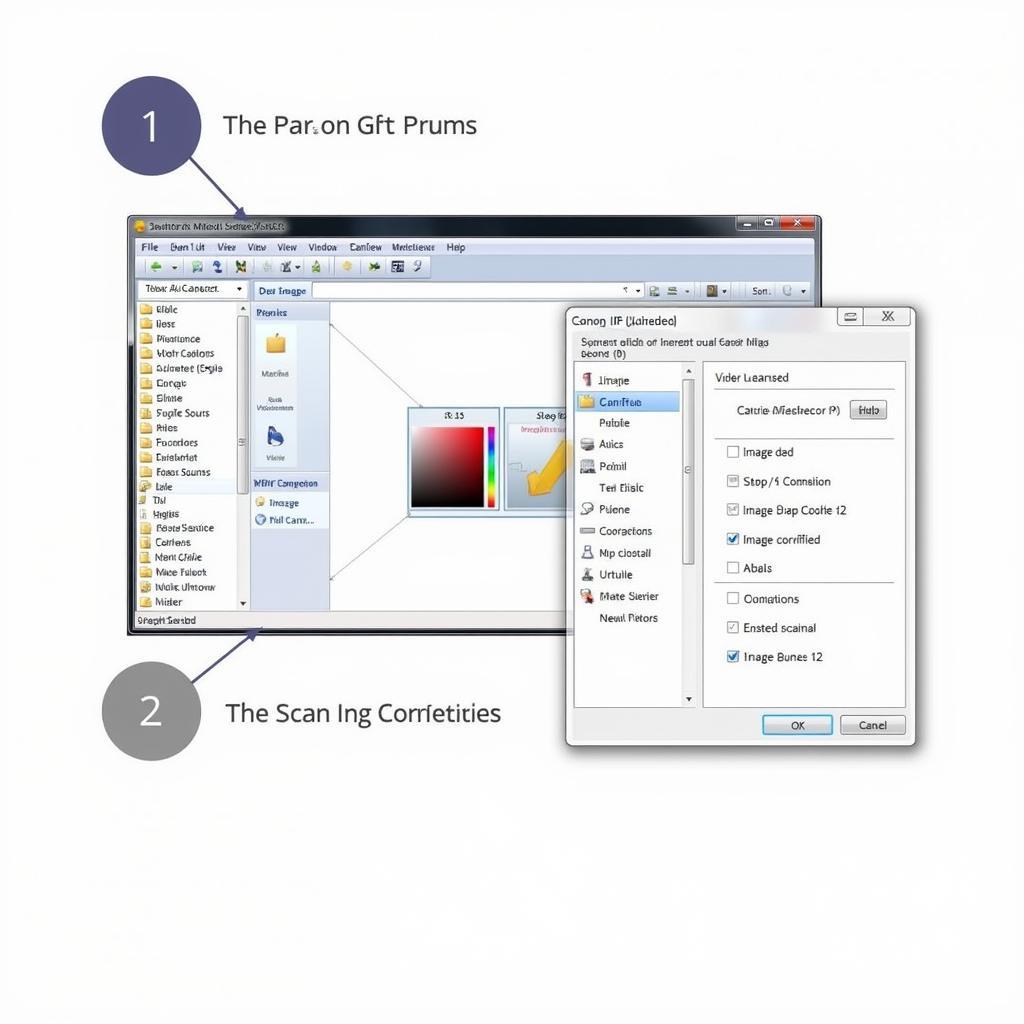 Canon MF249dw IJ Scan Utility Interface
Canon MF249dw IJ Scan Utility Interface
Third-Party Scanning Software
If you’re looking for even more advanced features or prefer a different interface, consider exploring third-party scanning software. Several options are available, both free and paid, that offer additional functionalities like batch scanning and advanced image editing tools. However, ensure the software is compatible with your Canon MF249dw and Windows 10.
“Using the right scanning tool can significantly improve efficiency and the overall quality of your scans,” notes Jane Doe, Imaging Specialist at CARW Workshop.
Conclusion: Finding the Perfect Canon MF249dw Scan Tool Windows 10
Finding the perfect Canon MF249dw scan tool for Windows 10 ultimately depends on your specific needs and preferences. Whether you opt for the built-in Windows Fax and Scan, the feature-rich Canon MF Toolbox, the convenient IJ Scan Utility, or a third-party option, this guide provides the knowledge you need to make an informed decision. If you need further assistance, feel free to connect with us at CARW Workshop at +1 (641) 206-8880 or visit our office at 4 Villa Wy, Shoshoni, Wyoming, United States.
 Canon MF249dw Connected to Windows 10 Laptop
Canon MF249dw Connected to Windows 10 Laptop
FAQ
- Why is my Canon MF249dw not scanning on Windows 10? Check your printer connections, driver installation, and scanner settings.
- Where can I download the latest drivers for my Canon MF249dw? Visit the official Canon support website.
- What is the best Canon MF249dw scan tool for Windows 10? It depends on your individual needs; explore the options mentioned in this guide.
- Can I use third-party scanning software with my Canon MF249dw? Yes, provided the software is compatible.
- What is OCR, and how can I use it with my Canon MF249dw? OCR converts scanned images into editable text; use Canon MF Toolbox or other software with OCR functionality.
- How do I troubleshoot connection issues between my Canon MF249dw and Windows 10? Check cables, restart devices, and reinstall drivers.
- Where can I find more support for my Canon MF249dw scanning issues? Contact CARW Workshop or refer to Canon’s online resources.

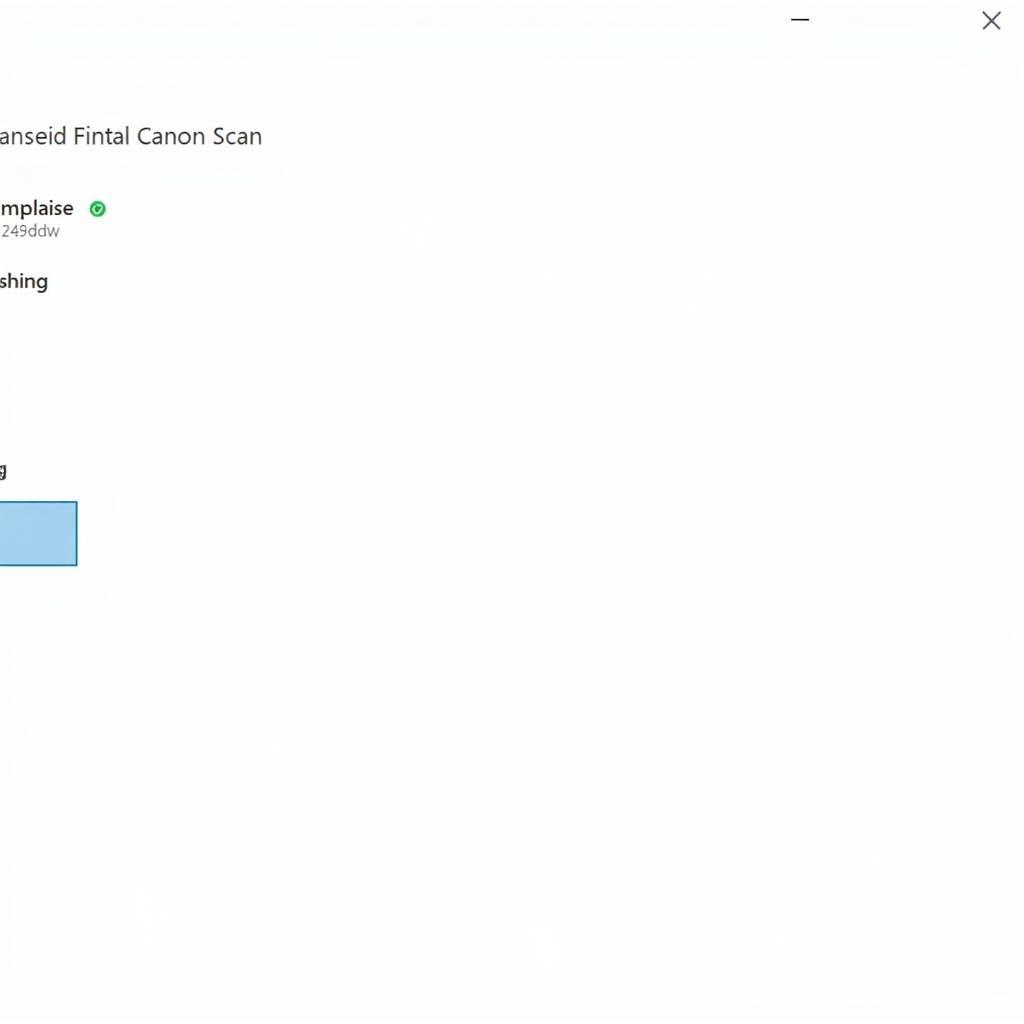






One Response