The BAFX Bluetooth OBD2 scan tool is a powerful and affordable way to diagnose car problems. It connects to your car’s OBD2 port and transmits data wirelessly to your smartphone or tablet, allowing you to read and clear diagnostic trouble codes (DTCs), view live sensor data, and more. This comprehensive guide will provide you with everything you need to know about using the BAFX Bluetooth OBD2 scan tool, from basic setup to advanced troubleshooting.
Understanding the BAFX Bluetooth OBD2 Scan Tool
 BAFX Bluetooth OBD2 Scan Tool connected to a car's OBD2 port
BAFX Bluetooth OBD2 Scan Tool connected to a car's OBD2 port
The BAFX Bluetooth OBD2 scan tool is a small, compact device that plugs into your car’s OBD2 port, typically located under the dashboard on the driver’s side. It uses Bluetooth technology to communicate with your smartphone or tablet, allowing you to access a wealth of information about your car’s engine, transmission, emissions system, and more.
What is OBD2?
OBD2 stands for On-Board Diagnostics, generation 2. It’s a standardized system that allows vehicles to self-diagnose and report problems. Since 1996, all cars and light trucks sold in the United States have been required to be OBD2 compliant.
Why Use a BAFX Bluetooth OBD2 Scan Tool?
Using a BAFX Bluetooth OBD2 scan tool offers several benefits:
- Cost-effective: Compared to professional-grade scan tools, the BAFX scanner offers excellent value for money, making it ideal for DIYers and car enthusiasts.
- User-friendly: The tool is incredibly easy to use, especially when paired with user-friendly apps available on your smartphone.
- Real-time diagnostics: Get instant insights into your car’s health, including reading and clearing DTCs, monitoring engine performance, and more.
- Preventative maintenance: Regularly scanning your car with the BAFX tool can help you identify potential issues before they escalate into costly repairs.
Getting Started with your BAFX Bluetooth OBD2 Scan Tool
 BAFX app interface on a smartphone.
BAFX app interface on a smartphone.
Before you begin using your BAFX Bluetooth OBD2 Scan Tool, you need to follow a few simple steps:
- Locate your car’s OBD2 port. As mentioned earlier, it’s usually located under the dashboard on the driver’s side.
- Plug the BAFX scan tool into the OBD2 port. The tool’s LED indicator will light up, indicating a successful connection to your car’s system.
- Download a compatible app on your smartphone or tablet. Several OBD2 apps are available on both the Apple App Store and Google Play Store. Some popular options include Torque Pro (Android) and OBD Fusion (iOS and Android).
- Turn on your car’s ignition to provide power to the OBD2 port.
- Open the OBD2 app and follow the on-screen instructions to pair it with your BAFX Bluetooth OBD2 scan tool. This usually involves searching for available Bluetooth devices and selecting the BAFX scanner from the list.
Reading and Clearing Diagnostic Trouble Codes (DTCs)
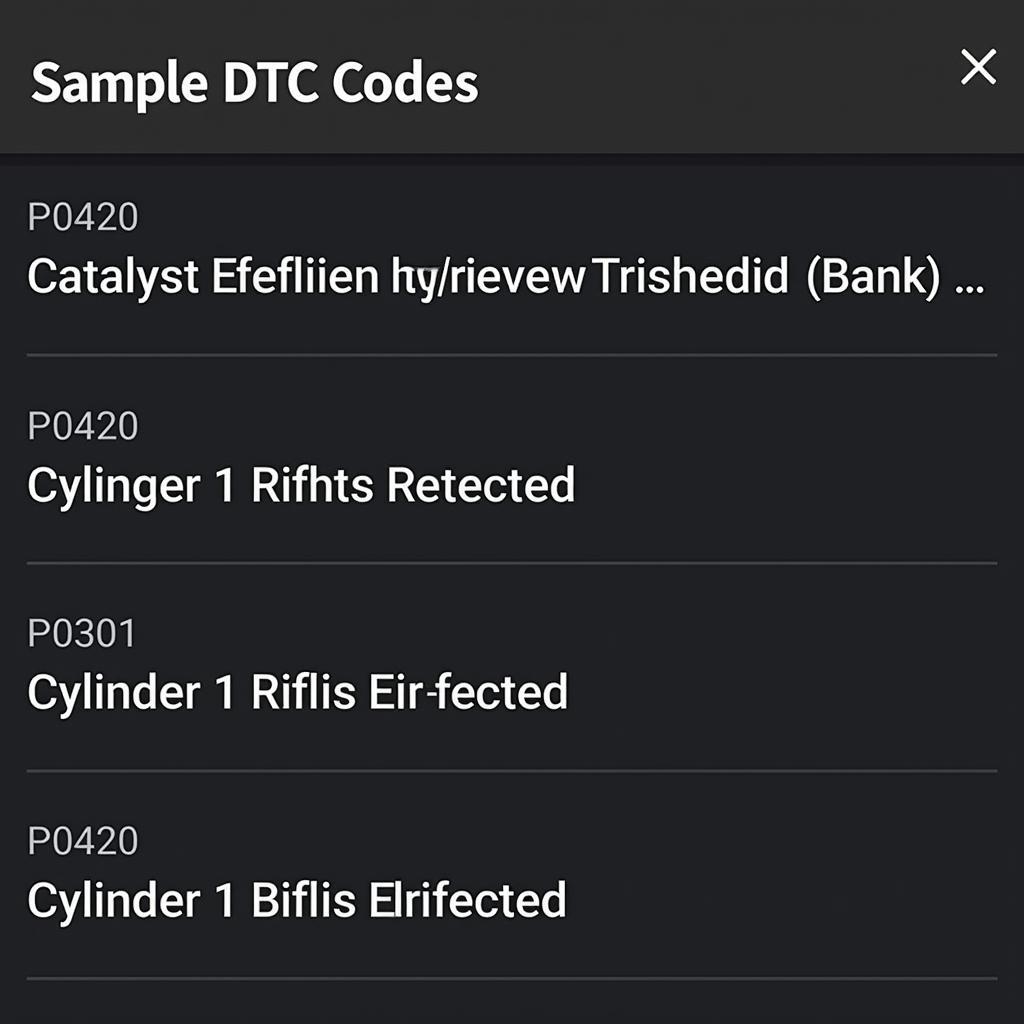 Display of DTC codes on the BAFX app.
Display of DTC codes on the BAFX app.
One of the primary functions of the BAFX Bluetooth OBD2 scan tool is to read and clear DTCs. Here’s how to do it:
- Connect the scan tool and your smartphone or tablet using the steps mentioned earlier.
- Open the OBD2 app and navigate to the “DTCs” or “Fault Codes” section.
- Select “Read Codes”. The app will communicate with your car’s computer and retrieve any stored DTCs.
- Interpret the DTCs: The app will display the code and its description. You can search online for more information about each DTC.
- Clear the codes: After addressing the underlying issue, you can use the app to clear the DTCs from your car’s computer.
Note: Clearing the codes without fixing the problem will only temporarily remove the Check Engine Light. The light will return if the issue persists.
Viewing Live Data
The BAFX Bluetooth OBD2 scan tool allows you to monitor various parameters in real time, including:
- Engine RPM: Shows the engine’s speed in revolutions per minute.
- Vehicle Speed: Displays the current speed of your vehicle.
- Coolant Temperature: Monitors the engine coolant temperature to prevent overheating.
- Intake Air Temperature: Measures the temperature of the air entering the engine.
- Oxygen Sensor Readings: Provides data from the oxygen sensors, which help regulate the air-fuel mixture.
To view live data:
- Connect your scan tool and open the OBD2 app.
- Navigate to the “Live Data” or “Sensors” section.
- Select the parameters you want to monitor. You can usually customize the display to show multiple parameters simultaneously.
Monitoring live data can be incredibly useful for diagnosing problems, understanding how your car performs, and even improving fuel efficiency.
Advanced Features and Troubleshooting
Many OBD2 apps offer advanced features that can enhance your diagnostic capabilities, such as:
- Freeze Frame Data: Captures a snapshot of the engine’s operating conditions at the time a DTC was set.
- Mode 6 Data: Provides access to more detailed diagnostic information from specific modules.
- Performance Tests: Allows you to perform tests on various components, such as the oxygen sensors or EVAP system.
Troubleshooting Tips
- Ensure your car is OBD2 compliant.
- Check the Bluetooth connection between your scan tool and smartphone.
- Verify that your OBD2 app is compatible with the BAFX scan tool.
- Make sure your car’s battery is fully charged.
- Consult online forums or contact CARW Workshop support for assistance with specific issues.
“The BAFX Bluetooth OBD2 scan tool, combined with a good understanding of OBD2 codes and your vehicle’s specific systems, can be a game-changer for any car owner.” – John Miller, Automotive Engineer at CARW Workshop
Conclusion
The BAFX Bluetooth OBD2 scan tool is a valuable tool for any car owner or mechanic. By understanding how to use it effectively, you can diagnose car problems, monitor your car’s performance, and potentially save money on costly repairs. For further assistance or technical support, don’t hesitate to contact us at CARW Workshop: +1 (641) 206-8880 or visit our office at 4 Villa Wy, Shoshoni, Wyoming, United States.
FAQs
1. Will the BAFX Bluetooth OBD2 scan tool work with my car?
The BAFX Bluetooth OBD2 scan tool is compatible with most cars and light trucks manufactured after 1996 in the United States. However, it’s always recommended to double-check compatibility with your specific car model before purchasing.
2. Can I use the BAFX scan tool with my iPhone?
Yes, the BAFX Bluetooth OBD2 scan tool is compatible with both Android and iOS devices.
3. What do I do if the scan tool is not connecting to my phone?
Ensure Bluetooth is enabled on your phone, and try re-pairing the devices. Also, make sure the app you’re using is compatible with the BAFX scan tool.
4. Can I clear the Check Engine Light with the BAFX scan tool?
Yes, you can clear DTCs and turn off the Check Engine Light using the BAFX scan tool and a compatible app. However, keep in mind that this will only temporarily resolve the issue if the underlying problem is not addressed.
5. Where can I find more information about specific DTCs?
You can find detailed information about DTCs online through various resources, including manufacturer websites, online automotive forums, and dedicated OBD2 code lookup websites.
6. Does the BAFX scan tool require a subscription?
No, the BAFX Bluetooth OBD2 scan tool itself does not require a subscription. However, some OBD2 apps may offer premium features or subscriptions for additional functionalities.
7. Can I use the BAFX scan tool to program new keys or modules?
The BAFX Bluetooth OBD2 scan tool is primarily designed for reading and clearing DTCs, viewing live data, and performing basic diagnostics. It typically does not support advanced functions like key programming or module coding.







