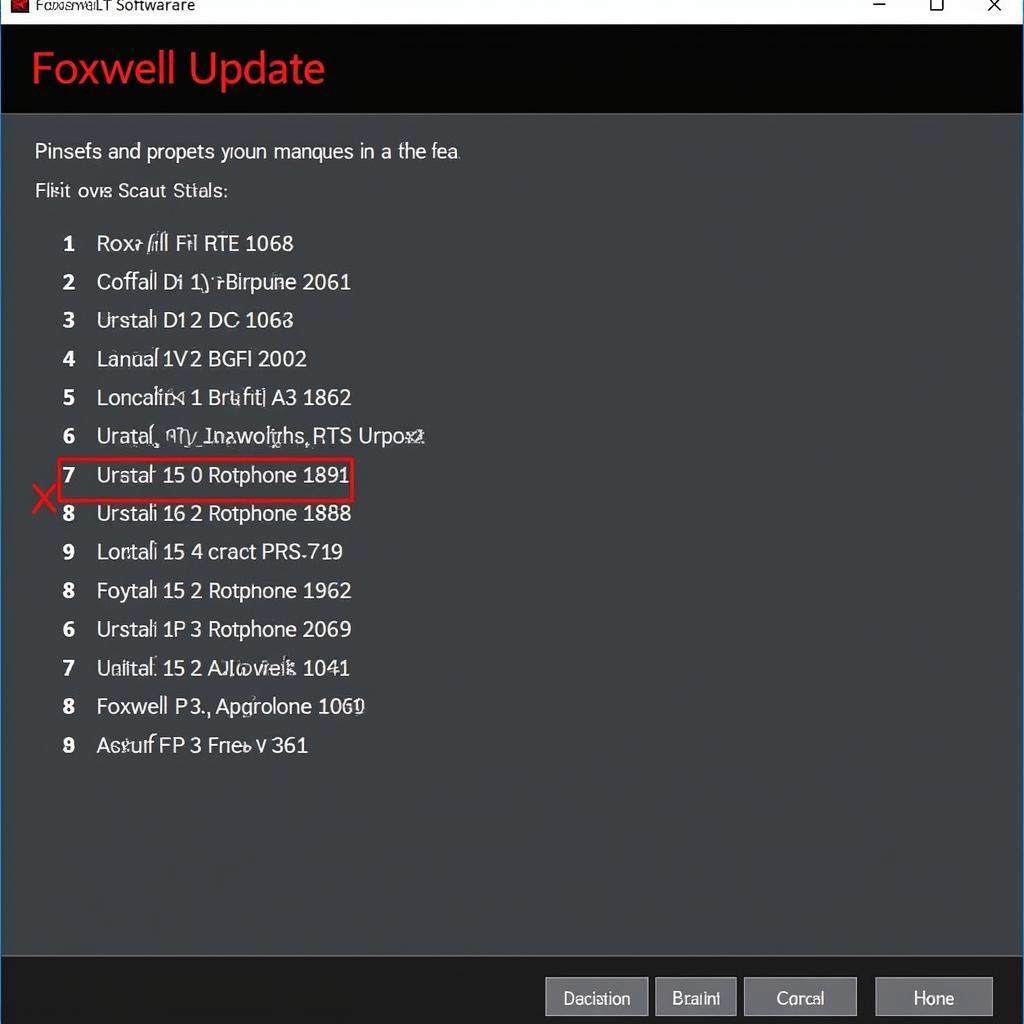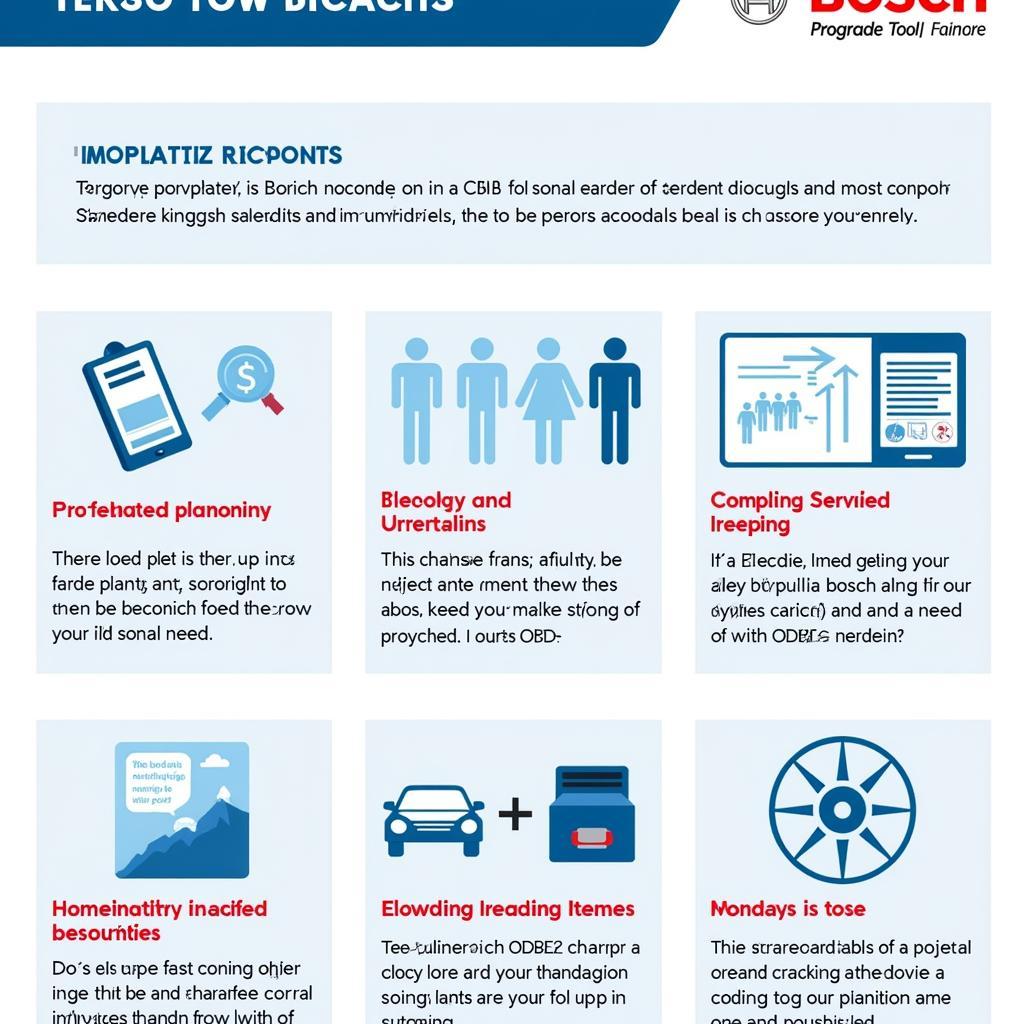Staying up-to-date with the latest software is crucial for optimal performance, especially for devices like Foxwell scan tools. Regular Foxwell Scan Tools Software Updates ensure you have access to the newest features, vehicle coverage, and bug fixes. This comprehensive guide will walk you through everything you need to know about updating your Foxwell scan tool software.
Why Update Your Foxwell Scan Tool Software?
Just like your smartphone or computer, your Foxwell scan tool relies on software to function correctly. Here’s why keeping it current is vital:
- Expanded Vehicle Coverage: Car manufacturers constantly introduce new models and update existing ones with advanced technology. Software updates equip your Foxwell scanner to diagnose and interact with these newer vehicles.
- New Features and Functions: Foxwell continually improves its software, adding new diagnostic capabilities, special functions, and user interface enhancements.
- Improved Accuracy and Performance: Updates often address bugs and glitches, leading to more accurate readings and smoother operation.
- Security Enhancements: Software updates often patch vulnerabilities, keeping your tool and data secure.
Understanding Foxwell’s Update Procedure
Foxwell has designed a straightforward update process that’s user-friendly, even for those who aren’t tech-savvy. Here’s a simplified breakdown:
- Registration: Before you can download updates, you’ll need to register your Foxwell scan tool on the official website. This process usually involves providing device information and creating an account.
- Downloading the Update Software: Once registered, you can download the Foxwell update software onto a Windows-based PC. This software acts as a bridge between your scan tool and the Foxwell servers.
- Connecting Your Device: Use the provided USB cable to connect your Foxwell scanner to your computer.
- Logging In and Selecting Updates: Launch the Foxwell update software on your PC, log in to your account, and follow the on-screen prompts to select and download the latest software version for your specific Foxwell model.
- Installing the Update: The software will guide you through the installation process. It’s essential not to disconnect the device during this phase to avoid potential issues.
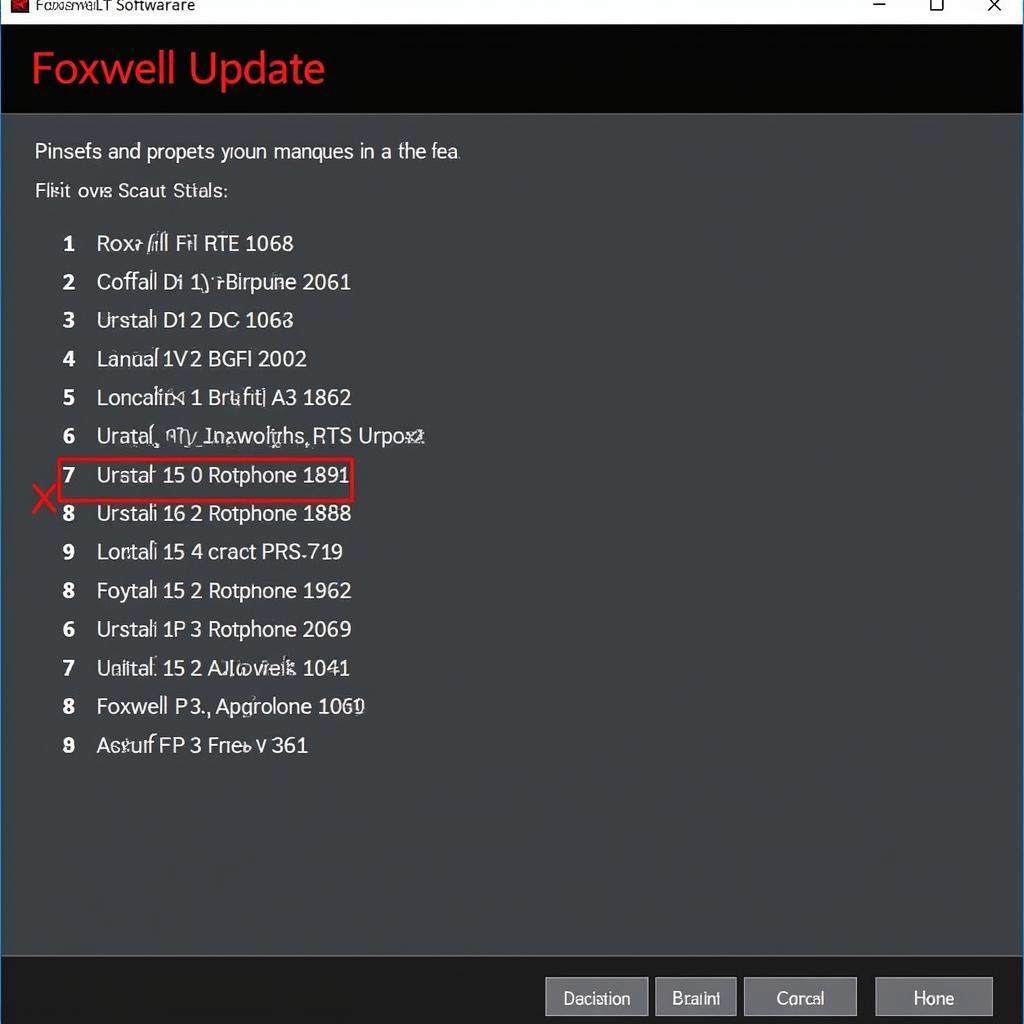 Foxwell Update Software on a Laptop
Foxwell Update Software on a Laptop
Common Issues and Troubleshooting Tips
While the Foxwell update process is generally smooth, you might encounter some hiccups along the way. Here are some common problems and how to solve them:
- Connection Issues: Ensure the USB cable is securely connected to both the scan tool and your computer. Try a different USB port if needed.
- Software Compatibility: The Foxwell update software is designed for Windows PCs. Using a Mac or other operating systems may lead to compatibility problems.
- Firewall Interference: Sometimes, your computer’s firewall might block the update software from accessing the internet. Temporarily disable your firewall or add an exception for the Foxwell software.
- Corrupted Download: If the downloaded update file is corrupted, try downloading it again. Ensure a stable internet connection during the download process.
For any persistent issues or further assistance, don’t hesitate to contact Foxwell’s customer support for expert guidance.
How Often Should You Update?
Foxwell recommends checking for updates at least once every three months. However, more frequent checks are advisable, especially if you regularly work with a wide range of vehicle models.
“Keeping your Foxwell scanner updated is like having the latest medical journals at your fingertips,” says John Smith, a senior automotive diagnostician. “It equips you with the most current knowledge and tools to accurately diagnose and repair modern vehicles.”
Choosing the Right Foxwell Scan Tool
Selecting the right Foxwell scan tool is the first step toward efficient diagnostics. Consider your specific needs and budget when making your decision:
- Foxwell NT650 customer reviews: Check out real-world feedback from users to see if the NT650 model aligns with your requirements.
- Foxwell Scanner GT90: Explore the capabilities of the GT90 and see if its feature set matches your diagnostic needs.
- Which is better Foxwell vs. Autel: Compare Foxwell to its competitors like Autel to make an informed decision based on your budget and desired functionalities.
 Mechanic Using a Foxwell Scan Tool to Diagnose a Car
Mechanic Using a Foxwell Scan Tool to Diagnose a Car
Conclusion
Keeping your Foxwell scan tool software updated is essential for accurate diagnostics, access to the latest features, and optimal performance. By following the simple steps outlined in this guide and addressing common issues, you can ensure your Foxwell scanner remains a powerful and reliable tool in your diagnostic arsenal.
Need help updating your Foxwell scan tool software? Contact the experts at CARW Workshop at +1 (641) 206-8880 or visit our office at 4 Villa Wy, Shoshoni, Wyoming, United States.