The Windows Memory Diagnostic Tool is a built-in utility in Windows operating systems designed to test your computer’s RAM (Random Access Memory) for errors. It’s a powerful tool that can identify issues that might be causing system instability, crashes, or other problems. Whether you’re a car owner experiencing strange issues with your car’s computer system, a repair shop owner needing to diagnose a vehicle, or a technician, understanding this tool can be incredibly beneficial.
Why is RAM Important?
Just like a car needs fuel to run, your computer needs RAM to function. It stores data that your computer actively uses, allowing for fast access and processing. If your RAM is faulty, it can lead to a variety of problems, including:
- Slow Performance: Your computer might feel sluggish and unresponsive.
- Blue Screen of Death (BSOD): System crashes can occur, resulting in the dreaded blue screen.
- Applications Crashing: Programs might close unexpectedly or fail to launch.
- Data Corruption: Errors in data storage can lead to file corruption or loss.
How to Run Windows Memory Diagnostics Tool
Accessing and using the Windows Memory Diagnostic Tool is straightforward:
- Search for “Windows Memory Diagnostic” in the Start Menu.
- Select “Run as administrator” for full access.
- Choose between two options:
- “Restart now and check for problems (recommended)”: This option will immediately restart your computer and begin the memory test.
- “Check for problems the next time I start my computer”: This option will schedule the test to run the next time you boot up your computer.
- Wait for the test to complete. This process might take some time, and your computer will restart automatically after the test is finished.
- Review the test results. Upon restarting, Windows will display the results of the memory test.
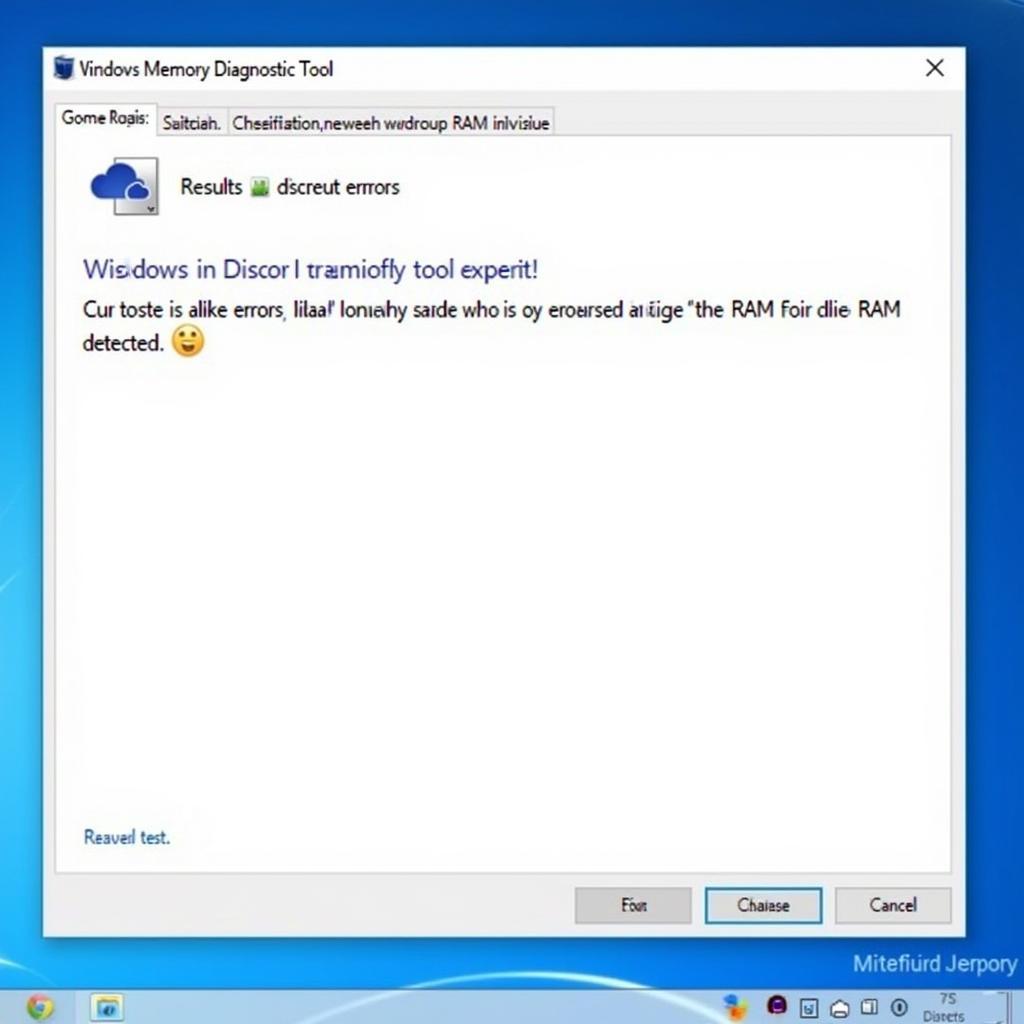 Windows Memory Diagnostic Tool Results
Windows Memory Diagnostic Tool Results
Understanding the Results
The Windows Memory Diagnostic Tool provides a simple report indicating whether any errors were found. If errors are detected, it’s crucial to take action:
- Replace Faulty RAM: The most common solution is to replace the faulty RAM module(s).
- Check for Loose Connections: Ensure that the RAM sticks are properly seated in their slots.
- Update Drivers: Outdated or incompatible drivers can sometimes cause memory issues.
When to Use Windows Memory Diagnostics Tool
Consider running the tool if you experience any of the following:
- Frequent system crashes or BSOD errors.
- Slow and sluggish computer performance.
- Applications crashing or freezing regularly.
- Problems installing new software or hardware.
While the Windows Memory Diagnostics Tool is a powerful tool for diagnosing RAM issues, remember that it’s just one piece of the puzzle. Other diagnostic tools might be needed to get a complete picture of your computer’s health.
Diagnostic Tools for a Deeper Dive
If you’re looking for more comprehensive diagnostic solutions, especially for your vehicle, consider tools designed specifically for automotive systems. These specialized tools can provide in-depth analysis of your car’s electronics, including:
- Intel SSD Diagnostic Tool: Tests the health and performance of Intel Solid State Drives, which are increasingly common in modern vehicles.
- Windows Server 2012 Memory Diagnostic Tool: While designed for servers, this tool can also be useful for diagnosing RAM issues in vehicles using Windows-based systems.
Remember, having the right diagnostic tools can save you time, money, and frustration. By proactively identifying and addressing potential issues, you can ensure the smooth operation of your computer systems, whether they’re powering your vehicle or your desktop.
Expert Insights
“In the world of automotive diagnostics, RAM issues might not be as common as other problems, but they can be just as debilitating. The Windows Memory Diagnostics Tool, while simple, is a great first line of defense.” – John Miller, Senior Automotive Technician
“When a customer brings in a vehicle with unexplained performance issues, running a memory test is often part of my initial diagnostic routine. It’s quick, easy, and can rule out a major culprit.” – Sarah Thompson, Certified Automotive Technician
Conclusion
The Windows Memory Diagnostic Tool is a valuable resource for identifying RAM problems that can impact your computer’s performance. By understanding how to use this tool and interpret its results, you can take proactive steps to resolve issues and maintain a stable and efficient system.
For more specialized diagnostic tools and expert assistance, contact CARW Workshop at +1 (641) 206-8880 or visit our office at 4 Villa Wy, Shoshoni, Wyoming, United States.

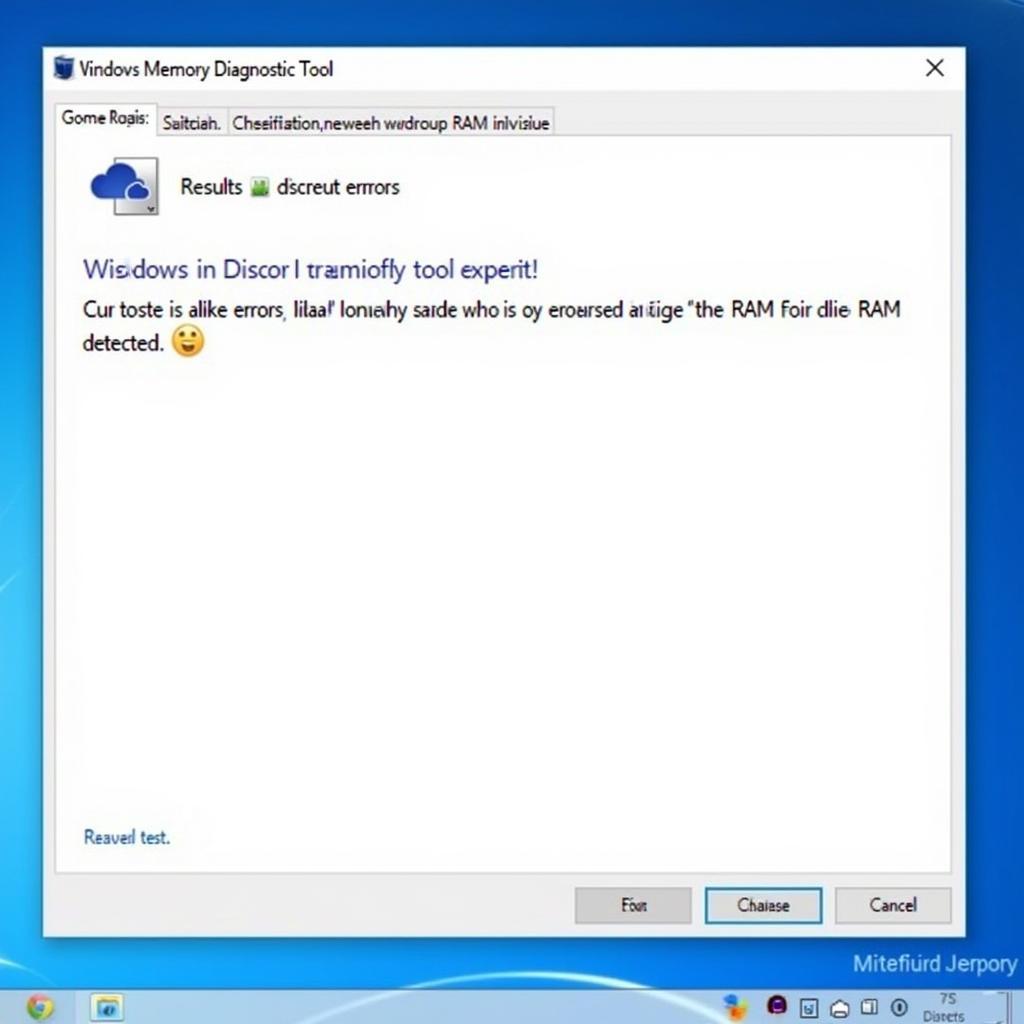






One Response