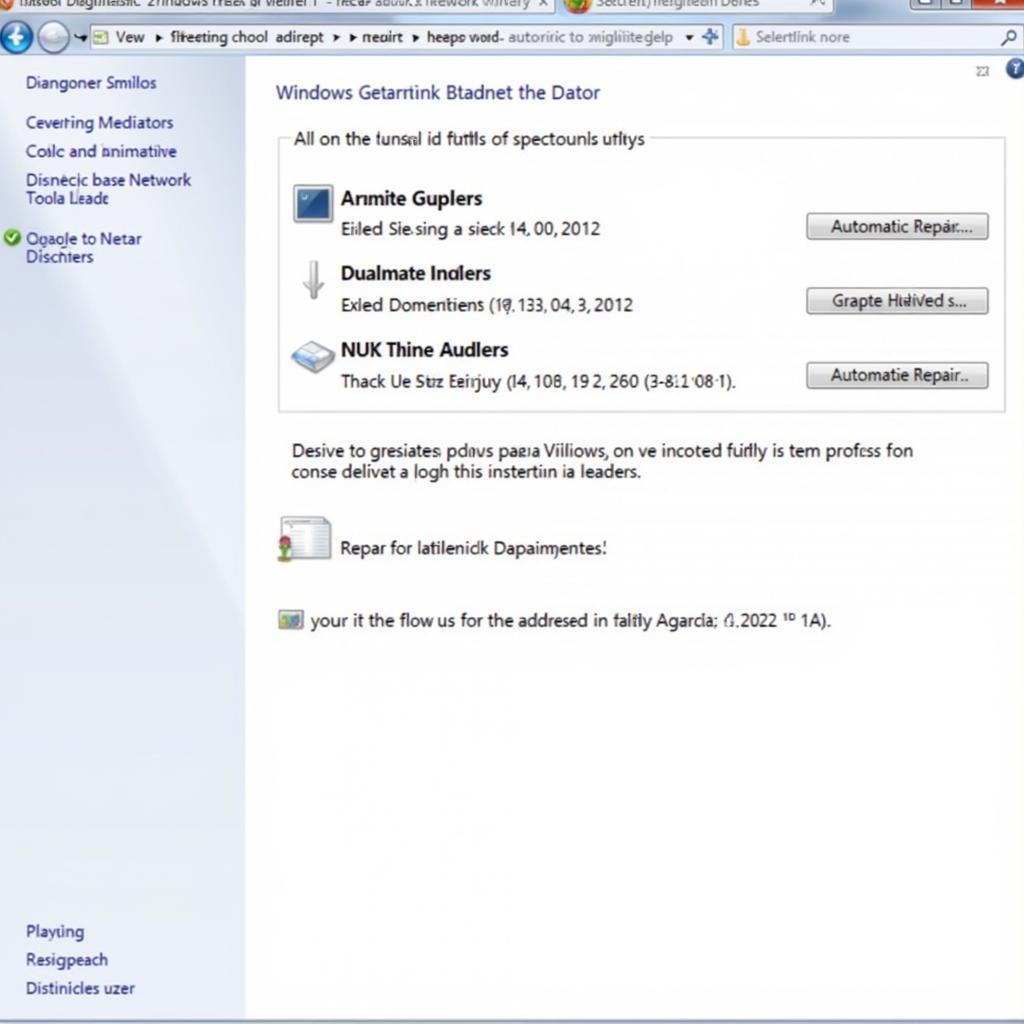The Windows Network Diagnostic tool: does it really work? That’s the million-dollar question for many facing internet connectivity issues. This tool, built into Windows operating systems, promises a quick fix for network hiccups. But is it all it’s cracked up to be? Let’s dive in and find out.
Understanding the Windows Network Diagnostic Tool
The Windows Network Diagnostic tool is designed to identify and troubleshoot common network problems. It automatically scans your network configuration, checking for issues like incorrect IP settings, DNS server problems, and connectivity issues with your modem or router. It even attempts to repair some of these problems automatically. This tool aims to be a one-stop shop for basic network troubleshooting, saving users the hassle of manually checking every setting. But how effective is it in the real world?
When the Windows Network Diagnostic Tool Shines
There are certain situations where the Windows Network Diagnostic tool can be incredibly helpful. For instance, it can effectively resolve simple issues like incorrect IP addresses assigned by your DHCP server. If your computer accidentally receives an invalid IP address, the tool can detect this and request a new one, resolving the connectivity problem quickly. Another area where the tool excels is in identifying problems with your DNS server. If your computer can’t resolve domain names to IP addresses, you won’t be able to access websites or online services. The tool can pinpoint this issue and sometimes even suggest alternative DNS servers.
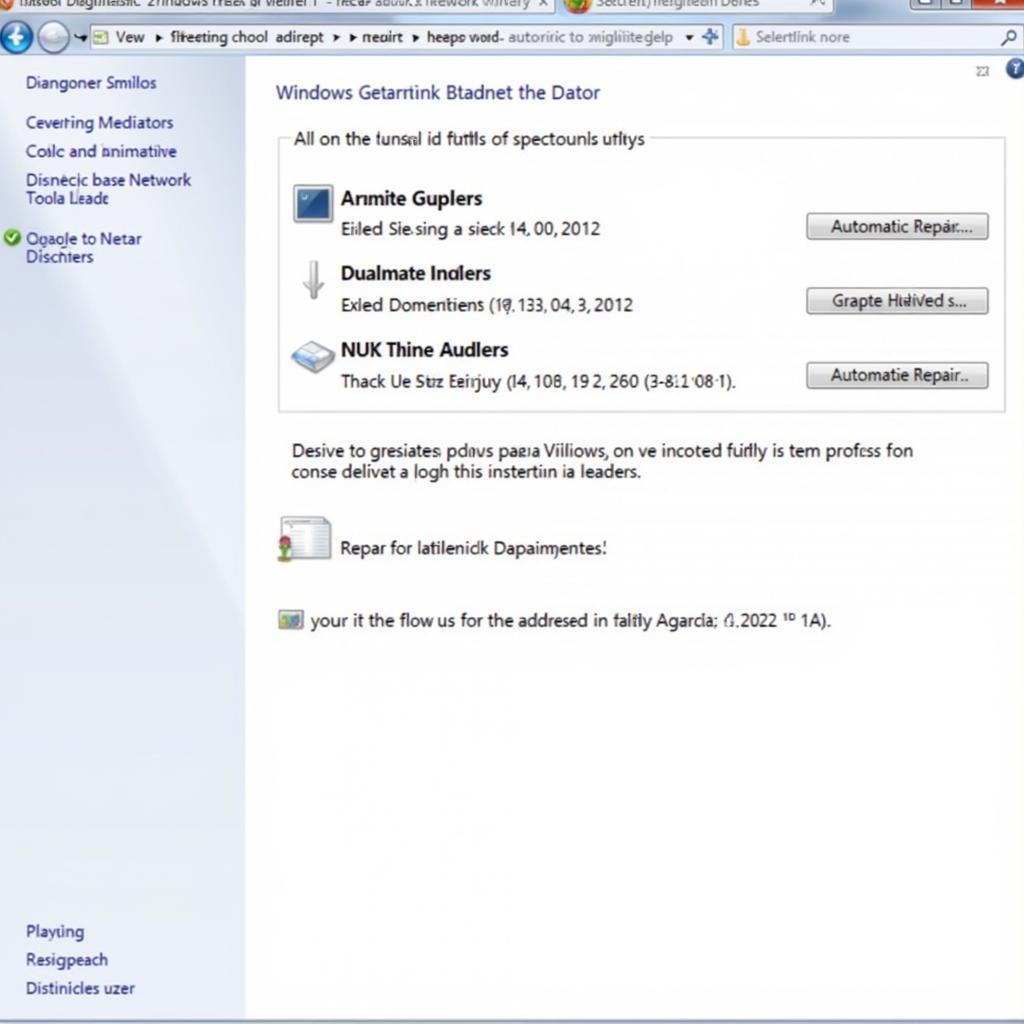 Windows Network Diagnostic Tool Fixing IP Address
Windows Network Diagnostic Tool Fixing IP Address
Think of it like this: if your car suddenly stops, the first thing you might check is the gas gauge. The Windows Network Diagnostic tool is similar – it checks the basic “fuel” of your internet connection, like IP and DNS settings.
Limitations of the Windows Network Diagnostic Tool: Where It Falls Short
While useful for basic troubleshooting, the Windows Network Diagnostic tool isn’t a magic bullet. It struggles with more complex network problems. For example, if your issue stems from faulty hardware, like a failing network card or a damaged cable, the tool is unlikely to offer a solution. It can tell you something is wrong, but it might not pinpoint the exact culprit. Similarly, issues related to software conflicts or firewall configurations often require more advanced troubleshooting techniques. You might need to delve into your firewall settings or check for conflicting software manually. You can check out the domain scan tool for more complex issues.
Furthermore, the tool often provides generic error messages that don’t offer much insight into the root cause of the problem. It might tell you “The connection to the internet is unavailable” – well, we kind of knew that already! It needs to provide more specific information to be truly helpful.
Going Beyond the Basics: Advanced Diagnostic Tools
For complex network problems, you need more powerful tools. Consider using a wmi scan tool for in-depth analysis of your network configuration. For game controller related diagnostics, a game controller device diagnostic tool could help you pinpoint issues. Or, you could delve into the world of packet sniffers and network analyzers. These tools provide a detailed view of network traffic, allowing you to pinpoint bottlenecks, identify security vulnerabilities, and troubleshoot complex network issues. John Smith, a Senior Network Engineer at CyberTech Solutions, shares his perspective: “The Windows tool is a good starting point, but for serious troubleshooting, you need the big guns.”
So, Does the Windows Network Diagnostic Tool Work?
The answer, like many things in tech, is: it depends. The Windows Network Diagnostic Tool is a handy tool for resolving simple network connectivity issues. It’s like a first-aid kit for your internet connection – great for minor cuts and scrapes, but not for major surgery. It can often fix basic problems quickly and easily, saving you time and frustration. But for more complex issues, you’ll need more advanced tools and techniques. You may even need the windows update client diagnostic tool download.
Another expert, Maria Garcia, a seasoned IT consultant, adds: “Think of it as a triage tool. It helps identify if the problem is something simple or requires more specialized attention.” And if you’re still struggling, don’t hesitate to reach out for professional help.
In conclusion, the Windows Network Diagnostic Tool does work, but within its limitations. It can quickly resolve common issues, but don’t expect it to fix everything. For more complex problems, deeper investigation and more specialized tools are often necessary. Connect with us at CARW CarWorkshop for assistance with your automotive diagnostic needs. We can provide expert support and help you get back on the road.
Whatsapp: +1 (641) 206-8880
Email: Carw@carw.store
Office: 4 Villa Wy, Shoshoni, Wyoming, United States
FAQ
-
What is the Windows Network Diagnostic Tool?
A built-in Windows utility that helps identify and troubleshoot common network issues. -
What kinds of problems can the tool fix?
It can resolve issues like incorrect IP addresses and DNS server problems. -
When is the tool less effective?
When dealing with complex network issues related to hardware, software conflicts, or advanced firewall configurations. -
What are some more advanced diagnostic tools?
Packet sniffers, network analyzers, and the kaplan diagnostic study tool. -
What should I do if the Windows Network Diagnostic tool doesn’t fix my problem?
Seek help from a network professional or explore advanced troubleshooting techniques. -
Can the tool identify hardware problems?
It might indicate a problem exists but usually can’t pinpoint the specific faulty hardware. -
Is the Windows Network Diagnostic Tool a permanent solution for all network issues?
No, it’s primarily for basic troubleshooting and may require further investigation for more complex issues.