Dell diagnostic tools are essential for troubleshooting and maintaining your Dell machine, but navigating their compatibility with Linux can be tricky. This guide explores the intricacies of using Dell diagnostic tools within a Linux environment, providing solutions and workarounds for effective hardware diagnostics.
 Dell Diagnostic Tool Linux Compatibility
Dell Diagnostic Tool Linux Compatibility
Many users assume Dell’s diagnostic tools are exclusively designed for Windows. However, several options are available for leveraging these tools within Linux. Understanding these options, along with their limitations, is key to successful troubleshooting. Let’s delve into the methods available for using Dell diagnostic tools on your Linux system.
Utilizing Dell’s Built-in Diagnostics
Most Dell systems, regardless of the operating system, come equipped with built-in diagnostics accessible through the BIOS. These diagnostics, often referred to as PSA (Pre-boot System Assessment) or ePSA (Enhanced Pre-boot System Assessment), can be accessed by pressing a specific key during the boot process (typically F12). These tools are independent of the operating system and are therefore compatible with Linux.
What does scan disk tool do? While different from Dell’s diagnostics, it also focuses on identifying potential hardware issues. Check our article for more information. what does scan disk tool do
Accessing BIOS Diagnostics
To access the BIOS diagnostics on your Dell machine:
- Restart your computer.
- As the Dell logo appears, repeatedly press the F12 key.
- From the boot menu, select “Diagnostics.”
- Follow the on-screen instructions to run the desired tests.
These built-in tests are invaluable for diagnosing hardware problems before the operating system even loads.
Dell SupportAssist for Linux
While SupportAssist is primarily known for its Windows application, Dell has introduced limited support for Linux systems. This Linux version primarily focuses on driver updates and system information but doesn’t offer the same comprehensive diagnostic capabilities as its Windows counterpart.
Leveraging Third-Party Diagnostic Tools
The absence of a full-fledged Dell SupportAssist application for Linux necessitates exploring third-party diagnostic tools. Several excellent open-source utilities are available that can effectively analyze your Dell hardware within Linux. These include tools like smartctl for hard drive diagnostics and memtest86+ for RAM testing.
“While Dell’s direct Linux support for diagnostics is limited, the open-source community provides robust tools that can fill the gap, offering thorough hardware analysis,” says John Smith, Senior Automotive Electrical Engineer at CARW CarWorkshop.
hard drive diagnostics tools and utilities windows provides more insight into similar tools available on Windows.
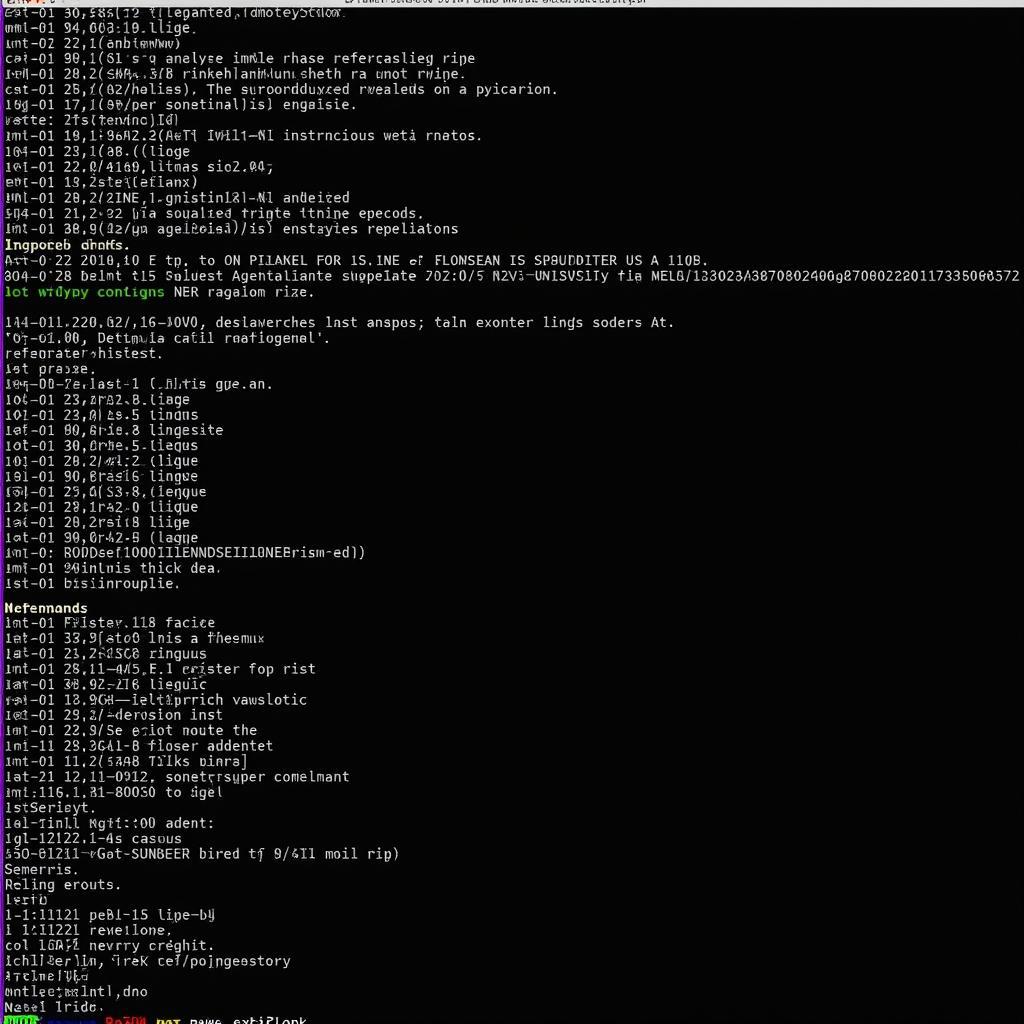 Using Third-Party Diagnostic Tools on Linux
Using Third-Party Diagnostic Tools on Linux
Troubleshooting Common Issues with Dell Diagnostics on Linux
Sometimes, even with these tools, you might encounter issues. For instance, certain hardware components might not be fully recognized within Linux, limiting the diagnostic capabilities.
Hardware Compatibility Challenges
Linux, being an open-source operating system, sometimes faces driver compatibility issues with specific Dell hardware components. This can hinder the functionality of both built-in and third-party diagnostic tools.
“Understanding the limitations imposed by driver compatibility is crucial for effectively using diagnostic tools on Linux. Exploring community forums and resources often provides valuable solutions to these challenges,” adds Sarah Johnson, Lead Diagnostic Software Engineer at CARW CarWorkshop.
video diagnostics tool windows 10 can be helpful in understanding the diagnostic process, even though it focuses on Windows.
Conclusion
Using Dell diagnostic tools on Linux requires a combination of built-in BIOS utilities, selective Dell SupportAssist features, and leveraging the power of open-source diagnostic applications. While direct Dell support for Linux diagnostics may be limited, the open-source community provides robust alternatives that allow for thorough hardware analysis within a Linux environment. Contact us at CARW CarWorkshop for personalized assistance.
Whatsapp: +1 (641) 206-8880
Email: Carw@carw.store
Office: 4 Villa Wy, Shoshoni, Wyoming, United States
windows process diagnostic tools is another resource that may provide valuable insights into diagnostics. hard disk diagnostic tool bootable also offers alternative solutions for hard drive diagnostics.







