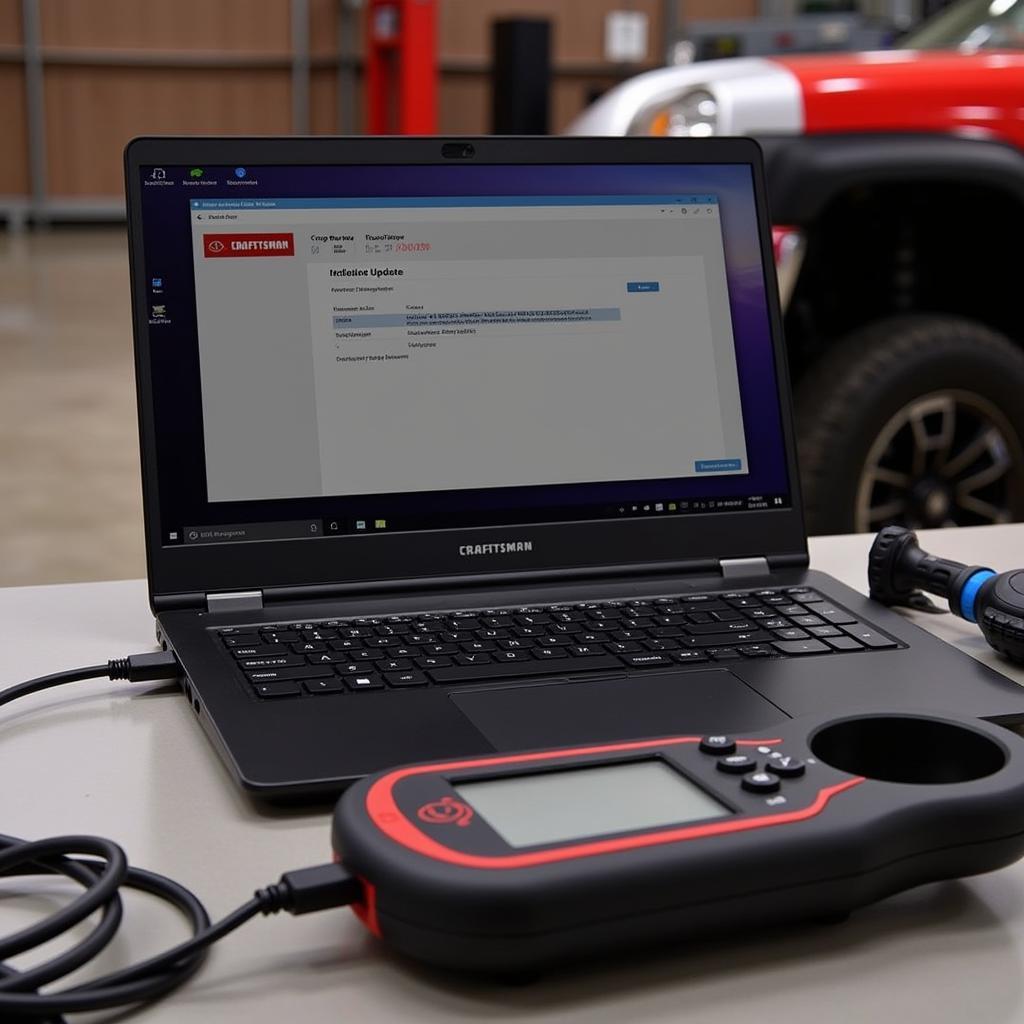Updating the firmware on your Craftsman scan tool 20899 is crucial for optimal performance. This guide provides a detailed walkthrough of the update process, common troubleshooting tips, and answers to frequently asked questions. We’ll cover everything from understanding firmware to ensuring a smooth update process, so you can keep your diagnostic tool running at its best.
Why Update Your Craftsman 20899 Firmware?
Firmware is the embedded software that controls your Craftsman scan tool’s hardware. Regular updates ensure compatibility with new vehicle models, improve diagnostic capabilities, fix bugs, and enhance overall performance. Think of it like updating your phone’s operating system – it keeps things running smoothly and adds new features. Ignoring updates can lead to inaccurate readings, limited functionality, and compatibility issues with newer vehicles.
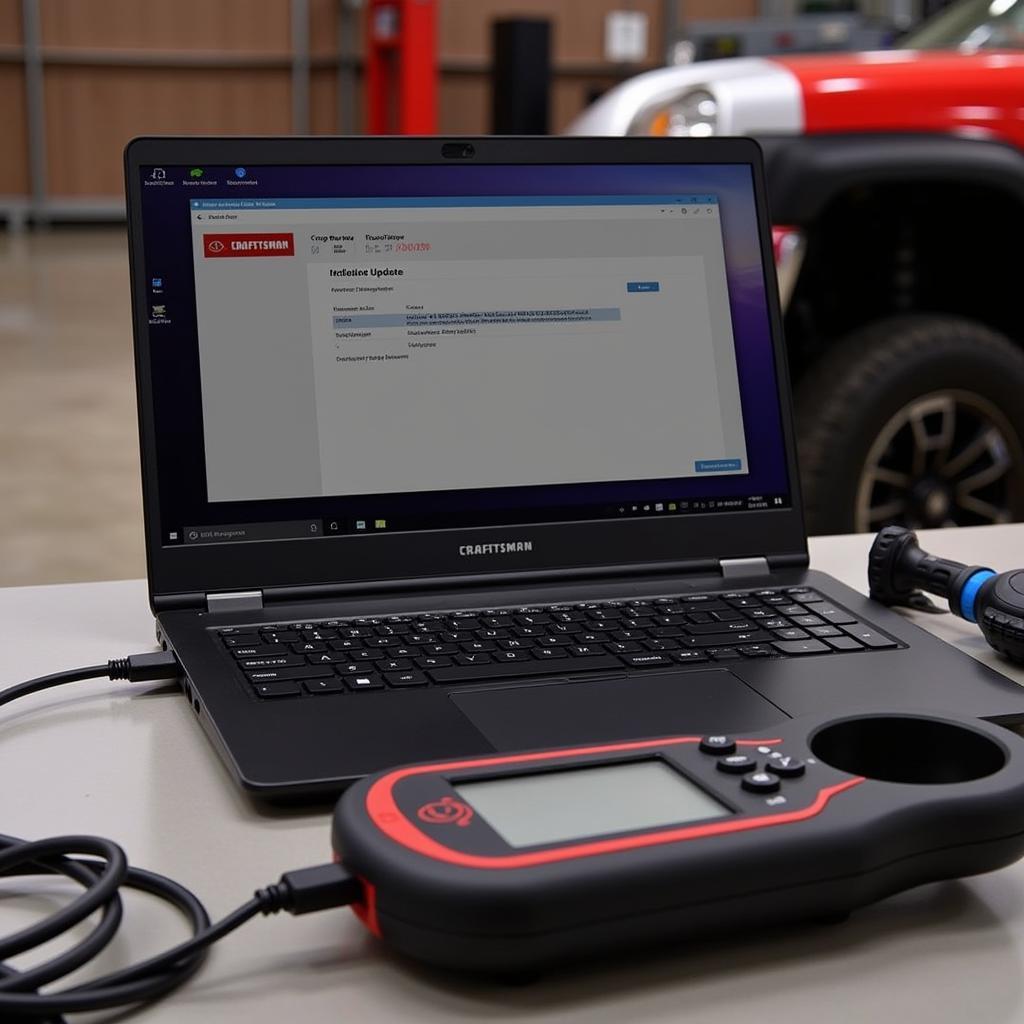 Craftsman 20899 Firmware Update Process
Craftsman 20899 Firmware Update Process
How to Update Craftsman Scan Tool 20899 Firmware
Updating the firmware on your Craftsman 20899 might seem daunting, but it’s a straightforward process if you follow these steps:
- Check your current firmware version: Before starting the update, determine your current firmware version. This information can usually be found in the scan tool’s settings menu. Knowing your starting point helps ensure you’re installing the correct update.
- Download the latest firmware: Visit the official Craftsman website or authorized distributor to download the latest firmware version for your 20899 scan tool. Be sure to download the correct file for your specific model.
- Prepare your equipment: You’ll need a computer with a stable internet connection, a USB cable compatible with your scan tool, and the downloaded firmware file. Ensure your scan tool is fully charged or connected to a power source during the update process.
- Connect and install: Connect the scan tool to your computer using the USB cable. Follow the instructions provided with the downloaded firmware file to initiate the update process. This typically involves running an executable file or using a specific software application.
- Wait for the update to complete: The update process may take several minutes. Do not interrupt the process or disconnect the scan tool during this time. Doing so could corrupt the firmware and render the scan tool unusable.
- Verify the update: After the update completes, verify the new firmware version on your scan tool. This confirms that the update was successful.
 Craftsman 20899 Connected to Computer for Firmware Update
Craftsman 20899 Connected to Computer for Firmware Update
Troubleshooting Craftsman 20899 Firmware Update Issues
Sometimes, firmware updates can encounter hiccups. Here are some common issues and how to resolve them:
- Connection problems: Ensure the USB cable is securely connected to both the scan tool and the computer. Try a different USB port or cable if necessary.
- Interrupted update: If the update process is interrupted, try restarting the process from the beginning. If the issue persists, contact Craftsman customer support for assistance.
- Incorrect firmware file: Double-check that you’ve downloaded the correct firmware file for your specific model. Using the wrong file can cause problems.
What if my Craftsman 20899 won’t turn on after the update?
If your scan tool won’t turn on after a firmware update, try connecting it to a power source for an extended period to ensure it’s fully charged. If this doesn’t work, contact Craftsman support.
Craftsman Scan Tool 20899 Firmware Update: Expert Insights
“Keeping your diagnostic tools updated is paramount for accurate diagnostics. Firmware updates are like giving your scan tool a tune-up, enhancing its performance and keeping it compatible with the ever-evolving automotive landscape.” – John Davies, Senior Automotive Diagnostic Technician
Conclusion
Updating the craftsman scan tool 20899 firmware is essential for optimal performance. By following these steps, you can ensure your scan tool is equipped with the latest features and functionalities, providing you with the best possible diagnostic experience. Need further assistance with your Craftsman 20899? Contact CARW CarWorkshop for expert advice and support.
Contact us:
Whatsapp: +1 (641) 206-8880
Email: Carw@carw.store
Office: 4 Villa Wy, Shoshoni, Wyoming, United States
“Regularly updating your scan tool’s firmware not only improves its functionality but also saves you time and frustration in the long run. It’s a small investment that pays big dividends in the accuracy and efficiency of your diagnostics.” – Maria Sanchez, Certified Automotive Electronics Specialist
FAQ
- How often should I update my Craftsman 20899 firmware? Check for updates at least twice a year, or whenever you encounter compatibility issues.
- Can I use any USB cable for the update? It’s recommended to use the USB cable that came with your scan tool or a compatible one.
- What happens if I interrupt the firmware update process? Interrupting the process can corrupt the firmware, potentially rendering your scan tool unusable.
- Where can I find the latest firmware version for my Craftsman 20899? Visit the official Craftsman website or an authorized distributor.
- Is updating the firmware free? Yes, firmware updates are typically provided free of charge by the manufacturer.
- Do I need internet access to update the firmware? Yes, you need internet access to download the latest firmware version.
- What if my Craftsman 20899 still doesn’t work after updating the firmware? Contact Craftsman customer support for assistance.