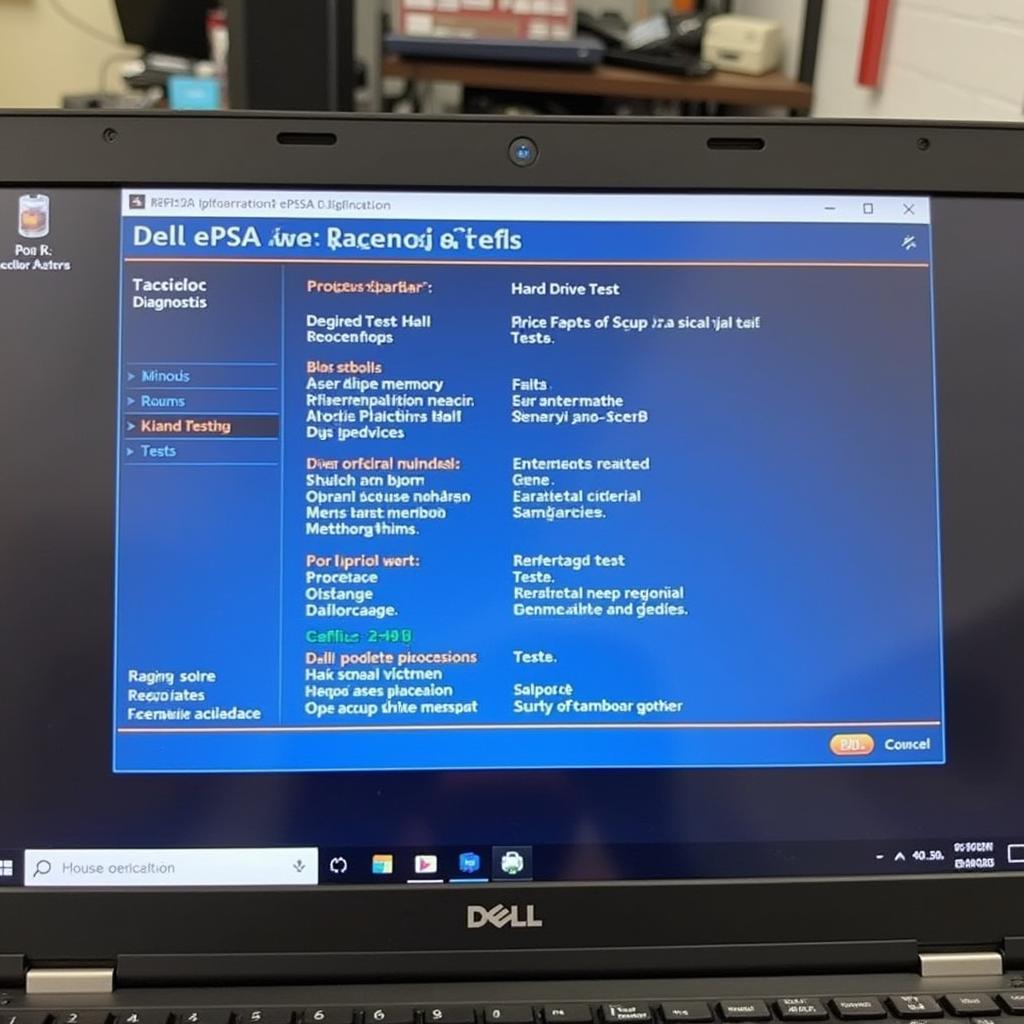Dell Latitude laptops are workhorses in many industries, and keeping them running smoothly is crucial. Dell Latitude Diagnostic Tools play a vital role in identifying and resolving issues quickly, minimizing downtime and maximizing productivity. This guide provides a deep dive into these essential tools, covering everything from built-in diagnostics to third-party software options, empowering you to troubleshoot like a pro.
Understanding the Importance of Dell Latitude Diagnostic Tools
Diagnostics are the first line of defense against technical issues. They provide valuable insights into the health of your hardware and software, allowing you to pinpoint the root cause of a problem and take appropriate action. Using Dell Latitude diagnostic tools can save you valuable time and money by avoiding unnecessary repairs or replacements. Whether it’s a failing hard drive, a faulty memory module, or a software glitch, diagnostic tools can help you identify the culprit.
Built-in Dell Latitude Diagnostic Tools: Your First Stop
Dell equips its Latitude laptops with robust built-in diagnostic tools. These tools are readily accessible and offer a quick and easy way to perform initial checks. The most commonly used built-in tool is the Dell Enhanced Pre-boot System Assessment (ePSA). This tool tests key hardware components like the processor, memory, hard drive, and display. Accessing ePSA is simple: restart your laptop and press the F12 key repeatedly as it boots up. Select “Diagnostics” from the boot menu, and follow the on-screen instructions.
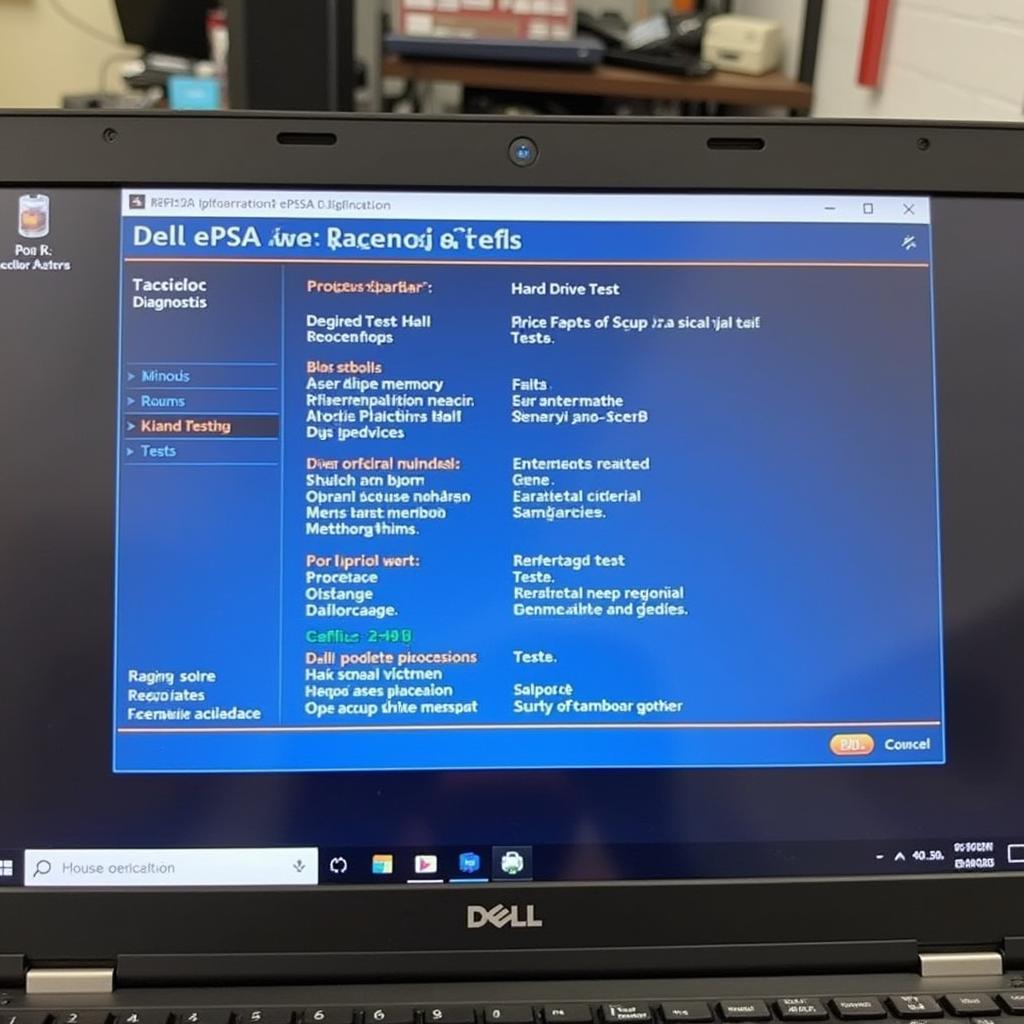 Dell Latitude ePSA Diagnostics Screen
Dell Latitude ePSA Diagnostics Screen
Another useful built-in tool is the SupportAssist application, pre-installed on most Dell Latitude laptops. SupportAssist offers proactive hardware monitoring, automated issue detection, and driver updates. It can also run diagnostic tests and recommend solutions based on the identified problems.
Third-Party Dell Latitude Diagnostic Tools: Expanding Your Arsenal
While built-in diagnostics are a great starting point, third-party Dell Latitude diagnostic tools offer advanced features and more comprehensive testing capabilities. These tools are particularly useful for experienced technicians and IT professionals who need in-depth analysis and troubleshooting options.
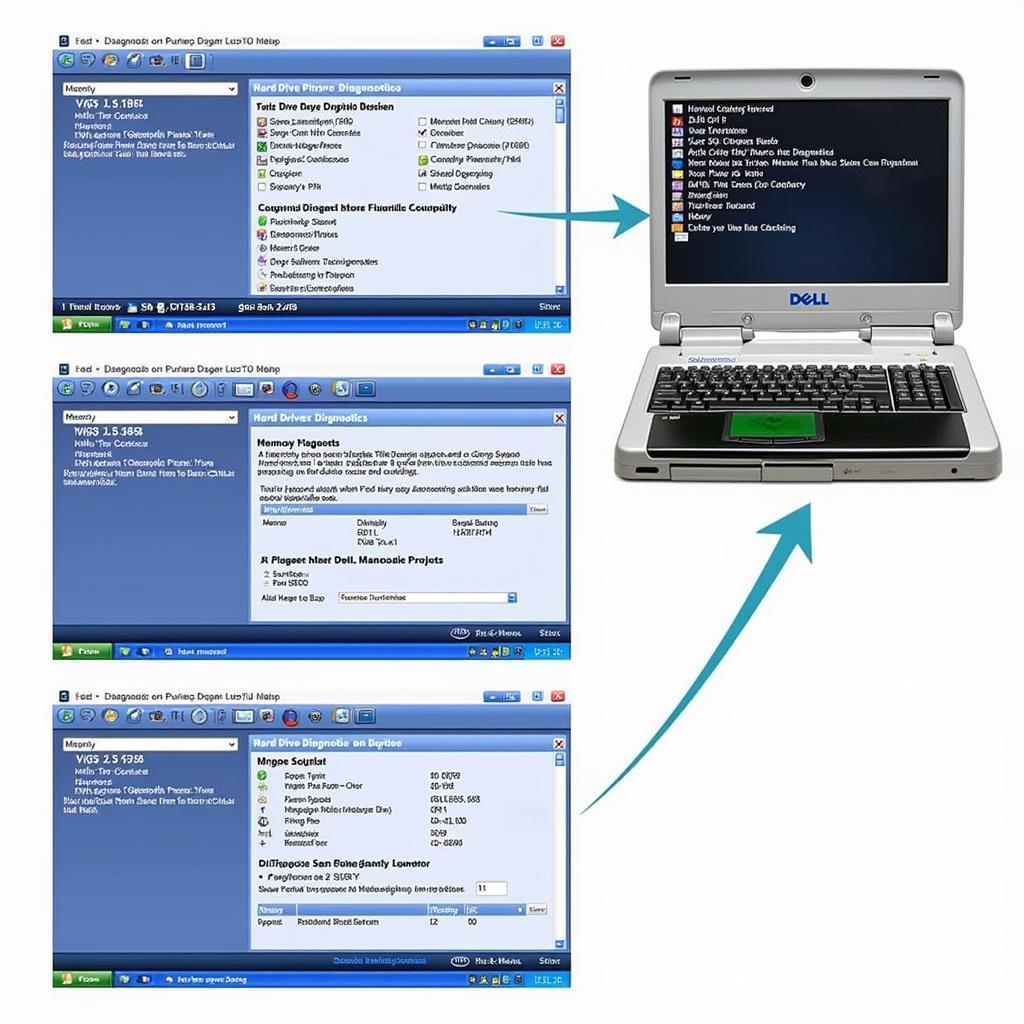 Third-Party Dell Latitude Diagnostic Software Interface
Third-Party Dell Latitude Diagnostic Software Interface
Some popular third-party Dell Latitude diagnostic tools include:
- PassMark BurnInTest: This software puts your hardware through rigorous stress tests to identify potential weaknesses and stability issues.
- Memtest86: A powerful memory testing tool that can detect even the most subtle memory errors.
- CrystalDiskInfo: A utility that monitors the health of your hard drive and provides detailed information about its performance and potential issues.
Using Dell Latitude Diagnostic Tools Effectively
No matter which diagnostic tool you choose, it’s crucial to use it effectively. Before running any diagnostics, back up your data to prevent potential data loss. Ensure your laptop is connected to a stable power source to avoid interruptions during the testing process. Carefully document any error messages or codes generated by the diagnostic tools, as this information can be invaluable in troubleshooting.
What if the Dell Latitude diagnostic tools don’t find any issues?
Sometimes, even if the diagnostic tools don’t report any errors, your laptop might still be experiencing problems. In such cases, consider checking your system’s BIOS settings, updating your drivers, or performing a clean installation of your operating system.
Conclusion: Keeping Your Dell Latitude Running Smoothly with Diagnostic Tools
Dell Latitude diagnostic tools are essential for maintaining the health and performance of your laptop. Whether you use the built-in tools or opt for third-party software, regular diagnostic checks can help you identify and resolve issues early on, minimizing downtime and maximizing productivity. For further assistance with your Dell Latitude diagnostic needs, feel free to connect with the experts at CARW Workshop. Contact us at +1 (641) 206-8880 or visit our office at 4 Villa Wy, Shoshoni, Wyoming, United States.
FAQ
- What is ePSA? ePSA stands for Enhanced Pre-boot System Assessment, a built-in diagnostic tool on Dell Latitude laptops.
- How do I access the Dell Latitude diagnostics? You can access the built-in diagnostics by pressing F12 during startup.
- Are third-party diagnostic tools better than built-in ones? Third-party tools offer more advanced features but might require technical expertise.
- What should I do if the diagnostics don’t find any problems? Consider checking BIOS settings, updating drivers, or reinstalling your operating system.
- Where can I get help with using Dell Latitude diagnostic tools? Contact CARW Workshop for expert assistance with your diagnostic needs.
- How often should I run diagnostics on my Dell Latitude? Running diagnostics every few months is a good practice for preventative maintenance.
- Can Dell Latitude diagnostic tools fix software problems? While primarily designed for hardware, some tools can identify software-related issues.