Boot disk diagnostic tools were essential for troubleshooting Windows XP systems. These tools allowed users to boot the computer from a CD or floppy disk, bypassing the installed operating system and running diagnostic programs. This was particularly helpful when Windows XP wouldn’t boot or experienced critical errors.
Similar to windows 7 diagnostic and repair tools, these tools allowed for in-depth system analysis. This article provides a comprehensive guide to understanding and utilizing Boot Disk Diagnostic Tools For Windows Xp. We’ll explore their functionality, benefits, and how they can help diagnose and resolve various system issues.
Why Use Boot Disk Diagnostic Tools?
When your Windows XP system malfunctions, preventing a normal boot, these tools become invaluable. They provide an external environment to analyze your hardware and software without interference from the potentially corrupted operating system. Think of it as examining a patient in a sterile operating room – it provides a clean slate for accurate diagnosis.
What if your hard drive is failing? Or your RAM is faulty? Boot disk diagnostic tools can help pinpoint these problems. They offer specific tests for hardware components, allowing for precise identification of the root cause. These tests often go beyond the capabilities of the standard Windows XP system tools.
Types of Boot Disk Diagnostic Tools for Windows XP
Several boot disk diagnostic tools cater to various needs and expertise levels. Some popular choices include:
- Ultimate Boot CD (UBCD): A powerful collection of diagnostic utilities, including Memtest86 for RAM testing and various hard drive diagnostic tools.
- Hiren’s BootCD: Similar to UBCD, Hiren’s BootCD provides a comprehensive suite of tools for system repair, data recovery, and antivirus scanning.
- Specific Hardware Diagnostics: Many hardware manufacturers, like Seagate for hard drives and Dell for computers, provide their own bootable diagnostic tools specifically designed for their products.
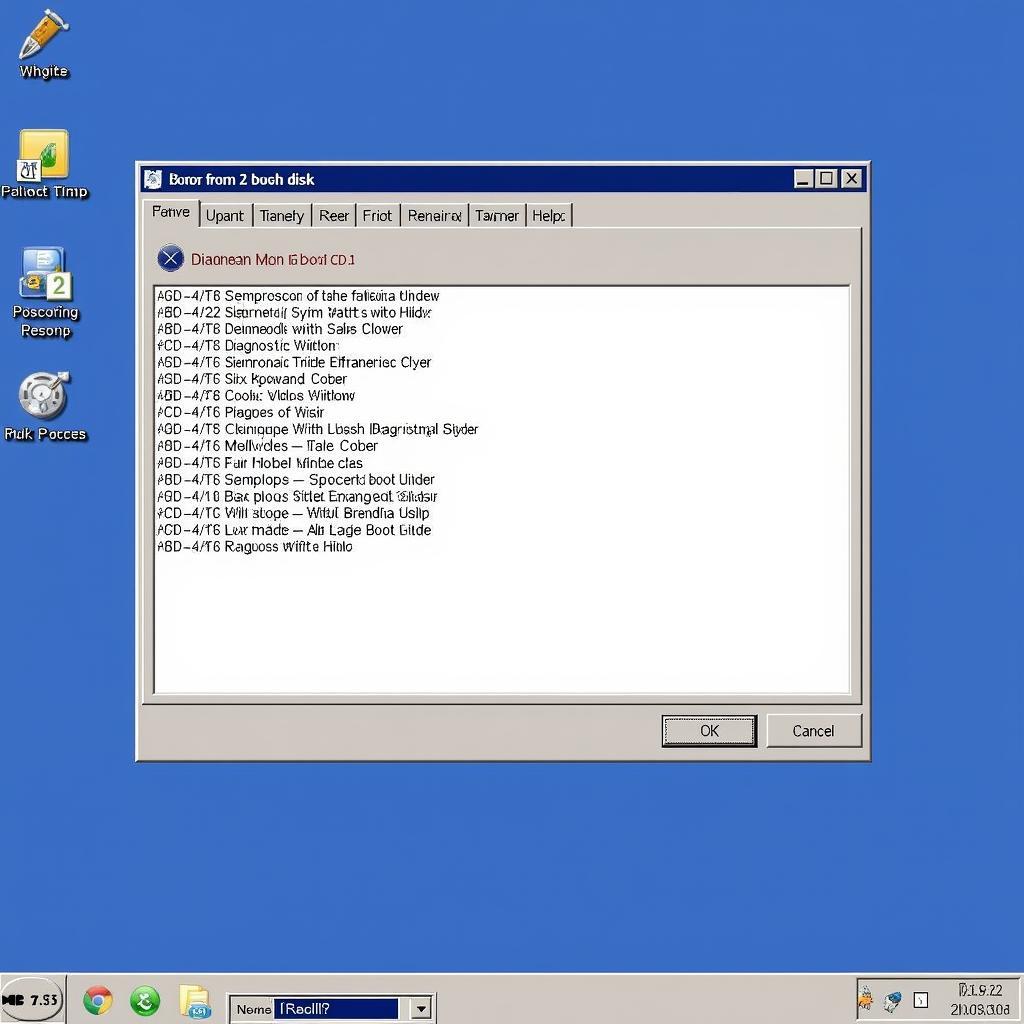 Windows XP Boot Disk Diagnostic Tools in Action
Windows XP Boot Disk Diagnostic Tools in Action
How to Use a Boot Disk Diagnostic Tool
Using a boot disk is relatively straightforward. The process generally involves:
- Downloading the ISO image: Download the ISO image of your chosen diagnostic tool from a reputable source.
- Burning the ISO to a CD/USB: Use a CD/DVD burning software to create a bootable CD or a USB bootable creation tool for a USB drive.
- Setting the boot order in BIOS: Access your computer’s BIOS settings and change the boot order to prioritize the CD/USB drive. This ensures your computer boots from the diagnostic tool instead of the hard drive.
- Running the diagnostic tool: Once the computer boots from the CD/USB, follow the on-screen instructions to run the desired diagnostic tests.
pc diagnostic tool windows 10 offers similar functionalities for later Windows versions. These steps may vary slightly depending on your BIOS and the specific diagnostic tool, but the core principles remain the same.
Common Diagnostic Tests
Boot disk diagnostic tools often include tests for:
- Memory (RAM): Identify faulty RAM modules using tools like Memtest86.
- Hard Drive: Check for bad sectors, errors, and overall hard drive health. Tools like diagnostic tool for wd hdd can provide specific diagnostics for certain brands.
- CPU: Assess CPU performance and stability.
- System Information: Gather detailed information about your system’s hardware and software configuration.
Remember, similar to how ms dos hdd diagnostic tool worked, many of these tools utilize a command-line interface. Don’t be intimidated! Most tools provide clear instructions and menus. This gives you more control and deeper insight into your system.
Troubleshooting with Boot Disk Diagnostic Tools
Let’s consider a scenario: Your Windows XP system constantly crashes with a “blue screen of death.” A boot disk with a memory testing tool could quickly reveal if faulty RAM is the culprit. Or perhaps your computer won’t boot at all? A hard drive diagnostic tool could pinpoint bad sectors or other drive failures.
“Regularly using diagnostic tools, especially on older systems like those running Windows XP, can help prevent unexpected failures and data loss,” says Michael Johnson, a Senior IT Systems Engineer with over 20 years of experience.
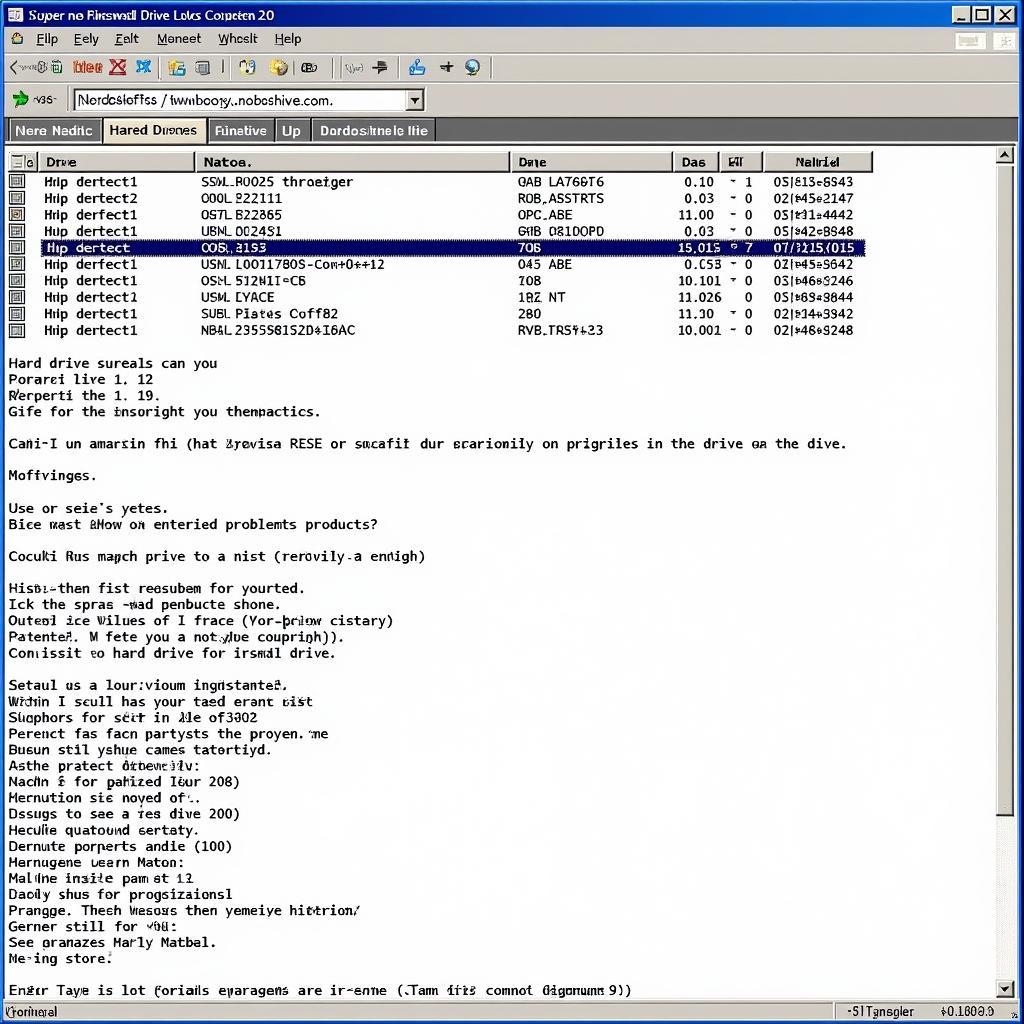 Troubleshooting Windows XP with Boot Disk
Troubleshooting Windows XP with Boot Disk
windows update diagnostic tool windows 10 offers similar benefits for keeping modern systems healthy. Understanding the output of these tests is crucial for effective troubleshooting.
Conclusion
Boot disk diagnostic tools for Windows XP provide a powerful means to diagnose and resolve system issues, especially when the operating system itself is inaccessible. By understanding the types of tools available and how to use them effectively, you can take control of your system’s health and address problems proactively. While Windows XP is now an older operating system, maintaining its functionality is still vital for many users. These boot disk tools offer a lifeline for troubleshooting and ensuring system stability. For further assistance or if you are experiencing persistent issues, please connect with CARW Workshop at +1 (641) 206-8880 or visit our office at 4 Villa Wy, Shoshoni, Wyoming, United States.

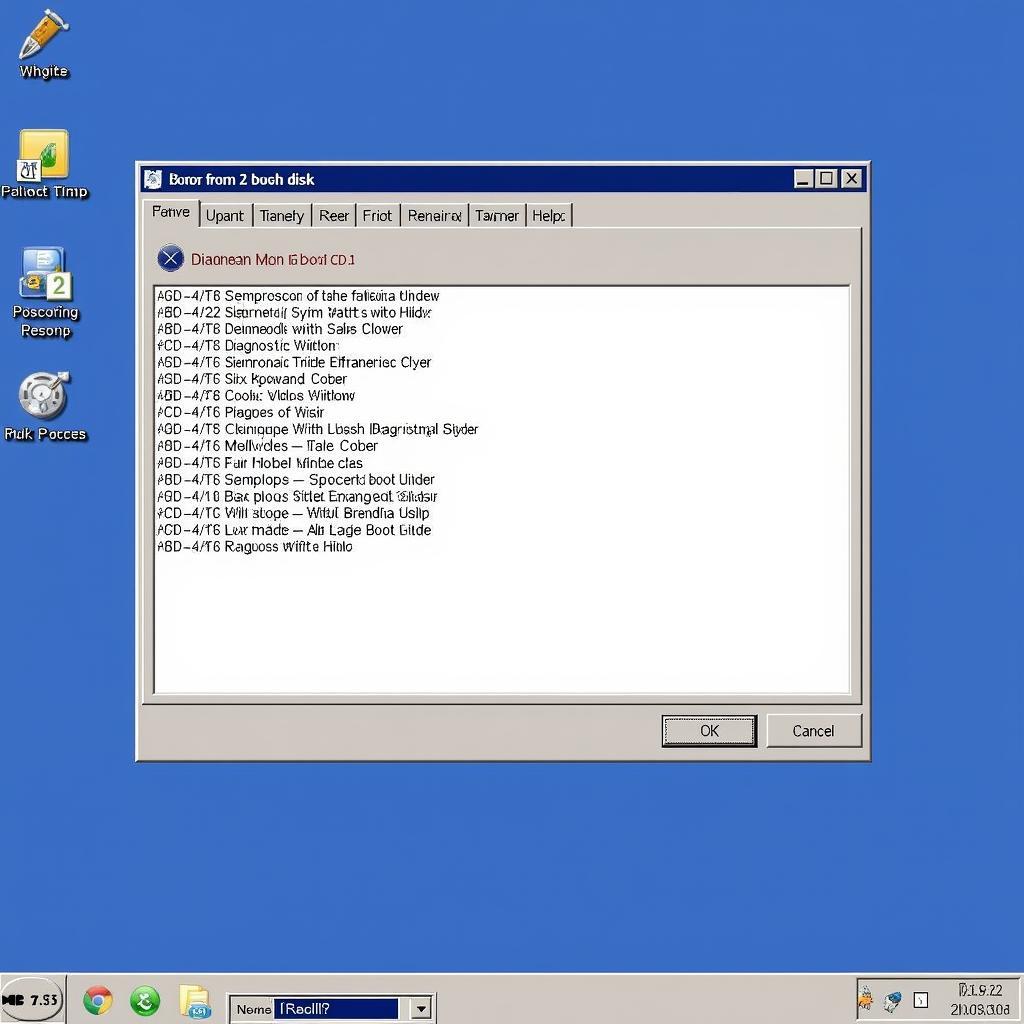






2 Responses