Adding a brand to your Foxwell scanner can significantly expand its diagnostic capabilities, allowing you to work on a wider range of vehicles. This guide provides a comprehensive overview of the process, addressing common questions and offering practical tips for both car owners and professional technicians. Understanding how to effectively add a brand is crucial for maximizing the value of your Foxwell scan tool.
Similar to [foxwell nt510 does not recognize sd card], managing software updates and installations is crucial for proper scanner operation. Whether you’re a seasoned mechanic or a car enthusiast, adding a new brand to your Foxwell scanner might seem daunting at first. However, with the right guidance, the process is relatively straightforward. The ability to expand your scanner’s functionality with additional brands is a key benefit of owning a Foxwell product, making it a versatile investment for any automotive workshop or DIYer.
Understanding Foxwell Scanner Brand Additions
Before diving into the process, it’s important to understand what adding a brand actually entails. This isn’t about physically modifying your scanner; it’s about installing specific software that enables your Foxwell device to communicate with and diagnose vehicles from that particular manufacturer. This involves downloading and installing software updates and specific brand packages. Each brand package contains the necessary diagnostic protocols, allowing the scanner to access the vehicle’s onboard computer and retrieve diagnostic trouble codes (DTCs), live data, and perform special functions.
Step-by-Step Guide to Adding a Brand
Adding a brand to your Foxwell scanner generally follows a consistent process, although the specifics may vary slightly depending on the model. These steps outline the typical procedure:
- Register your scanner: Before you can add brands, you’ll need to register your Foxwell scanner on the official Foxwell website. This is a crucial first step.
- Download the Foxwell update software: Visit the Foxwell website and download the update software for your specific scanner model. Ensuring you have the correct software is essential for a successful update.
- Connect your scanner: Connect your Foxwell scanner to your computer using the provided USB cable. Make sure the connection is secure to avoid interruptions during the update process.
- Launch the update software: Open the Foxwell update software on your computer. The software interface should automatically recognize your connected scanner.
- Select the desired brand: Within the update software, you’ll find a list of available brand packages. Select the brand you wish to add to your scanner. Carefully choose the correct brand and model year to ensure compatibility.
- Download and install: Initiate the download and installation process. This may take some time depending on the size of the brand package and your internet connection speed.
- Verify the installation: Once the installation is complete, verify that the brand has been successfully added to your scanner. You can do this by connecting the scanner to a vehicle of the selected brand and attempting a diagnostic scan.
 Foxwell Scanner Connected to Vehicle OBD2 Port
Foxwell Scanner Connected to Vehicle OBD2 Port
This process is similar to [schwaben vs foxwell] where software updates and compatibility are key considerations.
Troubleshooting Common Issues
Sometimes, you may encounter issues during the brand addition process. Here are some common problems and solutions:
- Scanner not recognized: Ensure the scanner is properly connected to the computer and that the correct drivers are installed.
- Slow download speed: Check your internet connection or try a different USB port.
- Installation errors: Contact Foxwell customer support for assistance.
[jamie foxwell] offers excellent resources for technical support and troubleshooting guidance.
Maximizing Your Foxwell Scanner’s Potential
Adding brands to your Foxwell scanner unlocks its full potential, allowing you to diagnose and service a greater range of vehicles. This is particularly valuable for professional mechanics and automotive workshops. Investing in additional brand software is a cost-effective way to expand your diagnostic capabilities.
As an expert, I always advise meticulous attention to detail during the process, especially selecting the correct brand software for your scanner model and the vehicle being diagnosed. Accurate brand selection ensures proper communication between the scanner and the vehicle’s computer system, allowing for efficient and effective troubleshooting. – John Smith, Automotive Diagnostic Specialist
Knowing [foxwell nt644 maserati] compatibility demonstrates the specificity required when choosing and adding brand software.
Conclusion
Adding a brand to your Foxwell scanner is a straightforward process that can greatly enhance its diagnostic abilities. By following the steps outlined in this guide, you can expand the range of vehicles you can work on, maximizing the value of your investment. Remember to always consult the official Foxwell website and user manual for the most up-to-date information and specific instructions related to your scanner model. For further assistance, please don’t hesitate to connect with CARW Workshop at +1 (641) 206-8880 or visit our office at 4 Villa Wy, Shoshoni, Wyoming, United States.
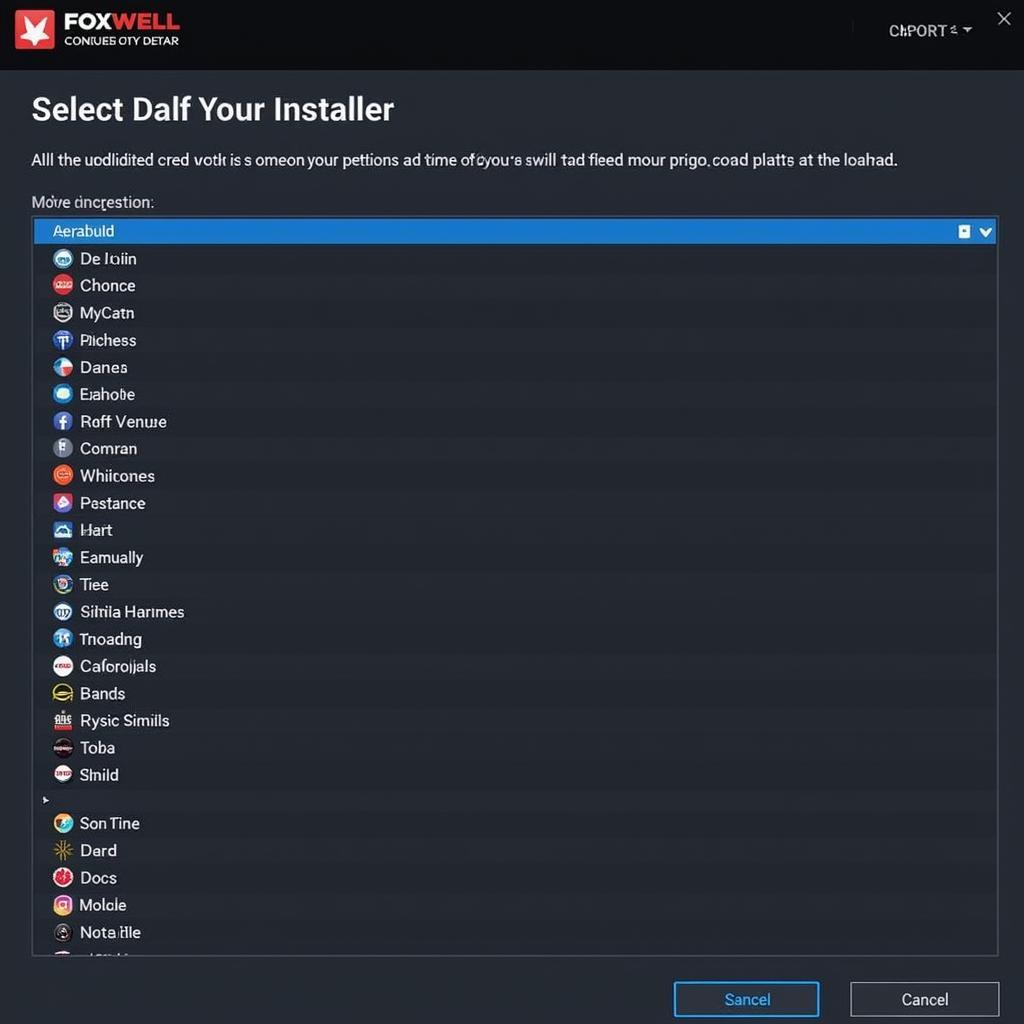 Foxwell Scanner Brand Selection Screen
Foxwell Scanner Brand Selection Screen
Understanding this process, similar to [foxwell nt301 compatibility], is essential for effective vehicle diagnostics.
FAQ
- How many brands can I add to my Foxwell scanner? The number of brands you can add depends on your scanner model and available memory.
- Is there a cost associated with adding brands? Some brands may require a paid subscription or one-time purchase.
- Can I remove a brand from my scanner? Yes, you can usually remove brands through the update software.
- What if my scanner doesn’t recognize a specific vehicle model within a brand? Ensure you have the latest software updates installed, as new models are frequently added.
- Where can I find the latest software updates for my Foxwell scanner? Always download updates from the official Foxwell website.
- Do I need an internet connection to add a brand? Yes, an active internet connection is required for downloading and installing brand software.
- Can I add brands to my Foxwell scanner on a Mac computer? Check Foxwell’s website for Mac compatibility with your specific scanner model.







