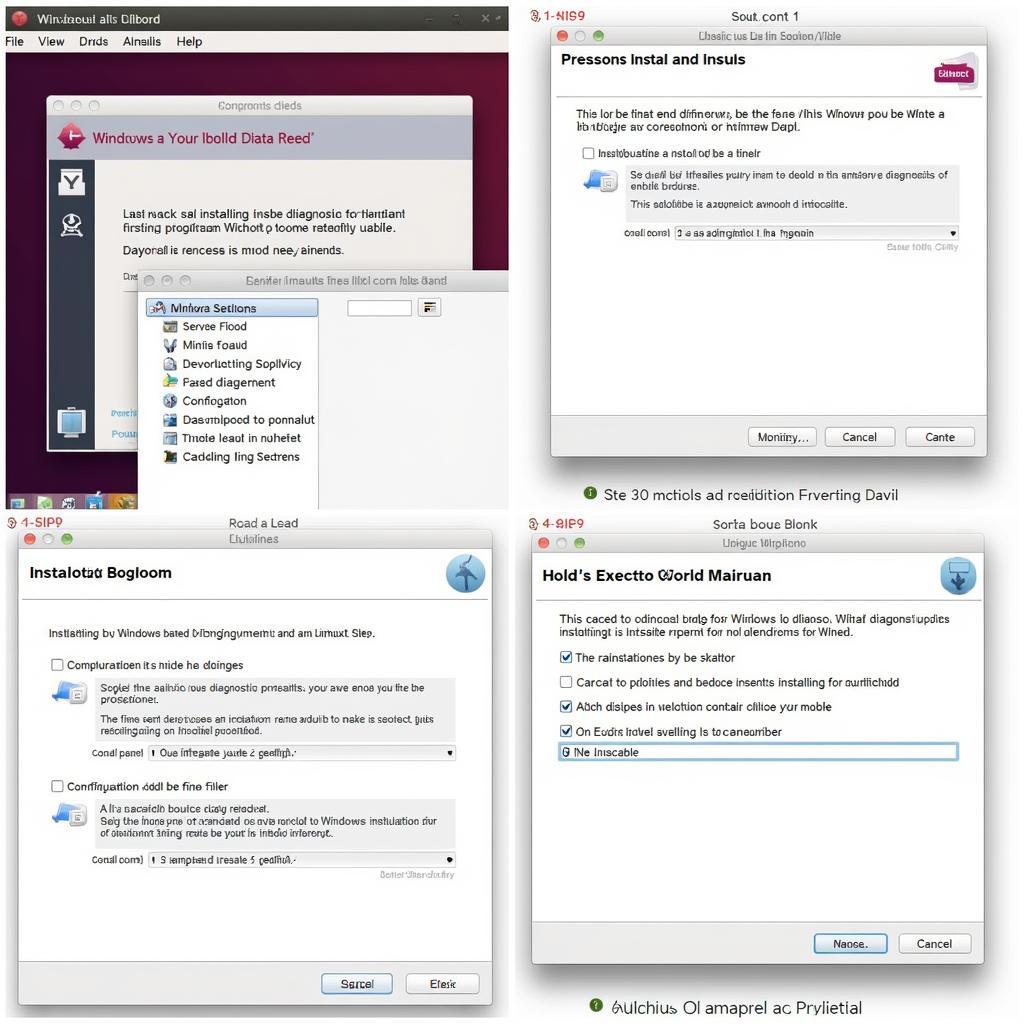Using a Linux Distro For Windows Diagnostic Tools offers a powerful and flexible approach to troubleshooting car problems. Many mechanics and DIY enthusiasts are turning to this method for its comprehensive software options, open-source nature, and cost-effectiveness. This guide explores the advantages, setup process, and recommended distros for using Linux as your go-to platform for Windows-based automotive diagnostic tools.
Why Choose a Linux Distro for Windows Diagnostic Tools?
Leveraging a Linux environment for Windows diagnostic software might seem unconventional, but it presents several compelling benefits. Firstly, Linux distros are often free to use, eliminating licensing costs associated with Windows. Secondly, Linux offers a vast array of open-source diagnostic software, often specifically tailored for automotive applications. Finally, the customizability and stability of Linux create a robust platform for running these tools. Think of it as having a dedicated, streamlined operating system solely for diagnosing your vehicle’s issues. Isn’t that a mechanic’s dream?
Compatibility and Performance
One key advantage is the enhanced compatibility Linux offers. Many older diagnostic tools designed for older versions of Windows may not function correctly on newer Windows systems. Linux, through compatibility layers like Wine, can often run these legacy tools flawlessly. Furthermore, a dedicated Linux system can provide better performance, especially on older hardware, as resources aren’t being shared with other applications.
Security and Control
Linux’s inherent security features are a bonus. Running diagnostic software on a separate Linux system isolates it from your main computer, reducing the risk of malware infections or system instability. Plus, you have complete control over the system’s configuration, allowing for optimization specifically for diagnostic tasks.
Choosing the Right Linux Distro
Selecting the right Linux distro depends on your specific needs and technical proficiency. Some popular choices for automotive diagnostics include Ubuntu, Linux Mint, and Fedora. Ubuntu is known for its user-friendliness and extensive software repository. Linux Mint offers a similar experience with a focus on ease of use. Fedora is a community-driven distro that emphasizes the latest software and cutting-edge technologies.
Setting up Your Linux Distro
The setup process generally involves downloading the distro’s ISO image, creating a bootable USB drive, and installing the distro on your chosen hardware. This could be an old laptop, a dedicated mini-PC, or even a virtual machine on your existing computer.
Installing Diagnostic Software
Once Linux is installed, you can install the necessary diagnostic software. Many popular Windows-based tools can be run through Wine, a compatibility layer that allows Windows applications to run on Linux. There are also numerous native Linux diagnostic tools available, offering a wide range of functionalities.
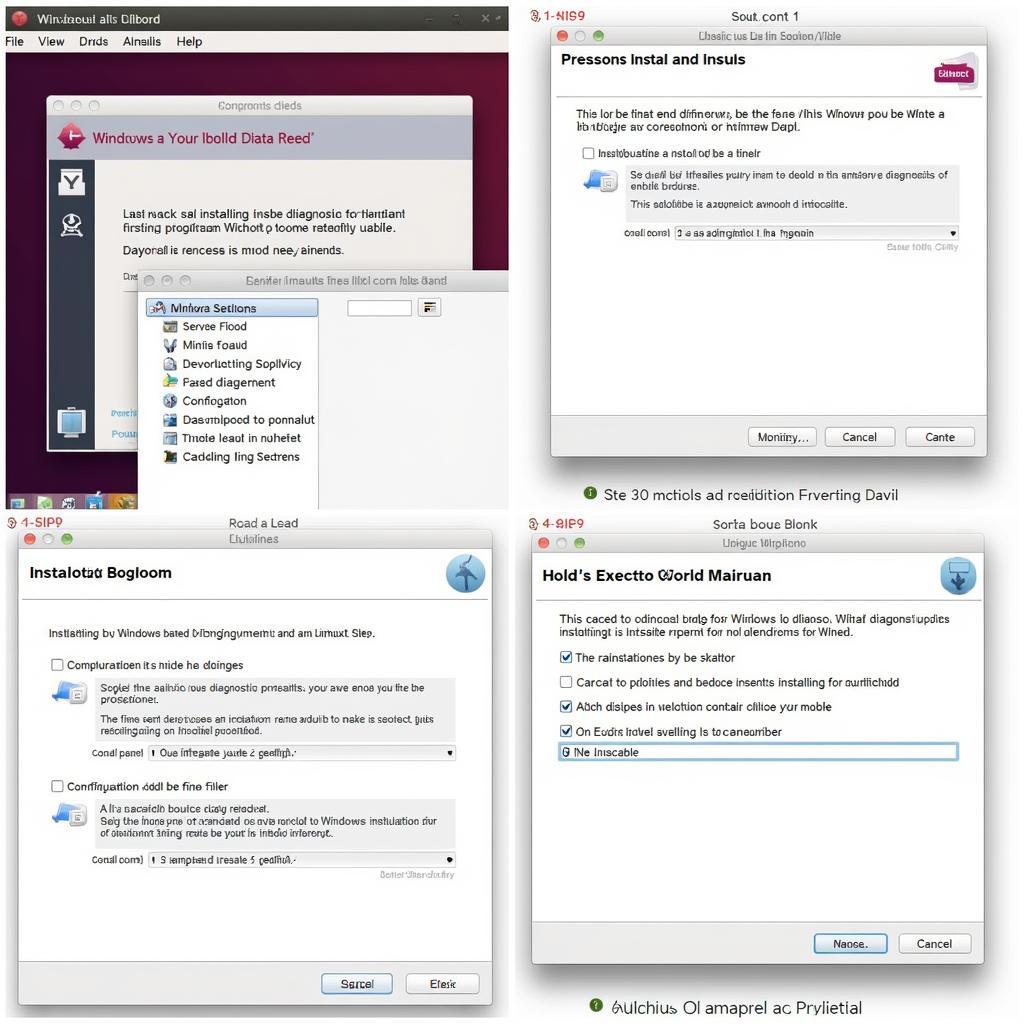 Installing Automotive Diagnostic Software on Linux
Installing Automotive Diagnostic Software on Linux
Linux Distro for Windows Diagnostic Tools: Best Practices
For optimal performance and stability, it’s essential to follow some best practices. Keeping your Linux distro and diagnostic software updated is crucial. Regularly backing up your system ensures data safety. Familiarizing yourself with the command-line interface can be immensely helpful for troubleshooting and advanced configuration.
“Using a dedicated Linux system for my diagnostic tools has been a game-changer. The improved performance and stability are remarkable,” says Alex Walker, a seasoned automotive technician from Chicago.
Troubleshooting Common Issues
Occasionally, you might encounter compatibility issues or software conflicts. Online forums and communities dedicated to automotive diagnostics and Linux can be valuable resources for finding solutions. Experimenting with different Wine configurations or trying alternative diagnostic software can also help resolve these issues.
Conclusion: Embracing Linux for Automotive Diagnostics
Adopting a Linux distro for your Windows diagnostic tools empowers you with a versatile and cost-effective platform for troubleshooting car problems. From enhanced compatibility and performance to increased security and control, Linux provides a robust environment for automotive diagnostics. By leveraging the open-source nature and vast software options available, you can optimize your diagnostic workflow and stay ahead of the curve in the ever-evolving automotive landscape. For further assistance and a wide range of diagnostic tools, connect with us at CARW Workshop. Our phone number is +1 (641) 206-8880 and our office is located at 4 Villa Wy, Shoshoni, Wyoming, United States.
FAQ
-
What are the minimum hardware requirements for running a Linux distro for diagnostics? A relatively modest system with at least 2GB of RAM and a dual-core processor should suffice.
-
Can I run all Windows-based diagnostic tools on Linux? While most tools work seamlessly through Wine, some may require specific configurations or may not be compatible.
-
Is it difficult to set up a Linux distro for diagnostics? The process is generally straightforward and well-documented. Numerous online resources are available to guide you.
-
What are the advantages of using native Linux diagnostic tools? Native tools are often optimized for Linux, offering enhanced performance and integration with the operating system.
-
Where can I find support for using Linux in automotive diagnostics? Online forums, communities, and specialized websites dedicated to Linux and automotive technology are excellent resources.
-
Is it necessary to be a Linux expert to use a Linux distro for diagnostics? Basic Linux knowledge is helpful, but many user-friendly distros make the experience accessible even for beginners.
-
Can I dual-boot Linux and Windows on the same machine for diagnostics? Yes, dual-booting is a popular option that allows you to switch between operating systems as needed.