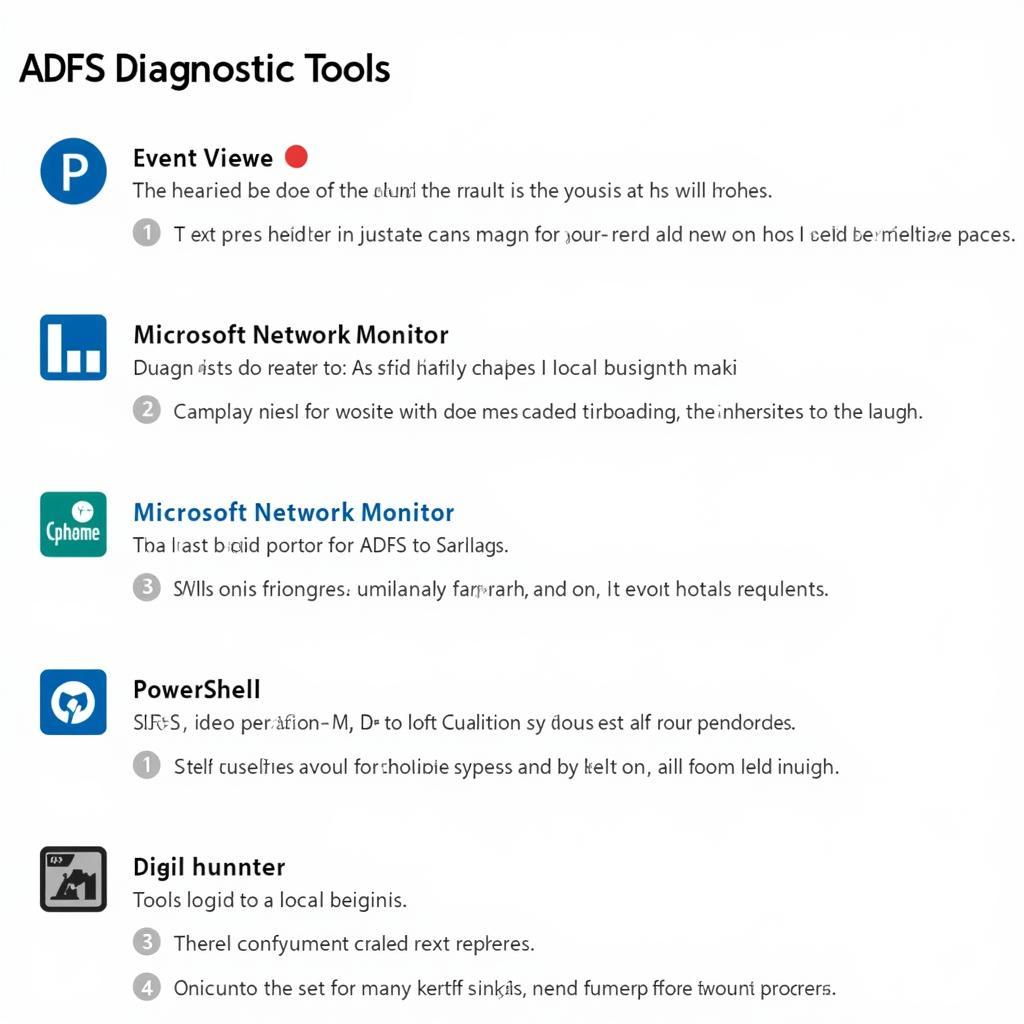Understanding how to use an ADFS diagnostic tool is crucial for maintaining a smooth and secure network environment, especially for businesses relying on Active Directory Federation Services. This guide will provide you with a comprehensive overview of ADFS diagnostic tools and how they can help you troubleshoot common ADFS issues, ensuring seamless single sign-on (SSO) access for your users.
Understanding ADFS and the Need for Diagnostic Tools
Active Directory Federation Services (ADFS) acts as a secure gateway, allowing users to access resources across different domains or organizations using a single set of credentials. This simplifies access management and improves security. However, like any complex system, ADFS can encounter issues, affecting user access and overall system stability. That’s where ADFS diagnostic tools come in. They provide valuable insights into the workings of your ADFS infrastructure, allowing you to identify and resolve issues quickly and efficiently.
Types of ADFS Diagnostic Tools and Their Applications
Several tools can be used for ADFS diagnostics, each with its own strengths and applications. These include:
- Event Viewer: This built-in Windows tool provides a wealth of information about system events, including ADFS-related errors and warnings. Examining these logs can often pinpoint the root cause of a problem.
- Microsoft Network Monitor: This tool allows you to capture and analyze network traffic, providing a detailed view of the communication between ADFS servers and clients. This can be particularly helpful for diagnosing connectivity and performance issues.
- ADFS Tracing: ADFS itself has built-in tracing capabilities that can be enabled to generate detailed logs of ADFS operations. This can provide granular insights into the authentication process and help identify specific issues.
- PowerShell: PowerShell cmdlets offer a powerful way to manage and troubleshoot ADFS. You can use specific cmdlets to check server status, configuration settings, and user access.
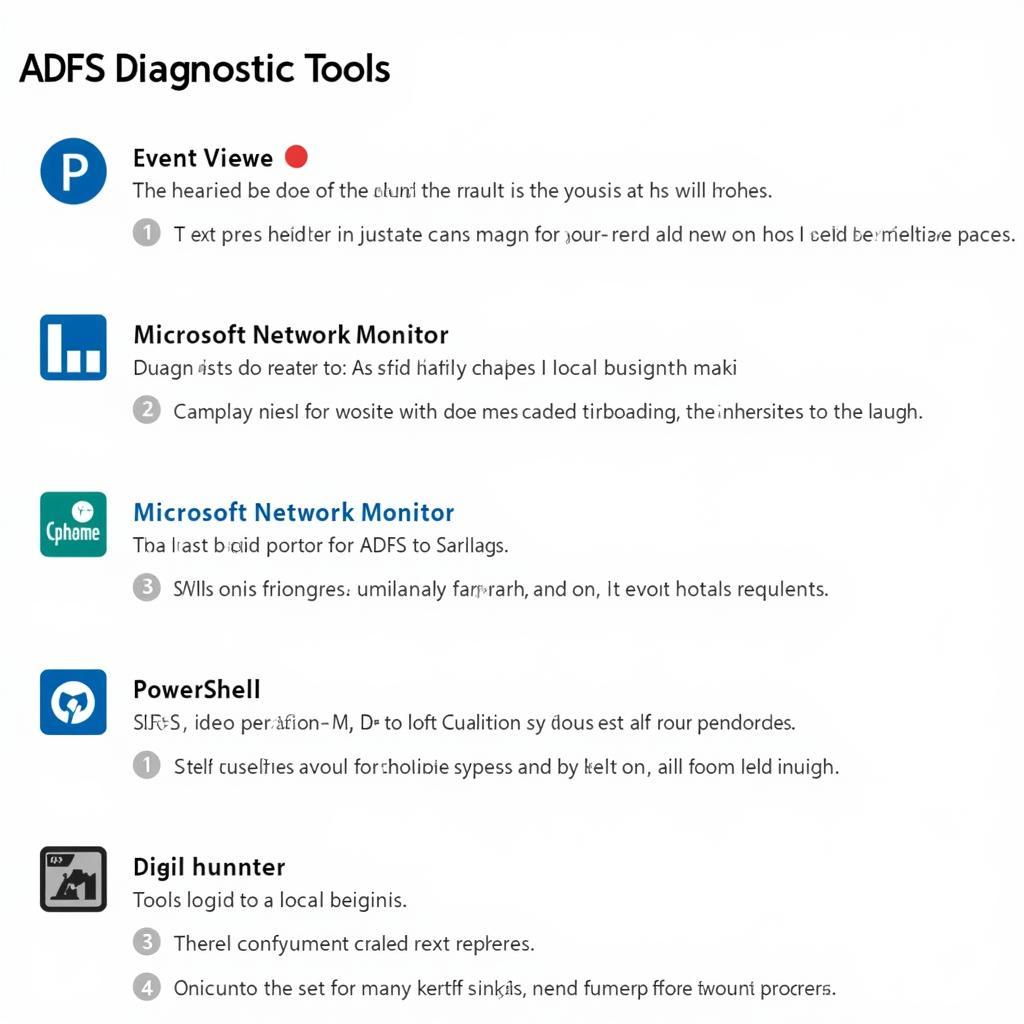 ADFS Diagnostic Tools Overview
ADFS Diagnostic Tools Overview
How to Use the Event Viewer for ADFS Diagnostics
The Event Viewer is often the first place to look when troubleshooting ADFS issues. Here’s how to use it effectively:
- Open the Event Viewer by searching for it in the Windows Start Menu.
- Navigate to Applications and Services Logs -> AD FS -> Admin.
- Look for errors and warnings related to your issue. Double-click on an event to view more details.
- Pay close attention to the event ID, source, and description, as these can provide valuable clues for diagnosis.
Leveraging Microsoft Network Monitor for ADFS Troubleshooting
Microsoft Network Monitor helps you dissect network communication related to ADFS. To use it:
- Install and launch Microsoft Network Monitor.
- Select the network adapter connected to your ADFS server.
- Start capturing network traffic.
- Reproduce the issue you’re experiencing.
- Stop the capture and analyze the captured data, looking for any communication errors or performance bottlenecks.
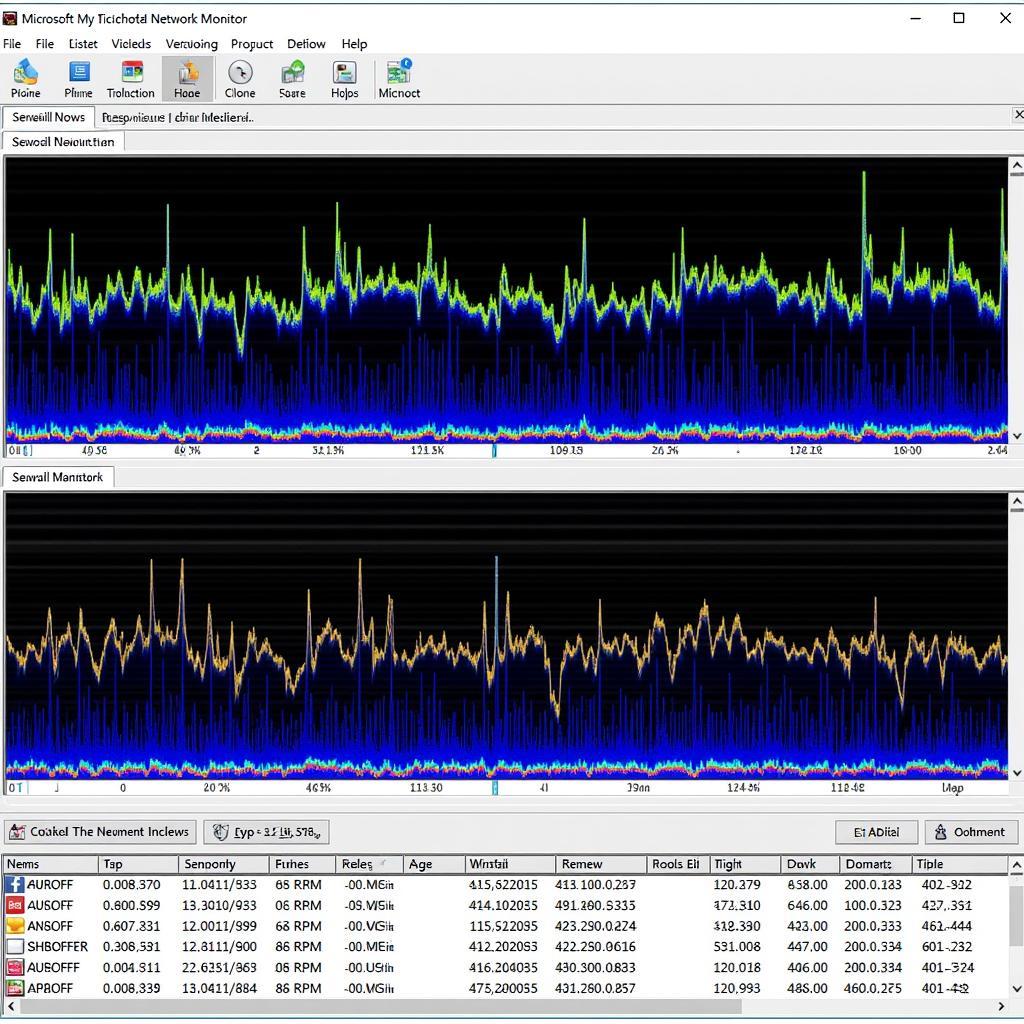 Using Microsoft Network Monitor for ADFS Troubleshooting
Using Microsoft Network Monitor for ADFS Troubleshooting
Implementing ADFS Tracing for Detailed Analysis
ADFS tracing allows you to gather in-depth information about ADFS operations. Here’s how to enable it:
- Open the AD FS Management console.
- Navigate to AD FS -> Service -> Diagnostics.
- Select the tracing level you want to enable (e.g., verbose).
- Reproduce the issue.
- Examine the trace logs for detailed information about the authentication process.
PowerShell: A Powerful Tool for ADFS Diagnostics
PowerShell provides a versatile way to manage and troubleshoot ADFS. Here are some useful cmdlets:
Get-AdfsProperties: Retrieves ADFS server properties.Get-AdfsRelyingPartyTrust: Retrieves information about relying party trusts.Test-AdfsConnectivity: Tests connectivity to ADFS servers.
“Utilizing PowerShell provides unparalleled flexibility and control when diagnosing ADFS,” says John Smith, Senior Systems Engineer at SecureTech Solutions. “It allows for automated troubleshooting and detailed reporting.”
Conclusion
Mastering how to use an ADFS diagnostic tool is essential for any IT professional responsible for managing ADFS. By utilizing the tools and techniques outlined in this guide, you can effectively identify and resolve ADFS issues, ensuring secure and seamless access for your users. Remember to choose the right tool based on the specific issue you’re facing and always prioritize security best practices. Need help? Connect with us at CARW Workshop at +1 (641) 206-8880 or visit our office at 4 Villa Wy, Shoshoni, Wyoming, United States.
FAQ
-
What are the common causes of ADFS issues? Common causes include certificate problems, network connectivity issues, and misconfigurations.
-
How can I prevent ADFS issues? Regular monitoring, proper configuration, and keeping your ADFS servers up-to-date can help prevent issues.
-
What is the importance of ADFS diagnostic tools? These tools enable efficient troubleshooting and minimize downtime by pinpointing the root cause of issues.
-
Are there any third-party ADFS diagnostic tools available? Yes, several third-party tools offer advanced features for ADFS monitoring and diagnostics.
-
Where can I find more information on ADFS troubleshooting? Microsoft’s official documentation and online forums provide extensive resources on ADFS troubleshooting.
-
What if I can’t resolve an ADFS issue using these tools? Contact Microsoft support or a qualified ADFS consultant for assistance.
-
How can regular maintenance improve ADFS performance? Regular maintenance ensures optimal server health and minimizes the risk of performance degradation and security vulnerabilities.