The Chrome Cleanup Tool is a useful utility for identifying and removing unwanted software that may be causing problems with your Chrome browser. This article will guide you through the process of scanning your Windows computer with the Chrome Cleanup Tool.
Software conflicts can often lead to unexpected browser behavior, slow performance, or even security vulnerabilities. The Chrome Cleanup Tool provides a convenient way to address these issues. It scans your system for potentially harmful programs and offers to remove them, helping to restore Chrome’s functionality and improve your browsing experience.
How to Use the Chrome Cleanup Tool
Using the Chrome Cleanup Tool is straightforward and doesn’t require any technical expertise. Here’s a step-by-step guide:
- Open your Chrome browser.
- Click on the three vertical dots in the upper right corner (More).
- Navigate to Settings > Advanced > Reset and cleanup.
- Click on “Clean up computer.”
- Click on “Find.”
- The tool will begin scanning your computer for harmful software.
- If any unwanted software is found, the tool will prompt you to remove it.
- Follow the on-screen instructions to complete the removal process.
Understanding the Chrome Cleanup Tool’s Functionality
The Chrome Cleanup Tool focuses on identifying and removing software that specifically affects Chrome’s performance. This includes browser hijackers, adware, and other malicious programs that might interfere with your browsing experience. The tool doesn’t replace a full antivirus program, but it complements it by targeting browser-related threats.
The scan typically completes within a few minutes. During the scan, the tool analyzes various aspects of your system, including browser extensions, registry entries, and running processes. This allows it to pinpoint software that might be causing problems.
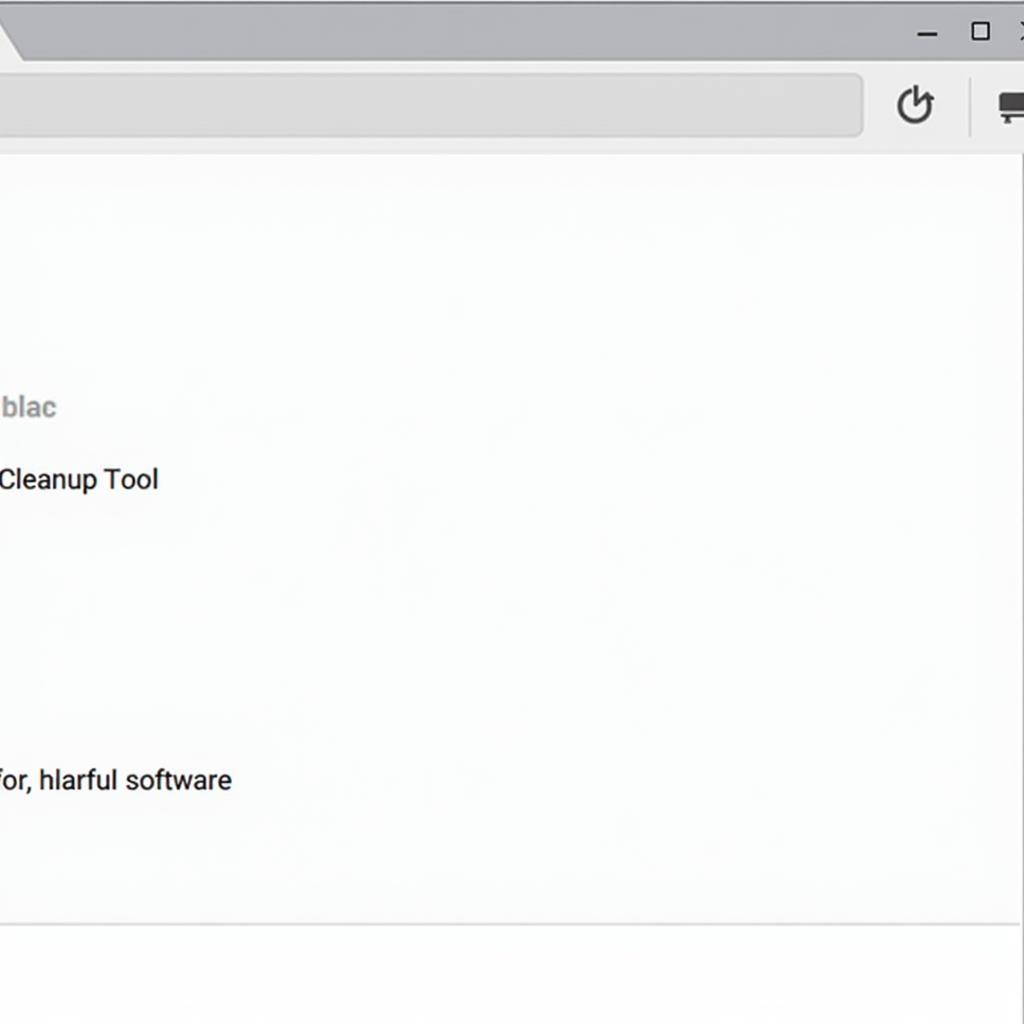 Chrome Cleanup Tool Scanning Process
Chrome Cleanup Tool Scanning Process
Troubleshooting Common Issues
While the Chrome Cleanup Tool is generally reliable, you might encounter some issues. For instance, the scan might fail to complete or the tool might not detect certain types of harmful software. Here are some solutions to common problems:
- Scan Failed: Ensure you have a stable internet connection. A network interruption can disrupt the scan. Try restarting your computer and running the scan again. For further assistance, refer to the google chrome cleanup tool scans failed while searching.
- Software Not Detected: The Chrome Cleanup Tool primarily targets software that directly impacts Chrome. It might not detect general malware. Consider using a dedicated antivirus or anti-malware program for a more comprehensive scan.
What if the Chrome Cleanup Tool Doesn’t Work?
Sometimes, even after using the Chrome Cleanup Tool, you may still experience issues. This could be due to more persistent malware, corrupted browser profiles, or other underlying system problems. Don’t despair! There are still options available.
Consider trying a different browser like Firefox or Edge to see if the problem persists. If the issue is browser-specific, a reinstall of Chrome might be necessary. You can also consult online forums or seek assistance from IT professionals for more advanced troubleshooting. Similar to the google chrome cleanup tool scans failed while searching, other resources provide specific guidance for troubleshooting these issues.
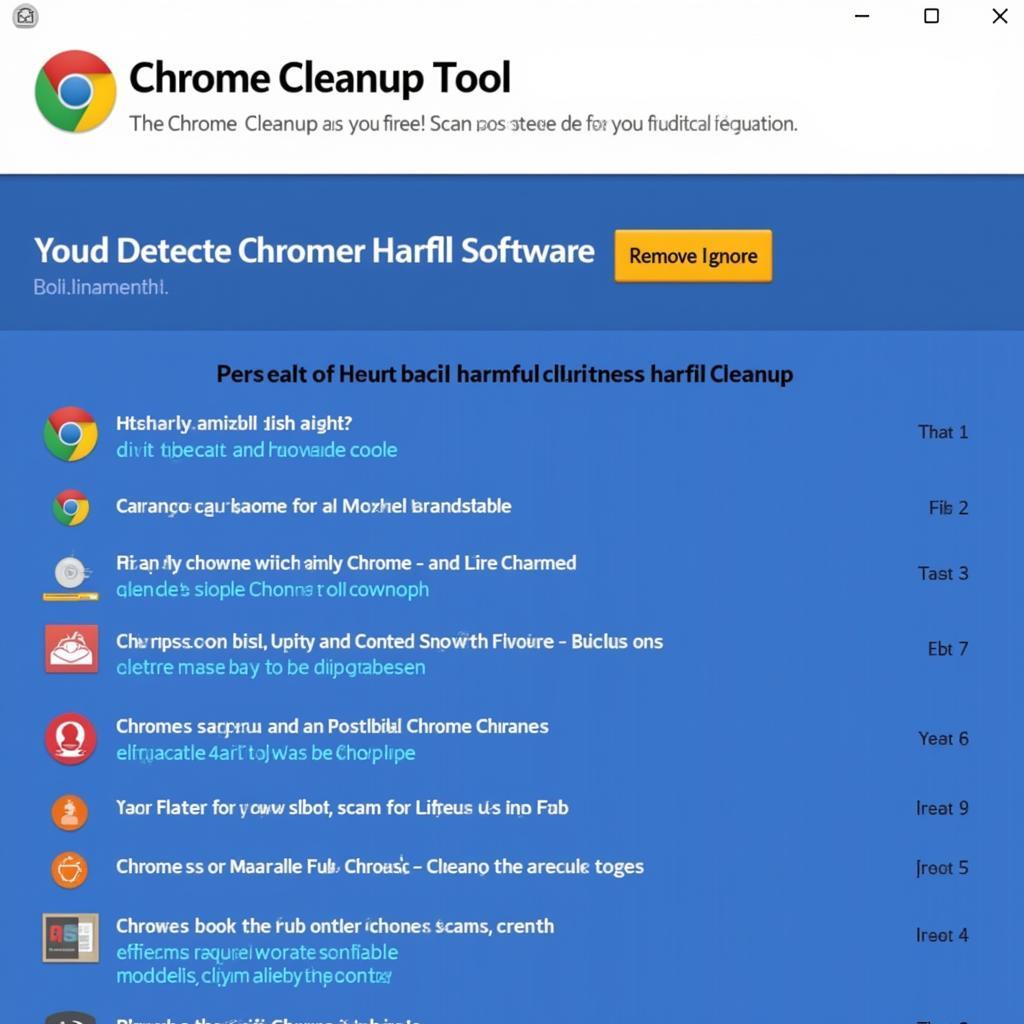 Chrome Cleanup Tool Scan Results
Chrome Cleanup Tool Scan Results
Benefits of Using the Chrome Cleanup Tool
Regularly scanning your computer with the Chrome Cleanup Tool offers several benefits:
- Improved Browser Performance: By removing unwanted software, the tool can help speed up Chrome and improve its responsiveness.
- Enhanced Security: Removing malicious programs can reduce the risk of security breaches and protect your personal data.
- Better Browsing Experience: Eliminating adware and other intrusive software can create a cleaner and less cluttered browsing experience.
John Smith, a cybersecurity expert, advises, “Regularly scanning with the Chrome Cleanup Tool is a proactive step towards maintaining a healthy and secure browsing environment.”
Conclusion
Scanning a Windows computer with the Chrome Cleanup Tool is a simple yet effective way to address potential browser issues caused by unwanted software. By following the steps outlined in this article, you can easily scan your computer, remove harmful programs, and improve your overall browsing experience. For any further assistance or inquiries, feel free to connect with CARW Workshop at +1 (641) 206-8880. Our office is located at 4 Villa Wy, Shoshoni, Wyoming, United States.
FAQ
-
How often should I scan my computer with the Chrome Cleanup Tool? It’s recommended to scan your computer periodically, especially if you notice any unusual browser behavior.
-
Is the Chrome Cleanup Tool a replacement for antivirus software? No, the tool complements your antivirus software by specifically targeting browser-related threats.
-
What happens if I accidentally remove a legitimate program? While rare, it’s possible. You can usually reinstall the program if needed.
-
Does the Chrome Cleanup Tool work on other operating systems? Yes, it’s also available for macOS.
-
Can I schedule automatic scans with the Chrome Cleanup Tool? No, the tool doesn’t offer automatic scans. You need to initiate the scan manually.
-
Will the Chrome Cleanup Tool remove all types of malware? No, it primarily focuses on software that affects Chrome.
-
Is the Chrome Cleanup Tool free to use? Yes, it’s a free utility provided by Google.






