Experiencing the dreaded “Foxwell Not Communicating” message can be incredibly frustrating, especially when you’re in the middle of diagnosing a car problem. Whether you’re a seasoned mechanic or a car enthusiast relying on your trusty Foxwell scanner, a communication breakdown can bring your troubleshooting to a screeching halt. But fear not! This comprehensive guide will walk you through the common culprits behind this issue and equip you with effective solutions to get your Foxwell scanner back online and communicating seamlessly with your vehicle.
One of the most common reasons for encountering the “Foxwell NT301 not communicating” issue is a faulty connection between the scanner and the vehicle’s OBD-II port.
 Foxwell OBD-II Connection
Foxwell OBD-II Connection
Common Causes and Solutions for “Foxwell Not Communicating” Error
Before diving into specific troubleshooting steps, it’s essential to understand the potential reasons behind your Foxwell scanner’s communication woes. Here’s a breakdown of the common culprits:
1. OBD-II Port Issues: The Gateway to Communication
The OBD-II port, often located under the driver’s side dashboard, is the communication hub between your Foxwell scanner and your vehicle’s computer. Any issues with this port can directly impact the scanner’s ability to establish a connection.
Troubleshooting Steps:
- Visual Inspection: Begin by visually inspecting the OBD-II port for any visible damage, debris, or bent pins. A damaged or obstructed port can hinder communication. If you notice any debris, use compressed air or a small brush to clean the port gently.
- Connection Check: Ensure the scanner’s connector is securely plugged into the OBD-II port. A loose connection can disrupt communication.
- Fuse Inspection: Check the fuse related to the OBD-II port in your vehicle’s fuse box. A blown fuse will prevent power from reaching the port, leading to communication failure.
2. Faulty or Incompatible Cables: The Communication Lifeline
The cable connecting your Foxwell scanner to the OBD-II port is the lifeline for data transfer. A damaged, faulty, or incompatible cable can disrupt the flow of information, resulting in communication errors.
Troubleshooting Steps:
- Visual Examination: Carefully examine the cable for any visible cuts, frays, or kinks. Damaged cables can disrupt the signal flow.
- Connection Test: Try using a different OBD-II cable, if available, to rule out cable-related issues.
- Compatibility Verification: Ensure the cable you’re using is compatible with your specific Foxwell scanner model and your vehicle’s make and model.
3. Software and Firmware Glitches: The Brain Behind the Operation
Both your Foxwell scanner and your vehicle rely on software and firmware to function correctly. Outdated or corrupted software can lead to communication errors and prevent the scanner from establishing a stable connection.
Troubleshooting Steps:
- Foxwell Scanner Update: Visit the official Foxwell website and check for any available software or firmware updates for your scanner model. Download and install the latest updates to ensure optimal performance and compatibility.
- Vehicle Software Check: Consult your vehicle’s owner’s manual or contact your dealership to inquire about any available software updates for your car’s computer system. Keeping your vehicle’s software up-to-date can resolve compatibility issues.
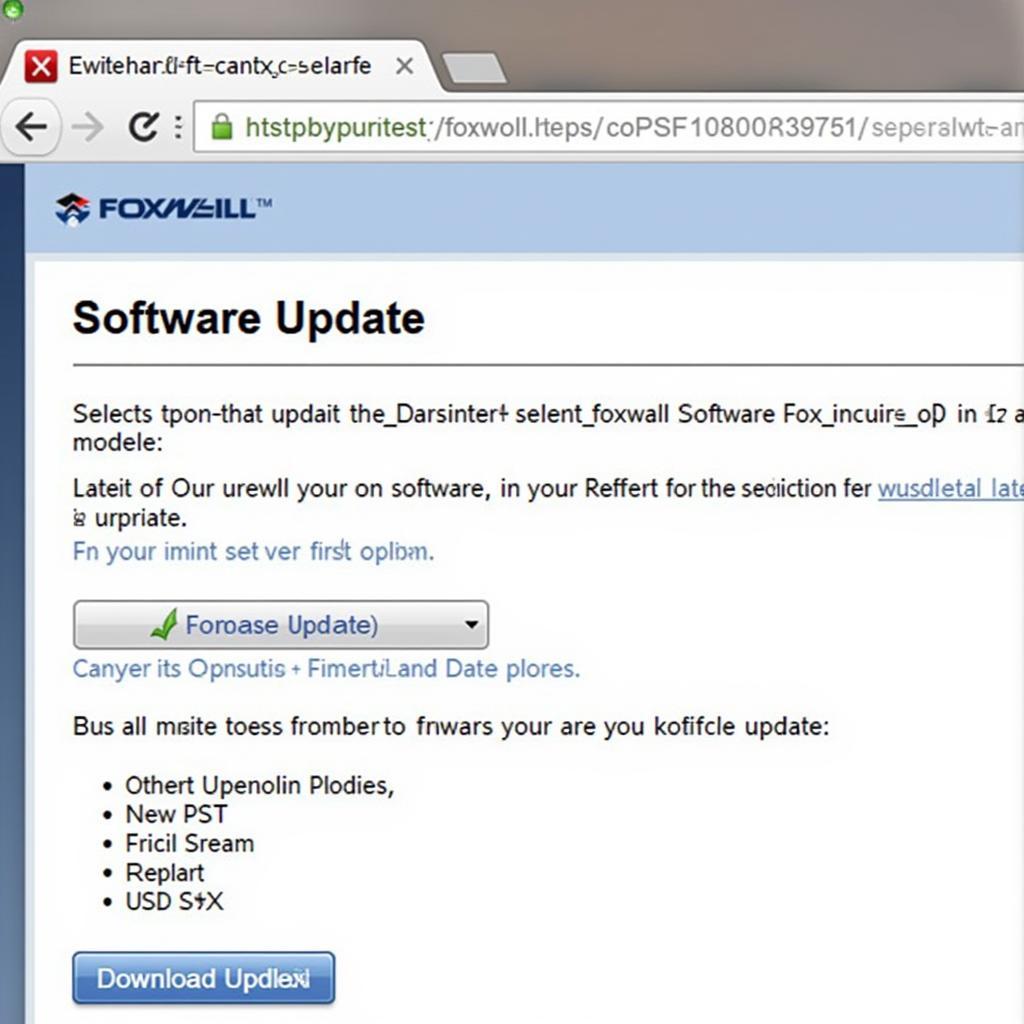 Updating Foxwell Software
Updating Foxwell Software
4. Battery Power: The Heart of the System
Both your Foxwell scanner and your vehicle require sufficient battery power for proper operation. A low battery in either device can disrupt communication and prevent the scanner from functioning correctly.
Troubleshooting Steps:
- Vehicle Battery: Ensure your vehicle’s battery is adequately charged. A low battery can interfere with the OBD-II port’s functionality.
- Scanner Power Source: If you’re using a Foxwell scanner that relies on a separate power source, verify that it’s connected correctly and receiving power.
5. Vehicle Communication Protocol Incompatibility: Speaking Different Languages
Different vehicles use various communication protocols to transmit data. If your Foxwell scanner is incompatible with your vehicle’s specific protocol, communication errors can occur.
Troubleshooting Steps:
- Compatibility Research: Consult your Foxwell scanner’s documentation or the manufacturer’s website to determine the communication protocols it supports.
- Vehicle Protocol Check: Research your vehicle’s specific communication protocol to ensure compatibility with your scanner.
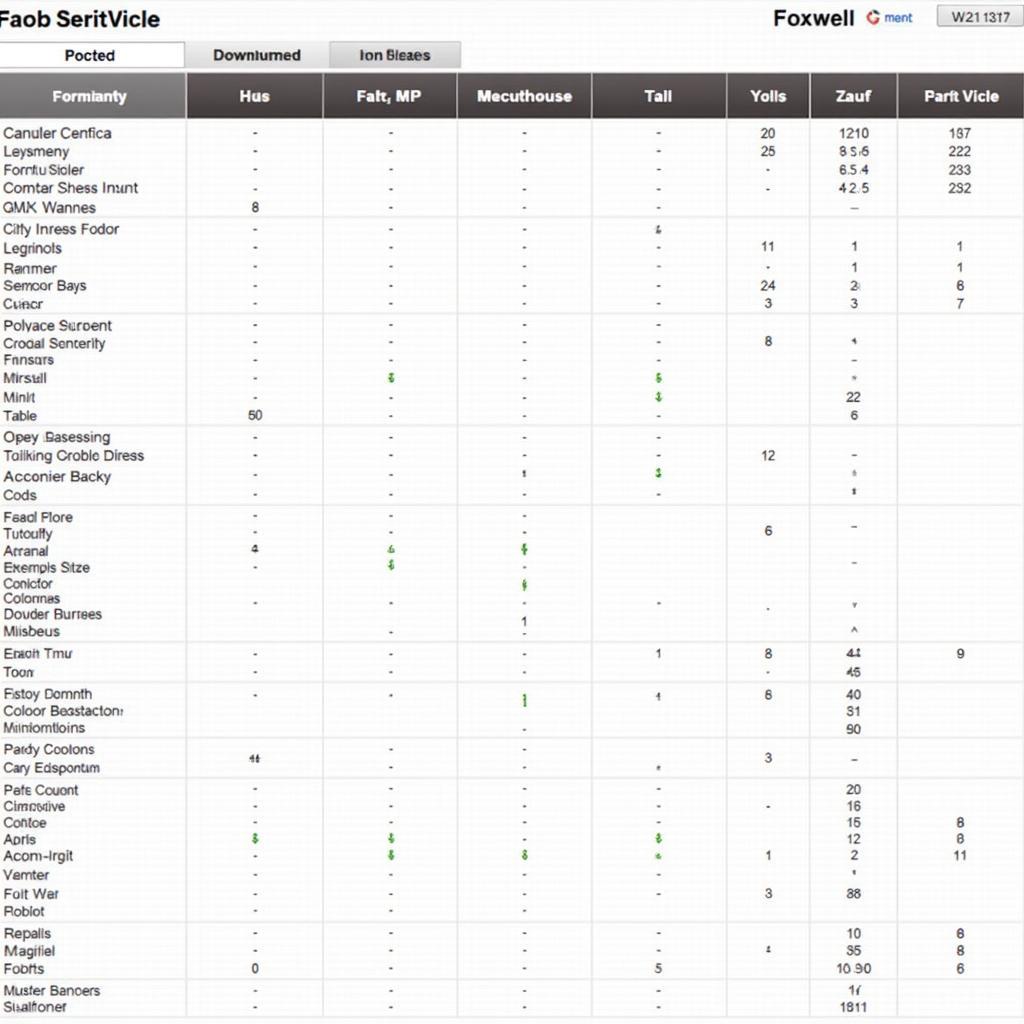 Foxwell Vehicle Compatibility Chart
Foxwell Vehicle Compatibility Chart
Advanced Troubleshooting Tips: When Basic Steps Don’t Suffice
If you’ve exhausted the basic troubleshooting steps and your Foxwell scanner is still not communicating, don’t despair. Here are some advanced tips that might help:
- Try a Different Vehicle: If possible, connect your Foxwell scanner to another vehicle that you know is compatible. This will help you isolate whether the issue lies with the scanner itself or your initial vehicle.
- Contact Foxwell Support: Reach out to Foxwell’s customer support for further assistance. They can provide you with more specific troubleshooting advice or help determine if your scanner requires repair or replacement. You can contact them at +1 (641) 206-8880 or visit their office at 4 Villa Wy, Shoshoni, Wyoming, United States.
- Consult a Professional Mechanic: If you’ve exhausted all other options, consider taking your vehicle and scanner to a qualified mechanic specializing in automotive diagnostics. They can help diagnose the root cause of the communication issue and recommend appropriate solutions.
Conclusion: Getting Your Foxwell Back in Action
Experiencing communication issues with your Foxwell scanner can be a significant roadblock in your diagnostic journey. However, by systematically following the troubleshooting steps outlined in this guide, you can overcome these hurdles and get your scanner back to communicating effectively. Remember to check for common culprits like OBD-II port problems, faulty cables, software glitches, battery power, and vehicle communication protocol compatibility. And if all else fails, don’t hesitate to seek help from Foxwell’s customer support or a qualified mechanic.
Need further assistance with your Foxwell scanner or other automotive diagnostic tools? Contact the experts at CARW Workshop! We’re here to help you conquer any diagnostic challenge. You can learn more about specific Foxwell products, like the Foxwell T2000 TPMS tool, or find out how to reset an airbag light using a Foxwell scanner on our website.






