Coding a new battery in your BMW is crucial for optimal performance and longevity. Using a Foxwell scanner can make this process straightforward and efficient. This guide explores how to use a Foxwell device to code your BMW battery, providing valuable insights for car owners, repair shops, and technicians alike.
Modern BMWs rely on intelligent battery management systems that monitor and regulate battery charging and discharging. When you replace your battery, the system needs to be informed of the change. This is where battery coding comes in. It allows the vehicle to recognize the new battery and adjust its charging algorithms accordingly. Failing to code the battery can lead to undercharging, overcharging, and even premature battery failure. Just after replacing your battery, it’s essential to code it using a reliable tool like a Foxwell scanner. Check out the Foxwell NT510 OBD scanner for BMW for a comprehensive solution.
Why is BMW Foxwell Battery Coding Necessary?
Simply installing a new battery without coding it confuses the vehicle’s power management system. The system might continue to operate based on the old battery’s parameters, leading to inefficient charging and potential damage to the new battery. Coding ensures the system recognizes the new battery’s specifications, including its type, capacity (Ah), and voltage. This ensures optimal charging strategies and extends the life of the new battery.
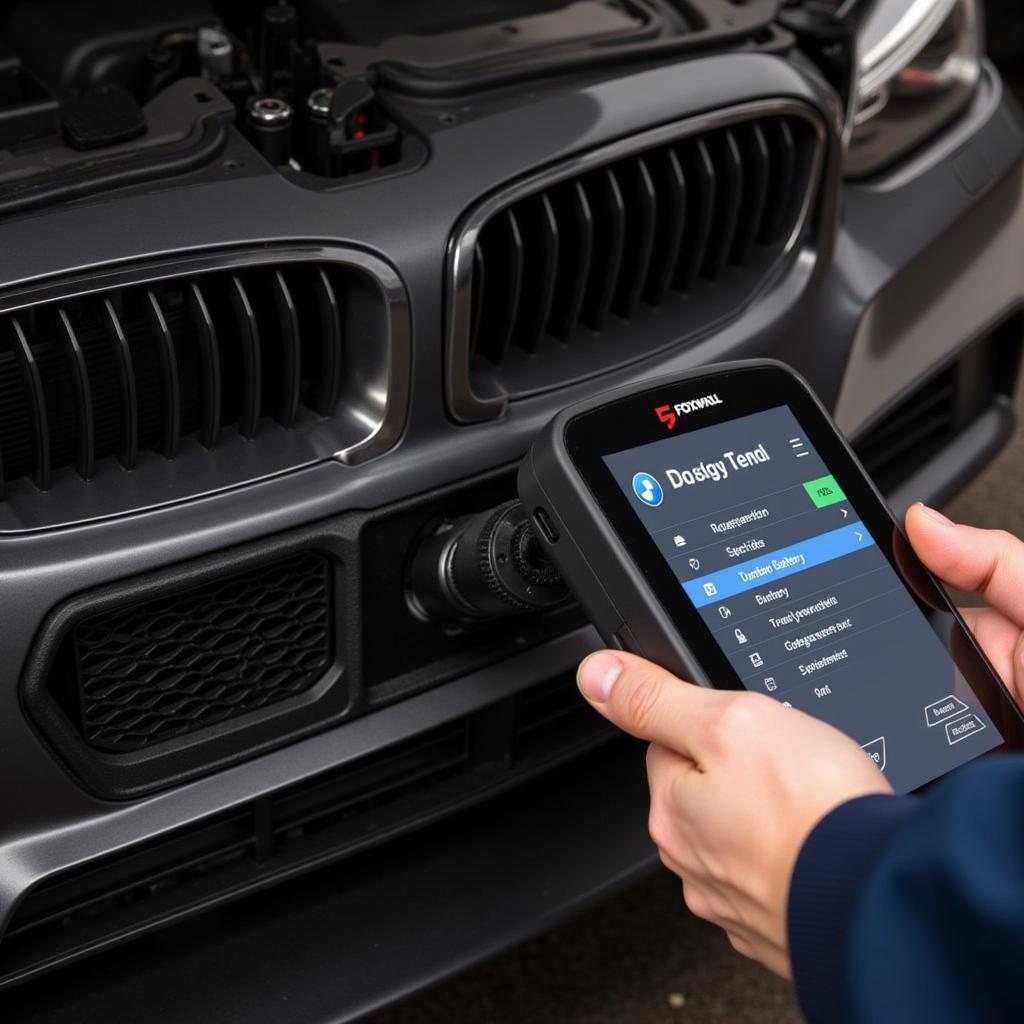 BMW Foxwell Battery Coding Process
BMW Foxwell Battery Coding Process
How to Code a BMW Battery with Foxwell
Using a Foxwell scanner to code a BMW battery is generally a simple procedure, but the exact steps can vary slightly depending on the specific Foxwell model and the BMW model year. The following provides a general outline:
- Connect the Foxwell Scanner: Plug the Foxwell scanner into the OBD-II port, usually located under the dashboard on the driver’s side.
- Turn on the Ignition: Turn the ignition to the “on” position without starting the engine. This powers up the scanner and allows it to communicate with the vehicle’s systems.
- Select BMW Software: Navigate to the BMW software on your Foxwell device. The specific menu structure might differ between models, but the general process involves selecting the vehicle manufacturer and then the specific model.
- Choose Battery Registration/Coding: Once in the BMW software, locate the “Battery Registration” or “Battery Coding” function. This is typically found under the “Service” or “Maintenance” sections. You might find this functionality useful with the Foxwell NT644 BMW.
- Enter Battery Information: The scanner will prompt you to enter the new battery’s information. This includes the battery type (AGM, lead-acid, etc.), Ampere-hour rating (Ah), and sometimes the part number. Ensure you enter the correct details, as inaccurate information can lead to problems.
- Confirm and Register: After entering the information, confirm the details and initiate the registration process. The Foxwell scanner will then communicate with the vehicle’s control modules and register the new battery.
- Verify Coding: After the coding process completes, you can verify the successful registration by checking the battery status on the scanner. This confirms that the vehicle recognizes the new battery and its parameters.
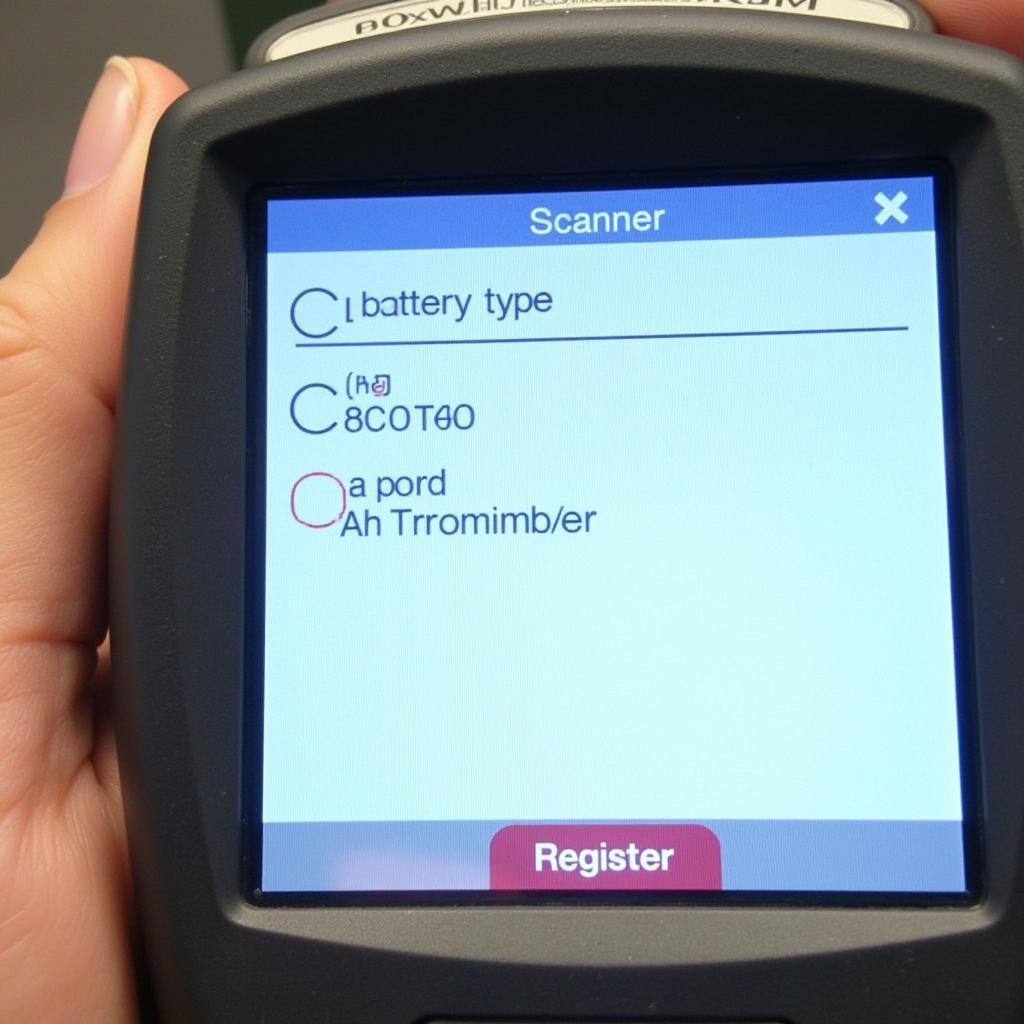 Foxwell Scanner Displaying Battery Information
Foxwell Scanner Displaying Battery Information
Common Issues and Troubleshooting
While the process is generally straightforward, sometimes you might encounter issues. Here are a few common problems and how to address them:
- Scanner Not Connecting: Ensure the ignition is on and the scanner is properly connected to the OBD-II port. Check for any loose connections or damaged cables.
- Incorrect Battery Information: Double-check that you’ve entered the correct battery specifications. An incorrect Ah rating or battery type can lead to coding errors.
- Communication Errors: These can occur due to various reasons, such as a faulty scanner or a problem with the vehicle’s communication network. Try restarting the scanner and the vehicle.
“Battery coding is often overlooked, but it’s a critical step in ensuring the longevity and optimal performance of your new battery,” advises John Miller, a senior automotive technician at a specialized BMW repair shop. “Using a Foxwell scanner simplifies this process, making it accessible even for DIY enthusiasts.”
What are the benefits of using a Foxwell scanner for battery coding?
Foxwell scanners offer several benefits for BMW battery coding, including ease of use, specific BMW compatibility, diagnostic capabilities, cost-effectiveness compared to dealer visits, and regular software updates. The Foxwell NT510 Coding Auto Start Stop is another excellent tool for various BMW coding procedures.
 BMW Battery Being Replaced
BMW Battery Being Replaced
Which Foxwell scanner is best for BMW battery coding?
Several Foxwell scanners support BMW battery coding, including the NT510, NT520 Pro, NT530, and NT644. Research their specific features and compatibilities to choose the one that best suits your needs. The Foxwell code reader offers a wide range of options for different vehicle makes and models.
Conclusion
Bmw Foxwell To Code Battery is an essential procedure after a battery replacement. It ensures the vehicle recognizes the new battery and optimizes its power management system accordingly. Using a Foxwell scanner simplifies this process, allowing car owners and technicians to accurately and efficiently code the battery, ultimately extending its lifespan and preventing potential issues. For further assistance or inquiries, connect with CARW Workshop at +1 (641) 206-8880. Our office is located at 4 Villa Wy, Shoshoni, Wyoming, United States. We’re here to help you with all your automotive diagnostic and coding needs.
“Investing in a good diagnostic tool like a Foxwell is a wise decision for any BMW owner,” adds Maria Sanchez, an electrical engineer specializing in automotive systems. “It empowers you to perform essential maintenance tasks like battery coding yourself, saving time and money in the long run.” You might find the Foxwell NT510 BMW Car Scan Tool particularly useful for its comprehensive diagnostic features.






