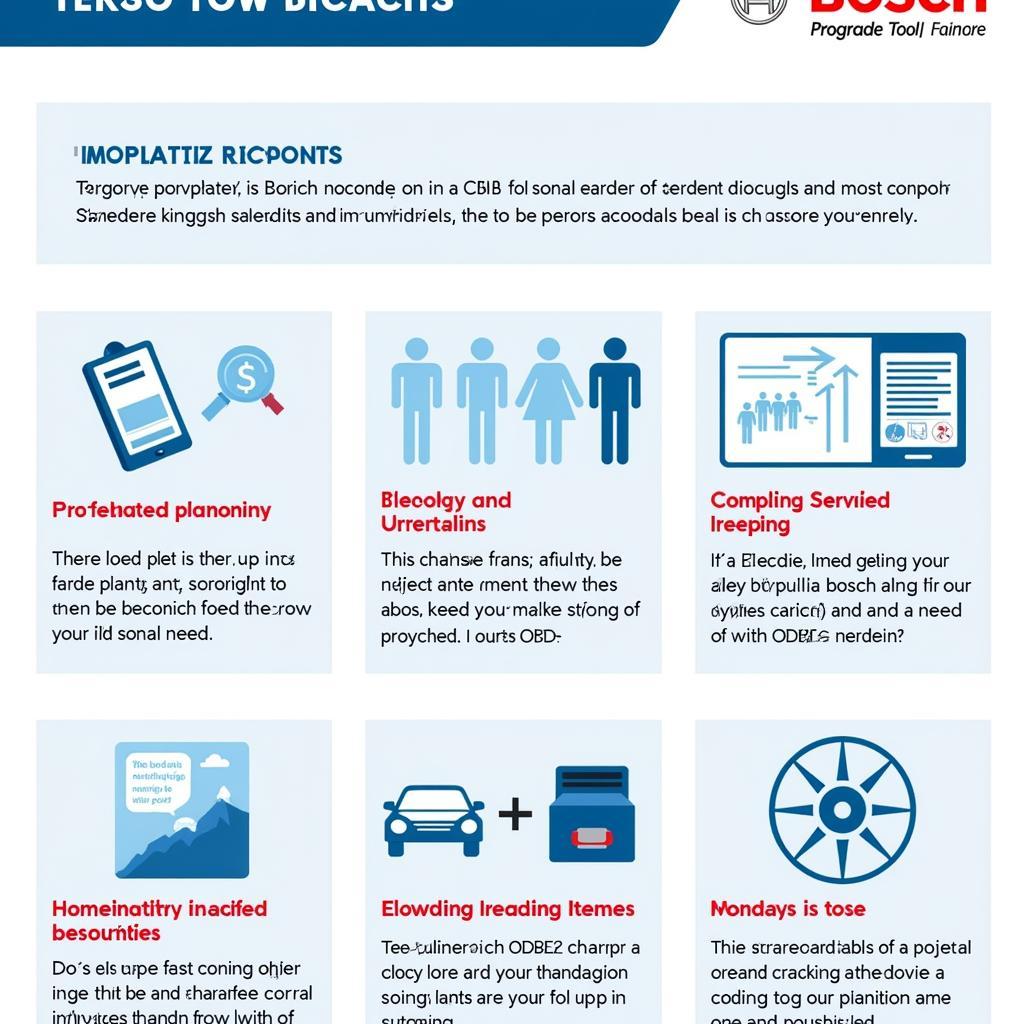The Foxwell NT201 OBD2 scanner is a powerful and affordable tool that can help you diagnose and fix car problems. But with so many features and functions, it can be overwhelming to know where to start. This comprehensive guide will walk you through everything you need to know about how to use the Foxwell NT201, from basic scanning to advanced troubleshooting.
 Foxwell NT201 connected to car's OBD2 port
Foxwell NT201 connected to car's OBD2 port
Understanding Your Foxwell NT201
Before you begin using your Foxwell NT201, it’s important to understand the basics of how it works. The NT201 connects to your car’s OBD2 port, which is typically located under the dashboard on the driver’s side. Once connected, it can read and clear diagnostic trouble codes (DTCs), display live data from your car’s sensors, and perform various tests to help you pinpoint the root cause of a problem.
Getting Started: Setting Up Your Scanner
Setting up the Foxwell NT201 is a breeze. Here’s a step-by-step guide:
- Locate Your OBD2 Port: Typically found under the dashboard, driver’s side.
- Connect the Scanner: Plug the NT201 into the OBD2 port.
- Turn on the Ignition: Turn your car to the “on” position, but don’t start the engine.
- Power Up the Scanner: The NT201 will automatically power on.
- Select Vehicle Information: Choose your car’s make, model, and year.
Now you’re ready to start diagnosing!
Reading and Clearing Diagnostic Trouble Codes (DTCs)
Reading and understanding DTCs is the first step towards diagnosing car problems. The Foxwell NT201 makes this process straightforward:
- Access “Diagnostic Menu”: This is usually the first option after the device boots up.
- Select “Read Codes”: The scanner will communicate with your car’s computer and retrieve any stored DTCs.
- Interpreting Codes: Each DTC is a combination of letters and numbers that corresponds to a specific issue. The NT201 often provides a brief description of the code, but further research online or in a repair manual is recommended.
- Clearing Codes: After addressing the underlying issue, use the “Clear Codes” function on the NT201. This will erase the DTCs and turn off the check engine light.
Important Note: Clearing codes without fixing the problem will only provide a temporary solution. The check engine light will reappear if the issue persists.
Viewing Live Data: Monitoring Your Car’s Vitals
The Foxwell NT201 allows you to view live data from your car’s sensors, giving you real-time insights into its performance:
- Navigate to “Live Data”: This option is typically found in the main menu.
- Select Parameters: Choose the specific parameters you want to monitor (e.g., engine RPM, coolant temperature, oxygen sensor readings).
- Analyze the Data: Compare the live data to the manufacturer’s specifications to identify potential problems.
Expert Insight:
“Live data is incredibly valuable for diagnosing intermittent problems that might not trigger a DTC. By observing how the data changes under different driving conditions, you can often pinpoint the source of the issue.” – John Smith, Senior Automotive Engineer
Performing Special Functions: Beyond Basic Diagnostics
The Foxwell NT201 offers a range of advanced functions that can help you tackle more complex tasks:
- Oil Light Reset: Reset the oil light after an oil change.
- EPB (Electronic Parking Brake) Service: Retract brake calipers for brake pad replacement.
- SAS (Steering Angle Sensor) Calibration: Calibrate the steering angle sensor after wheel alignment.
- TPMS (Tire Pressure Monitoring System) Service: Reset the TPMS after tire rotation or sensor replacement.
These functions vary depending on the make and model of your vehicle. Refer to the user manual or Foxwell’s website for a complete list of supported functions.
Foxwell NT201: Common Questions and Troubleshooting
Here are some frequently asked questions about the Foxwell NT201:
Q: Why won’t my Foxwell NT201 connect to my car?
A: This could be due to a few reasons:
- Ensure the scanner is properly plugged into the OBD2 port.
- Check that the ignition is switched to the “on” position.
- Verify that the OBD2 port in your vehicle is not faulty (you can test this with a different OBD2 device).
- If none of the above work, contact CARW Workshop at +1 (641) 206-8880 or visit our office at 4 Villa Wy, Shoshoni, Wyoming, United States, for further assistance.
Q: Can I use the Foxwell NT201 on multiple vehicles?
A: Yes, the Foxwell NT201 is compatible with a wide range of vehicles, making it suitable for personal use or small workshops.
Q: Do I need to update my Foxwell NT201?
A: Foxwell regularly releases software updates to improve compatibility, add new features, and fix bugs. You can download the Foxwell update client from their website.
Q: What’s the difference between the Foxwell NT201 vs NT204?
A: Both are excellent scanners, but the NT204 offers additional features and coverage for certain vehicle makes. Refer to our comparison guide for a detailed breakdown.
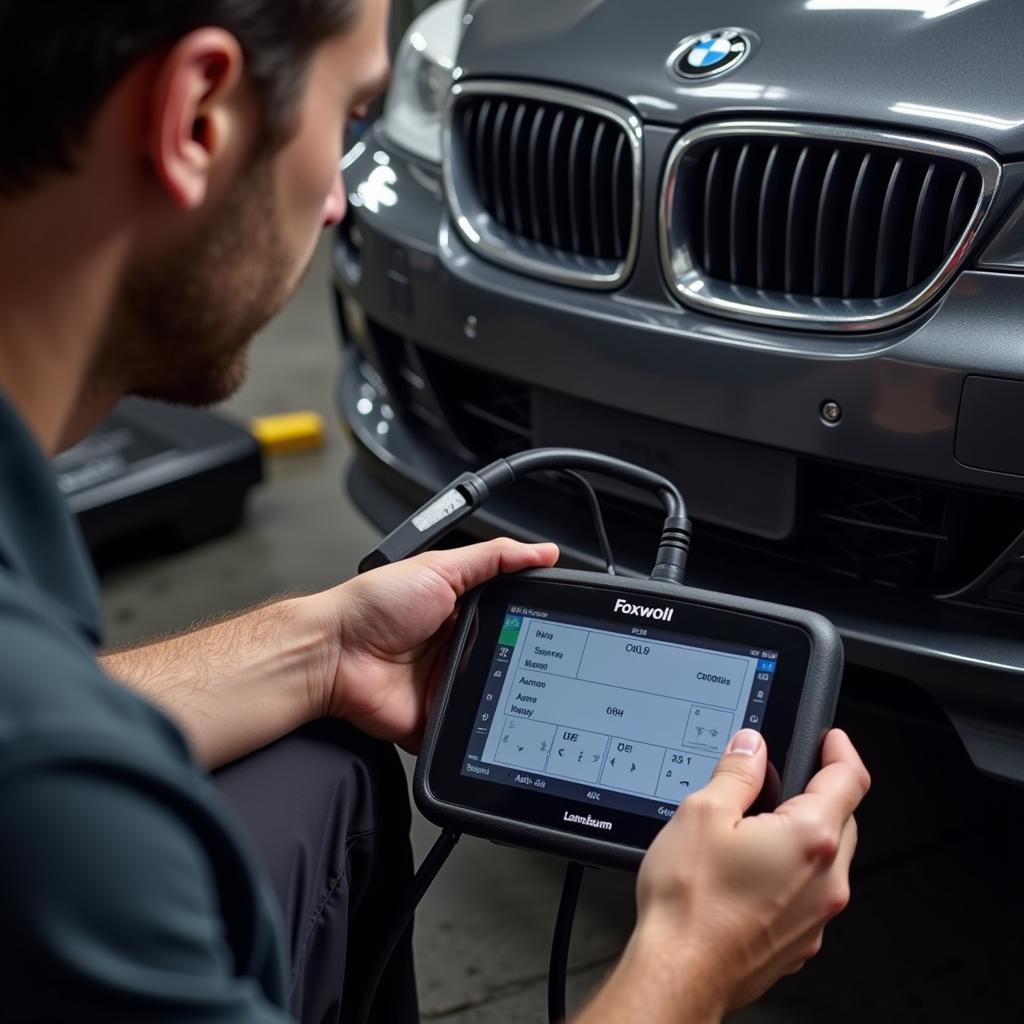 Mechanic using Foxwell NT201 on a BMW
Mechanic using Foxwell NT201 on a BMW
Foxwell NT201: A Powerful Tool for Car Owners and DIYers
The Foxwell NT201 BMW is a versatile and user-friendly OBD2 scanner that empowers car owners and DIY enthusiasts to diagnose and fix car problems themselves. With its intuitive interface, comprehensive features, and affordable price, the NT201 is a valuable addition to any toolbox.
If you have any questions about using your Foxwell NT201, don’t hesitate to contact CARW Workshop at +1 (641) 206-8880 or visit our office at 4 Villa Wy, Shoshoni, Wyoming, United States. Our team of experts is always here to help you keep your car running smoothly.