The DirectX Diagnostic Tool popping up unexpectedly can be a real head-scratcher. It’s a utility used to troubleshoot DirectX problems, but sometimes it appears even when everything seems fine. This article dives into the common causes and offers solutions to keep this tool from interrupting your workflow.
Common Culprits Behind the DirectX Diagnostic Tool Appearance
There are several reasons why the DirectX Diagnostic Tool might be making an unscheduled appearance. One common reason is gaming. DirectX is heavily used in games, so a corrupted game file or driver can trigger the tool. Outdated or corrupted graphics drivers are another frequent culprit. System files, especially those related to DirectX, can also cause the issue if they become damaged. Finally, some software might automatically run the tool during startup or specific tasks.
Troubleshooting the DirectX Diagnostic Tool Pop-up: A Step-by-Step Guide
Here’s a step-by-step guide to help you get to the bottom of this issue:
-
Update your graphics drivers: Outdated or corrupted graphics drivers are the most common culprits. Visit the website of your graphics card manufacturer (Nvidia, AMD, or Intel) and download the latest drivers for your specific card.
-
Check for game file integrity: If the pop-up occurs while playing a specific game, verify the integrity of the game files through the game platform you’re using (Steam, Epic Games Store, etc.).
-
Run a System File Checker (SFC) scan: This handy tool checks for corrupted system files and attempts to repair them. Open Command Prompt as an administrator and type
sfc /scannow. -
Check startup programs: Some programs might be configured to run the DirectX Diagnostic Tool automatically. Disable unnecessary startup programs through the Task Manager (Ctrl+Shift+Esc).
-
Reinstall DirectX: While less common, reinstalling DirectX can sometimes fix the issue. Download the latest DirectX runtime from Microsoft’s website.
-
Look for conflicting software: Certain software might be triggering the tool unintentionally. Try temporarily disabling recently installed programs to see if the pop-up stops.
Why Games Trigger the DirectX Diagnostic Tool
Games are heavy users of DirectX, and any hiccup in the process can trigger the tool. This can be due to corrupted game files, outdated game versions, or conflicts between the game and your system configuration.
Resolving Game-Related DirectX Issues
Here’s how to address game-specific issues:
- Update the game: Ensure you’re running the latest version of the game, as updates often include bug fixes and performance improvements.
- Lower graphics settings: Try reducing the graphics settings in the game to see if that resolves the issue.
- Reinstall the game: A fresh install can often fix corrupted files.
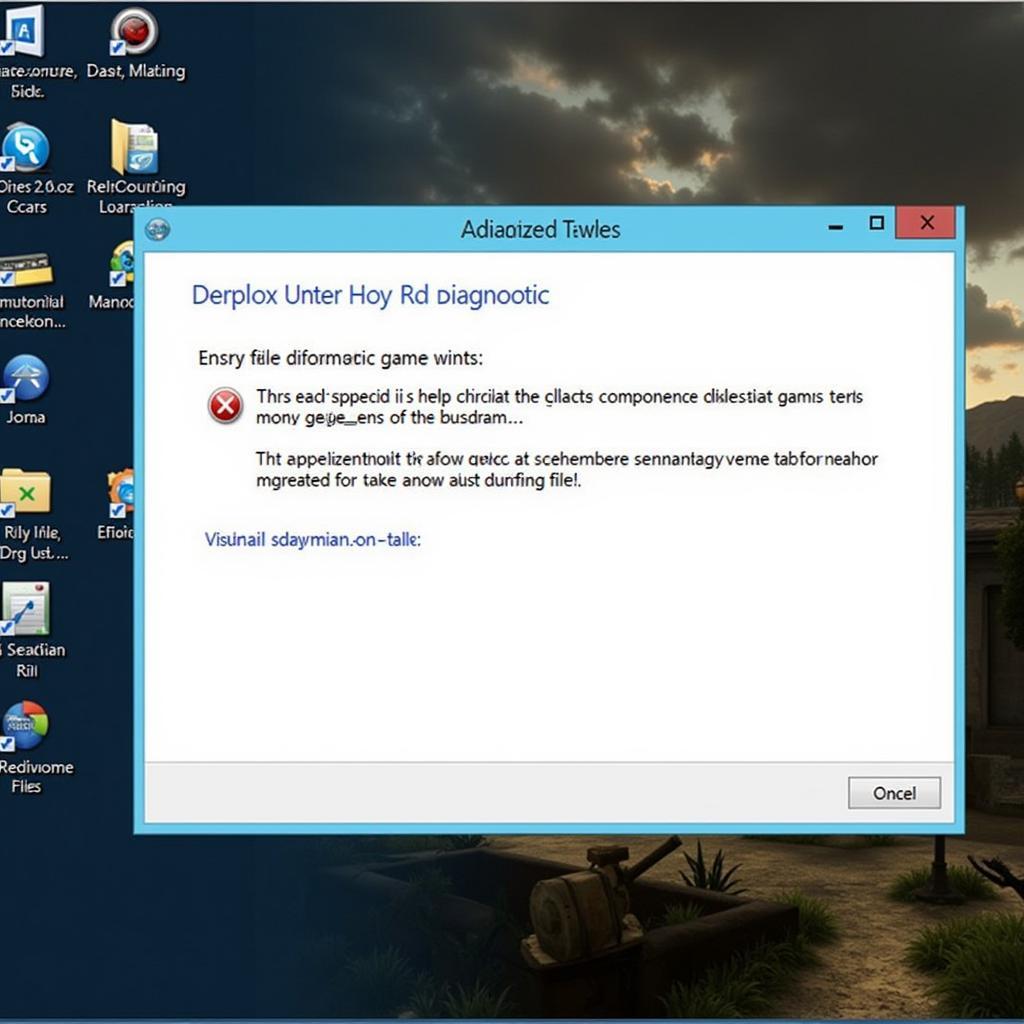 DirectX Diagnostic Tool and Gaming
DirectX Diagnostic Tool and Gaming
The Role of Graphics Drivers in DirectX Functionality
Graphics drivers are the software that allows your operating system to communicate with your graphics card. Outdated or corrupted drivers can lead to a variety of issues, including the DirectX Diagnostic Tool popping up unexpectedly.
Keeping Your Graphics Drivers Up-to-Date
Updating your graphics drivers is crucial for optimal performance and stability. It’s good practice to check for updates regularly, especially if you’re experiencing issues with games or graphics-intensive applications.
DirectX and System File Integrity
DirectX relies on various system files to function correctly. If these files become corrupted, it can lead to the DirectX Diagnostic Tool appearing.
Ensuring System File Integrity
Running the System File Checker (SFC) scan is a simple way to check for and repair corrupted system files. This tool can often resolve issues related to DirectX and other system components.
“Regularly checking your game files and system files is like giving your car a tune-up. It keeps things running smoothly and prevents unexpected problems,” says Michael Johnson, Senior Automotive Software Engineer at Future Auto Solutions.
When to Seek Professional Help
If you’ve tried all the troubleshooting steps and the DirectX Diagnostic Tool keeps popping up, it might be time to seek professional help. A qualified technician can diagnose the problem and provide a solution. Don’t hesitate to reach out for assistance if you’re feeling stuck.
“Sometimes, a deeper dive into the system is needed to identify the root cause. A professional can diagnose and fix complex issues that might be beyond the scope of basic troubleshooting,” adds Emily Carter, Lead Diagnostics Technician at Advanced Auto Repair.
Conclusion
The DirectX Diagnostic Tool popping up can be annoying, but it’s usually a sign of a solvable problem. By following the troubleshooting steps outlined in this article, you can often fix the issue yourself. If the problem persists, contact a qualified technician for assistance. Remember, keeping your drivers and software up-to-date is key to preventing future issues. Need help? Contact CARW Workshop at +1 (641) 206-8880 or visit our office at 4 Villa Wy, Shoshoni, Wyoming, United States.
FAQ
-
What is the DirectX Diagnostic Tool? It’s a utility used to troubleshoot DirectX problems.
-
Is it safe to close the DirectX Diagnostic Tool? Yes, it’s generally safe to close it if it appears unexpectedly.
-
How often should I update my graphics drivers? It’s recommended to check for updates monthly, or whenever you experience graphics issues.
-
Can viruses cause the DirectX Diagnostic Tool to pop up? While less common, malware can sometimes interfere with system files, including those related to DirectX.
-
Will reinstalling Windows fix the issue? Reinstalling Windows is a last resort but can resolve persistent DirectX problems.
-
What if I can’t find the latest drivers for my graphics card? Check the manufacturer’s website for older drivers or contact their support team for assistance.
-
Is the DirectX Diagnostic Tool essential for gaming? The tool itself doesn’t enhance gameplay, but a properly functioning DirectX is crucial for optimal gaming performance.







One Response